Are you having trouble seeing your friend’s bitmoji on Snapchat?
Maybe you aren’t able to see their bitmoji for some time now when they’re viewing the message thread and/or typing a message.
Snapchat is a popular communication app that helps you to remain connected with friends and family. It also has interesting features such as bitmoji where you can create your own emoji based on your preferences.
In this article, we will ex[lore why you are unable to see your friend’s bitmoji on Snapchat and the fixes you can try to solve this issue.
Why Is Snapchat Friend’s Bitmoji Not Showing Up?

Snapchat friends’ bitmoji shows up when they are viewing the message or typing a message. But if your friend’s bitmoji on Snapchat is not showing up, then there have been a few reasons for it.
It may be because you and your friend are using the old version of the app. It could also be possible that your friend has deleted their Snapchat account or has been banned from the platform.
Another reason could be that your friend has turned off their Bitmoji from their Snapchat Settings.
If there is a minor glitch due to accumulated cache data or any technical issue arises from either side then you will not be able to see your friends’ bitmoji on Snapchat.
Also if your friend is using 3D bitmoji and you are using the outdated or old version of Snapchat, then your friend’s bitmoji will not show up to you.
How To Fix If You Can’t See Friend’s Bitmoji On Snapchat?
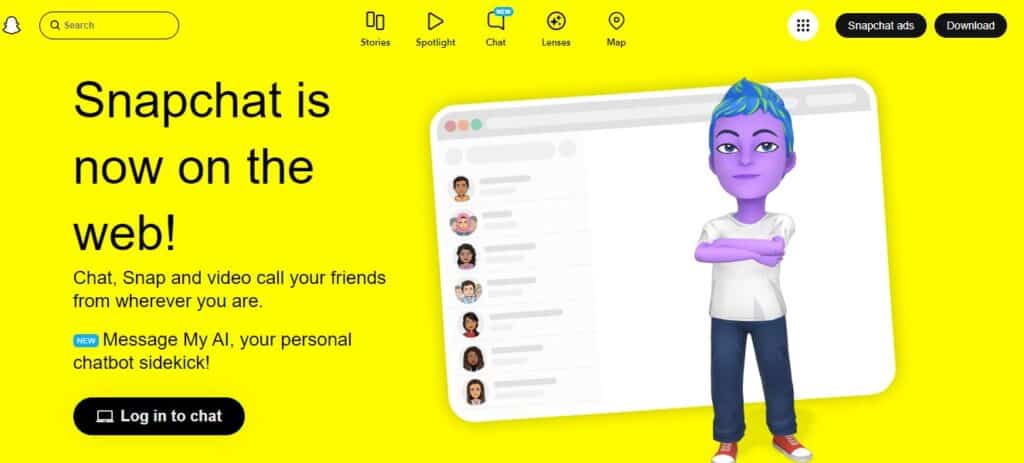
1. Clear The Cache Data For Snapchat
The glitch gets fixed by clearing the cache data. The Cache can be cleared directly from the Snapchat application.
Steps to clear cache data from Snapchat:
- Open the Snapchat.
- Click on the Bitmoji icon at the top left corner of the screen, this will open up your profile.
- Then click on Settings at the top left corner of your profile page.
- Scroll down to Settings and click on Clear Cache.
- Then click on Clear.
Also, make sure to clear the Snapchat cache from your device.
Clear Snapchat Cache for Android
- Go to Settings on your device.
- Open Apps.
- Select Manage Apps.
- Navigate to Snapchat and tap on it.
- Tap on Clear Data or Clear Cache.
Clear Snapchat Cache for iPhone
- Go to iPhone settings.
- Go to General.
- Find Snapchat App and click on that.
- Tap on the Offload App button.
- Again Reinstall the Snapchat app.
2. Update Snapchat To Latest Version
You are required to update Snapchat to get the 3D bitmoji icon otherwise you will not be able to see your friend’s bitmoji when they have shifted to a 3D emoji from a 2D one.
- Go to the Google Play Store.
- Search the Snapchat application.
- And then click on Update.
The application will get updated as well as installed on your device.
3. Contact Snapchat Support Team
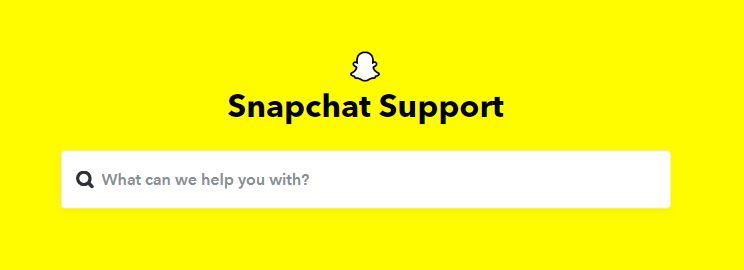
After trying the methods, if your Snapchat friends’ bitmoji is still not showing up, then it is recommended that you contact The Snapchat Support Team. They will be able to fix the issue for you.

