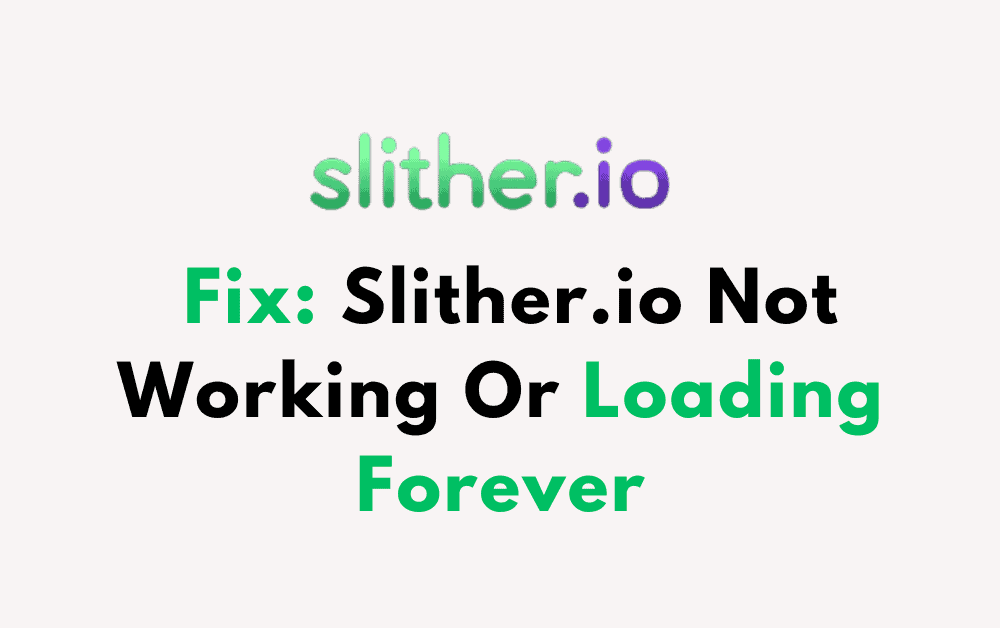Have you ever been playing Slither.io and suddenly the game stops working?
This issue affects many Slither.io fans. It’s frustrating when the game keeps loading forever.
We understand your concern and that is why we are here to provide you with solutions so that you don’t have to face this problem anymore.
Slither.io, spelt slither.io, is a multiplayer online video game created by Steve Howse.
In this game, players control snake-like avatars and eat multi-colored pellets from other players and those that appear on the map to get bigger.
The game’s goal is for players to become the player with the longest snake on the server.
In this article, we’ll look at why this happens and give you simple solutions to make sure your Slither.io game runs smoothly.
Why Slither.io Not Working Or Loading Forever?
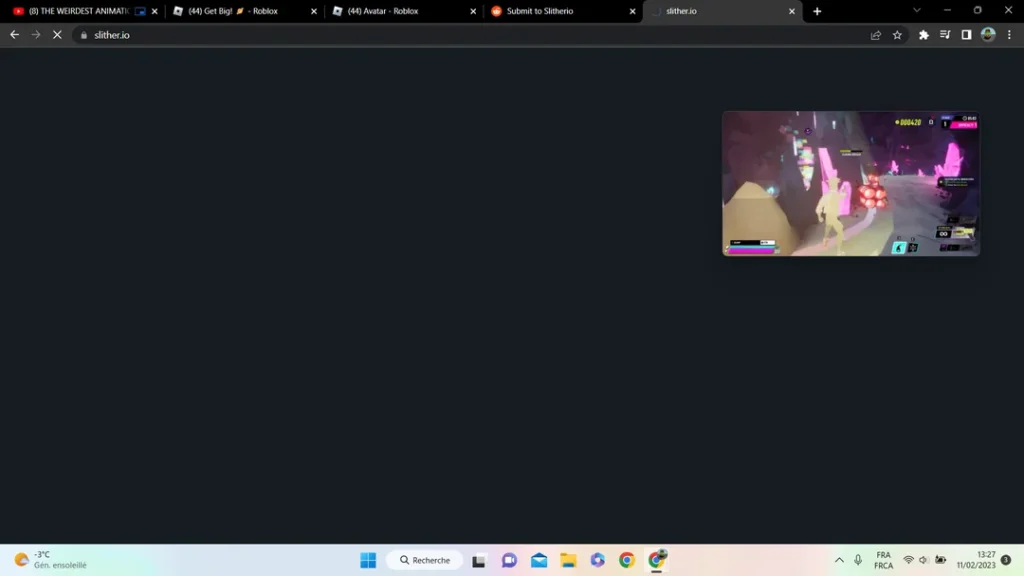
To understand how to fix the issue, we will first examine what causes it. Several factors are responsible for Slither.io’s ongoing loading problem
Let’s uncover the causes of Slither.io’s ongoing loading problem:
Slither.io occasionally attempts to load as an HTTPS (secure) website, establishing a secure connection between your browser and its servers. However, Slither.io’s traditional setup relies on HTTP (unsecured) connections. This mismatch between secure and unsecured protocols can lead to conflicts, preventing the game from loading correctly, and frustrating players.
The widespread use of ad-blocking extensions can accidentally interfere with Slither.io’s functionality. Ad-blockers prevent ads from displaying but can also block essential game elements, causing loading issues without players realizing their ad-blockers role.
Recent updates to popular web browsers, particularly Chrome and similar browsers, have introduced strict security measures, affecting Slither.io’s performance. Some of these browsers may block or limit certain web features crucial to Slither.io, leading to loading problems.
Slither.io’s popularity results in high server traffic, especially during peak times. Overloaded servers may struggle to accommodate new players, causing slow loading times or an inability to load the game, frustrating eager players.
One significant challenge players face when encountering loading issues on Slither.io is the absence of clear error messages or guidance. Slither.io typically does not provide informative error messages explaining the issue, leaving players confused about why the game isn’t loading or how to resolve the problem.
Having an unstable or slow internet connection can also cause problems with Slither.io’s loading. It disrupts the game’s ability to load and run smoothly.
How To Fix Slither.io Not Working Or Loading Forever?
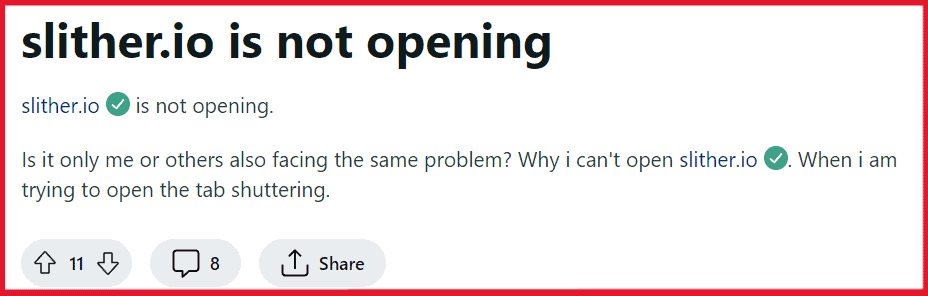
To fix Slither.io not working or loading forever you need to adjust HTTPS Settings, turn off Ad-blockers, explore browser alternatives, utilize VPN, create a Desktop Shortcut, and contact the slither.io contact team.
1. Adjustment HTTPS Settings
To fix the HTTPS redirection issue in Chrome and similar browsers, follow these steps:
- Click on the lock icon in the address bar.
- From the menu that appears, select “Site Settings.“
- Scroll down to this section.
- Choose the option that says “Allow.“
- Restart the game to apply these changes.
This adjustment will make Slither.io load as HTTP, fixing conflicts with HTTPS and resolving loading problems.
2. Turn-Off Ad-blockers
To make sure your Slither.io gaming experience goes smoothly, you should disable ad-blockers. Here’s how to do it:
- Find the ad-blocker extension you’re using.
- Right-click on its icon in your browser.
- Choose “Pause” or “Disable.“
- Follow any on-screen instructions if they pop up.
By temporarily turning off ad-blockers, you’ll help Slither.io work without issues. You can turn them back on after you’re done gaming if you want to.
3. Use Different Browsers
You can try using alternative browsers like Firefox, Waterfox, or Brave to avoid compatibility issues and enjoy smoother gaming on Slither.io.
Many users have found that Firefox, Waterfox, and Brave work well with Slither.io, fixing the loading problem that occurs on Chrome and similar browsers.
4. Utilize VPN
Another technique that some players have used successfully is to use a Virtual Private Network (VPN).
A VPN can help you get around loading issues by hiding your location or network.
Just make sure to pick a reliable VPN service and connect to it before you access Slither.io.
5. Create Desktop Shortcut
Creating a desktop shortcut for Slither.io as an HTTP link can be an effective workaround:
- Open Slither.io in your web browser.
- In the browser’s address bar, find the Slither.io URL.
- Left-click and hold the URL.
- Drag the URL to your computer desktop.
- Release the mouse button to create a Slither.io shortcut.
- Double-click the shortcut on your desktop to open Slither.io.
This method ensures the game loads using the HTTP protocol, which is compatible with Slither.io’s traditional setup.
6. Ensure A Stable Internet Connection
To ensure a stable internet connection, follow these steps:
Maintain a stable internet connection, as even slight interruptions can delay the game’s loading process.
Check your internet connection using a Speed Test:
- Visit a speed test site like Speedtest.net or Fast.com.
- Click “Go” to measure download and upload speeds.
If needed, improve your connection by resetting your modem or router:
- Locate your modem or router.
- Unplug the power cables.
- Wait for 30 seconds to 1 minute.
- Plug in the modem, switch it on, and wait for it to fully start.
Test your internet connection by visiting websites or streaming.
6. Contact Slither.io Support Team
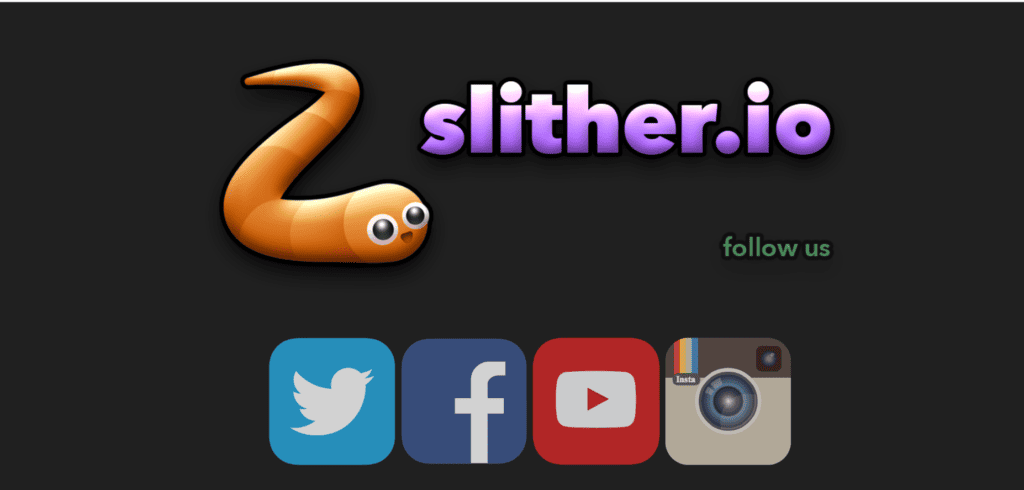
If you’ve tried everything else and still have problems, get in touch with Slither.io’s support team for help. You can usually find a “Contact Us” or “Support” section on their website to send them a message or ask for assistance with the loading issue.