Sims 4 is a popular life simulation game that has captured the hearts of millions of players worldwide.
However, like any other game, it is not immune to errors and bugs that can cause frustration and disrupt gameplay.
One of the most common errors that players encounter is the Sims 4 error code 123:4a01697a:4adea999, which appears when the game fails to load.
This error can be caused by a variety of factors, including corrupted game files, outdated mods or CC, and hardware issues.
In this blog post, we will explore several solutions that can help you fix Sims 4 error code 123:4a01697a:4adea999 and get back to enjoying your favorite game.
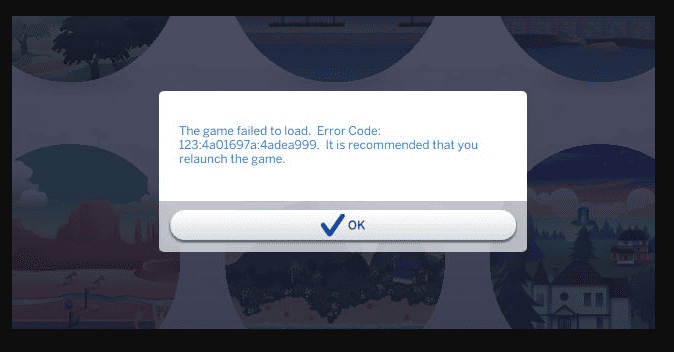
How To Fix Sims 4 Error Code 123:4a01697a:4adea999 The Game Failed To Load
1. Remove Mods And Custom Content (CC)
This error can be caused by outdated or conflicting mods or CC. Try removing all mods and CC from your game and see if the error persists.
If the game loads without any issues, then you can try adding back your mods and CC one by one to identify the problematic ones.
- Go to your Sims 4 Mods folder (usually located in Documents\Electronic Arts\The Sims 4\Mods) and move all of the files to a temporary folder on your desktop.
- Launch the game and see if the error still occurs. If it doesn’t, then the issue was likely caused by outdated or conflicting mods/CC.
- Add back your mods/CC one by one and launch the game after each addition to identify the problematic ones.
2. Repair The Game
The error can also be caused by corrupted game files. This will scan and fix any corrupted files in the game.
- Open your Origin game library and right-click on Sims 4.
- Select “Repair Game” from the drop-down menu.
- Wait for the repair process to complete and then launch the game to see if the error is resolved.
3. Rename The Sims 4 Folder
Another solution that has worked for some players is to rename the Sims 4 folder in your Documents\Electronic Arts directory to something else, like “Sims 4 Backup”.
- Navigate to your Documents\Electronic Arts directory and find the Sims 4 folder.
- Right-click on the folder and select “Rename”.
- Change the name of the folder to something else, like “Sims 4 Backup”.
- Launch the game and see if the error still occurs. If it doesn’t, then the issue was likely caused by a corrupted save file.
4. Update Your Graphics Drivers
Outdated or incompatible graphics drivers can also cause the game to fail to load. Try updating your graphics drivers to the latest version and see if that resolves the issue.
- Go to the website of your graphics card manufacturer (e.g. NVIDIA or AMD).
- Find the latest version of the graphics drivers for your card and download them.
- Install the new drivers and restart your computer.
- Launch the game and see if the error is resolved.
5. Reinstall The Game
If none of the above solutions work, you can try uninstalling and reinstalling the game. This will ensure that you have a fresh installation of the game with no corrupted files or conflicting mods/CCs.
- Open your Origin game library and right-click on Sims 4.
- Select “Uninstall” from the drop-down menu and follow the prompts to uninstall the game.
- Once the game is uninstalled, restart your computer.
- Go to your Origin game library and re-download and install Sims 4.
- Launch the game and see if the error is resolved.
These are just a few possible solutions that can help you fix Sims 4 error code 123:4a01697a:4adea999 and get back to playing your favorite game.
Remember to always back up your game files before trying any of these solutions, and if the issue persists, you can contact the Sims 4 support team for further assistance.

