Are you experiencing issues with your Samsung TV Plus, such as it not working, disappearing, or going missing?
It can be frustrating when your favorite TV channels suddenly vanish or the app stops working.
But fear not, as there are several troubleshooting methods to address these issues and get your Samsung TV Plus back up and running seamlessly.
In this blog, we’ll explore various solutions to fix Samsung TV Plus when it’s not working, disappeared, or missing, so you can continue enjoying your favorite content without interruption.
How To Fix Samsung TV Plus Not Working, Disappeared Or Missing?
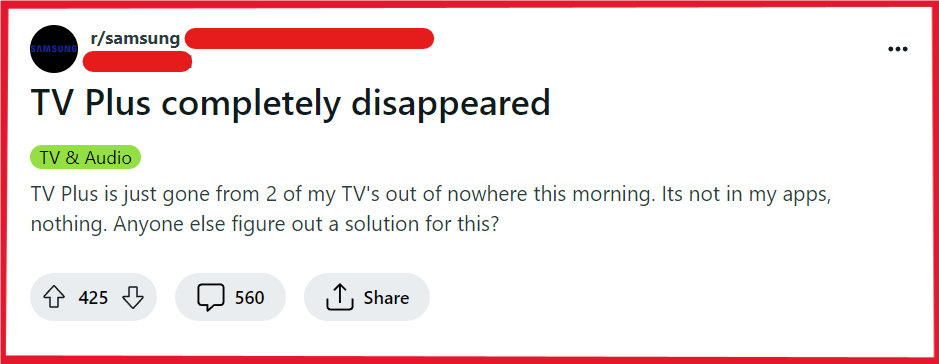
To fix the Samsung TV Plus not working, disappeared or missing, you can cold reboot the Samsung TV Plus, reset the smart hub, and check for service outages. Additionally, you can screen mirror Samsung TV Plus from a mobile device, and update Samsung TV’s Plus software.
1. Cold Reboot The Samsung TV Plus
Sometimes a simple restart can resolve issues with apps disappearing or not working properly.
A cold reboot can clear temporary glitches and restore functionality to your Samsung TV Plus.
- Unplug your television from the power outlet.
- Wait for at least 60 seconds before plugging it back in.
- Turn on your TV and check if Samsung TV Plus has reappeared.
2. Reset Smart Hub
Resetting the Smart Hub can resolve issues with apps not working or appearing as it restores Samsung’s Smart Hub to its default settings, which can often clear any errors or glitches.
- Navigate to the settings menu on your Samsung TV.
- Go to ‘Support‘, then ‘Self Diagnosis‘, and select ‘Reset Smart Hub‘.
- Enter your TV’s PIN (default is ‘0000’).
- Wait for the Smart Hub to reset and then check if Samsung TV Plus is available.
3. Check For Service Outages Of Samsung TV Plus
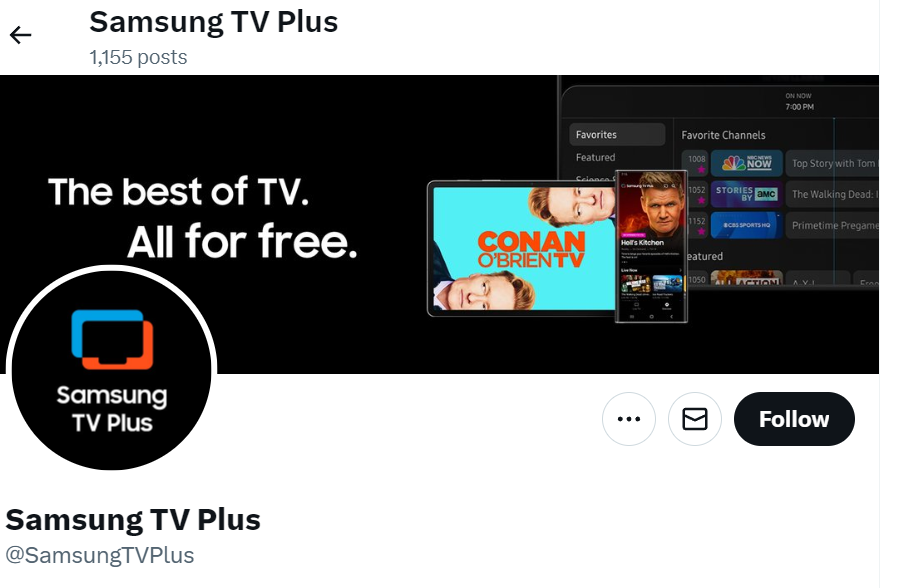
Service outages can cause Samsung TV Plus and other applications to stop working. Checking for any reported outages can confirm if the issue is widespread or isolated to your device.
- Visit the Samsung TV Plus website or their official social media pages for any announcements regarding service interruptions.
- If there is a confirmed outage, monitor the situation until Samsung resolves it, as there is likely nothing that can be done on your end until the service is restored.
4. Screen Mirror Samsung TV Plus From A Mobile Device
Screen mirroring the Samsung TV Plus app from a compatible smartphone can be a temporary workaround if the app is not functioning properly on your Samsung TV.
- Ensure that both your Samsung TV and Galaxy device are connected to the same Wi-Fi network.
- Swipe down on your Galaxy device to access the Quick Panel and tap on ‘Smart View‘.
- Select your Samsung TV from the list of available devices.
- Once connected, open the Samsung TV Plus app on your Galaxy device, and it should be mirrored on your TV screen.
5. Update The Samsung TV Plus Software
Outdated software may cause compatibility issues with apps like Samsung TV Plus. Keeping your TV’s firmware up to date ensures that all applications run smoothly and can fix the disappearing or non-working issue of the app.
- Go to the settings menu on your Samsung TV.
- Select ‘Support‘, then ‘Software Update‘.
- Choose ‘Update Now‘ and wait for the process to complete.
- After the update, check if the Samsung TV Plus is working correctly.
6. Uninstall And Reinstall Samsung TV Plus
If the app is still missing or not working, you may need to reinstall it. This can help in case the app has been corrupted or wasn’t installed correctly.
- Press the ‘Home‘ button on your remote control.
- Navigate to ‘Apps‘ and then select ‘Settings‘ in the top right corner.
- Find Samsung TV Plus in the list of apps and select ‘Delete‘.
- After deletion, search for Samsung TV Plus in the app store and reinstall it.
- Open the app after installation to see if it’s functioning properly.
7. Contact Samsung TV Plus Support
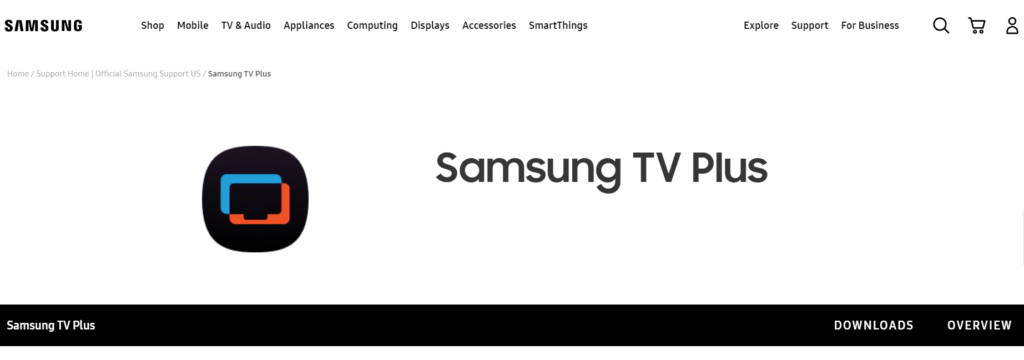
If none of the above solutions work, there might be a more complex issue at hand.
Contacting Samsung TV Plus Support can provide you with professional assistance and possibly a solution tailored to your specific problem.

