If you’re getting the pesky Error Code 8015000A when you try to download your profile, you’re not alone. This error can be a real headache, stopping you from jumping into your favorite games.
But don’t worry! In this article, we’ll walk you through some simple steps to fix error code 8015000A when trying to download profile on Xbox 360.
How To Fix Error Code 8015000A When Trying To Download Profile On Xbox 360?
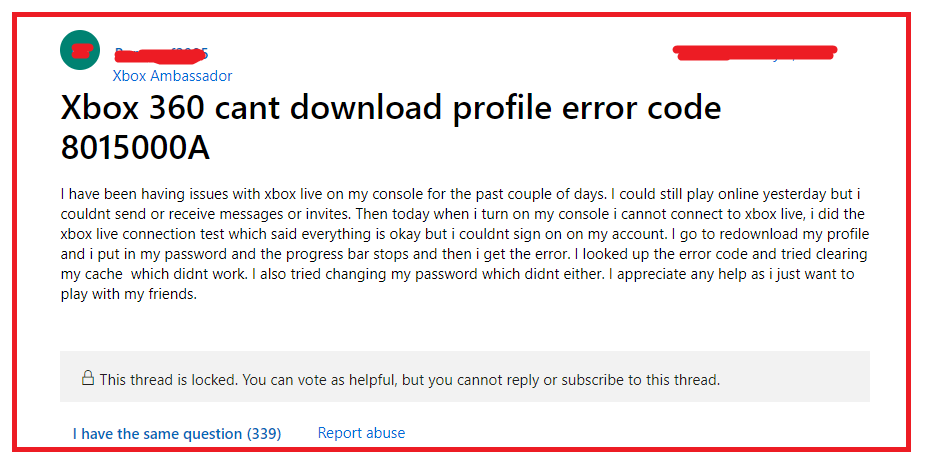
To fix error code 8015000A when trying to download a profile on Xbox 360 you can check the Xbox Live status, restart it and clear the cache of Xbox. Additionally, you can check the Xbox Live connection and redownload your profile.
1. Check Xbox Live Service Status
Before trying anything else, make sure Xbox Live isn’t having any issues. If there’s a service outage, that could be why you’re seeing the error. You can check the Xbox Live Service Status online.
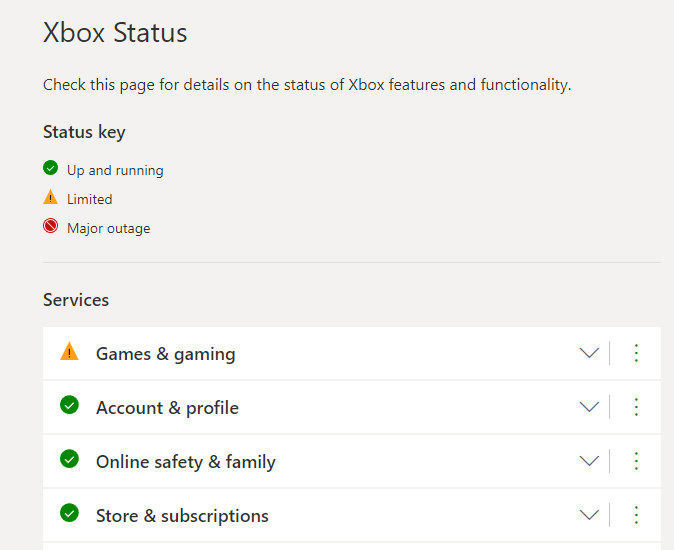
2. Restart Your Xbox 360
Sometimes, a simple restart can work wonders. Turn off your Xbox 360, wait a few minutes, and then turn it back on. This can reset your network connection and might clear up the error.
3. Clear System Cache
Clearing the cache removes temporary files and can often fix errors so make sure to clear your Xbox cache before you try the other fixes.
- Go to ‘Settings’ from the dashboard.
- Select ‘System’ and then ‘Storage’.
- Highlight any storage device (doesn’t matter which one), and press ‘Y‘ on your controller.
- Choose ‘Clear System Cache‘ and confirm.
4. Test Your Xbox Live Connection
Make sure your Xbox 360 is properly connected to the internet.
- Head back to ‘Settings‘, then ‘System‘, and select ‘Network Settings’.
- Choose your network and select ‘Test Xbox Live Connection‘.
- If there’s a problem, follow the prompts to fix it.
5. Delete And Redownload Your Profile
Sometimes your profile might be corrupted. Deleting and redownloading it can help.
- Go to ‘Settings’, then ‘System‘, and choose ‘Storage’.
- Select ‘All Devices’, then ‘Gamer Profiles’.
- Find your profile, select ‘Delete‘, and choose ‘Delete Profile Only’.
- After that, you can redownload your profile from the Xbox Live.
6. Check Your Billing Information
Error 8015000A can sometimes be related to outdated or incorrect billing information so check and see whether that is the issue.
- Visit the official Xbox website and sign into your Microsoft account.
- Check your billing details and update any outdated information.
7. Reset Your Password
A password issue might cause the error so make sure to change the account password to fix the issue of Error Code 8015000A.
- Change your Microsoft account password online.
- Then, try downloading your profile to your Xbox 360 again.
8. Contact Xbox Support
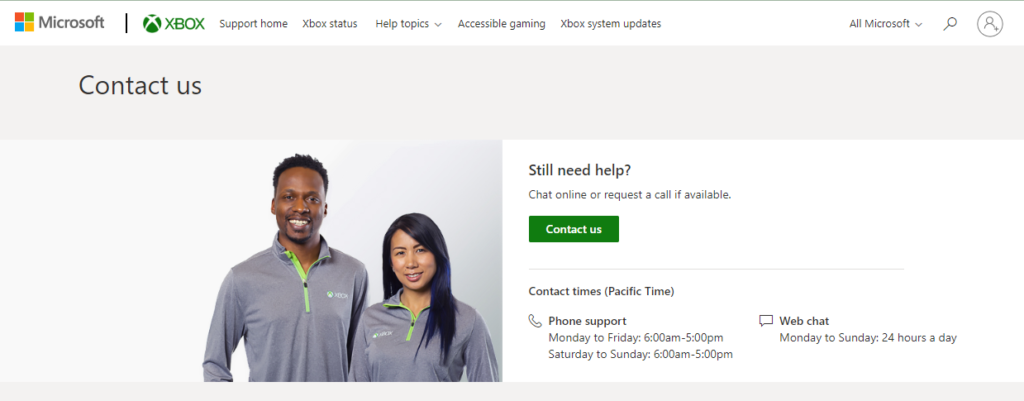
If all else fails, reach out to Xbox Support. They’re the experts and can help you with more complicated issues.

