Roblox is a well-liked online place where people can make, share, and enjoy games built by others.
Like all programs, Roblox can sometimes have issues that mess up a user’s time.
One problem is the “Roblox UWP is Not Installed” error.
The full error message reads: “Roblox UWP is not installed. Waiting for response”
In this article, we’ll talk about what this means and how to make it right.
What Does “Roblox UWP Is Not Installed” Mean?
“Roblox UWP is not installed” is a message you might see when using the Roblox app on Windows through the Microsoft Store.
It means the special Windows version of Roblox isn’t on your device, or you didn’t download it from the official sources.
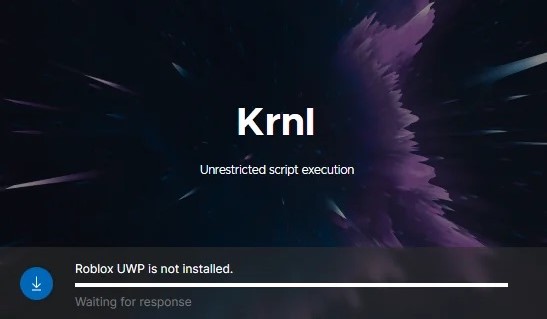
This version from the Microsoft Store works better for Windows users.
We have identified several workarounds that could potentially resolve the issue.
However, if none of these workarounds work, it is advisable to seek further assistance by reaching out to the support team.
How To Fix “Roblox UWP Is Not Installed”?
Below are several potential solutions to address and resolve the “Roblox UWP Is Not Installed”:
1. Uninstall Roblox And Install It From Windows Store
This error mostly occurs due to Roblox not being installed from the Windows Store, to resolve this issue try uninstalling the application from your device and then installing it from the Windows Store.
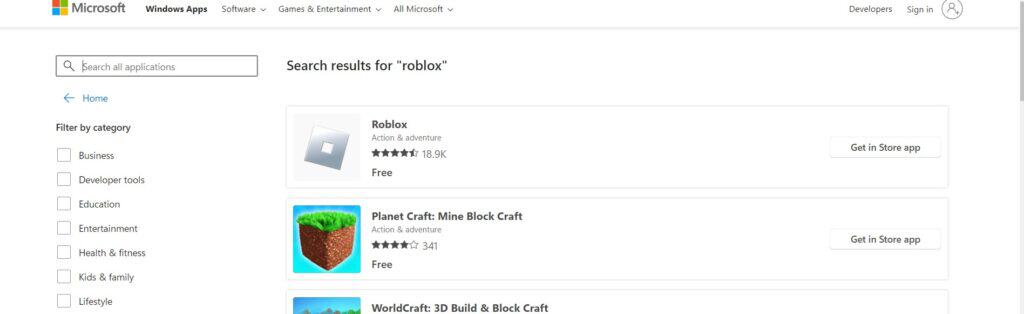
Here are the steps to uninstall and Install the Roblox application on your device:
- Press the Windows key + “I” to open the Settings menu.
- Go to “Apps” or “Apps & features” in the Settings menu.
- In the search bar, type “Roblox” to locate the Roblox application.
- Once you find Roblox in the list, click on it to select it.
- Click on the three dots button, usually located next to the app’s name.
- From the dropdown menu, choose “Uninstall” to remove Roblox from your PC.
- Download the Roblox installation file from the Windows Store.
- Once the download is complete, locate the file and run it to install Roblox on your PC.
2. Restart Your Device
Sometimes, the “Roblox UWP is Not Installed” error can be temporary and can be resolved by simply restarting your device.
Simply turn off your device, wait for two to three minutes, and then restart the device.
After restarting the device, check if the issue has been resolved.
3. Temporarily Disable Antivirus Or Firewall
Attempt to temporarily disable the antivirus or firewall software, as it may sometimes interfere with the installation of Roblox.
By doing this, you can check if this security application mistakenly blocks access to the application or not.
To temporarily disable your antivirus software, locate the antivirus program on your computer, open its settings, and disable it.
To temporarily disable your firewall, follow these steps:
- Open the Control Panel.
- Search for “Windows Defender Firewall” or “Firewall.”
- Select the appropriate network profile.
- Choose the option to turn off the firewall for the selected profile.
- Save the changes and exit the settings.
4. Run The Installer As Administrator
To solve this issue, try running the Roblox installer as an administrator.
This might help avoid any problems with permissions while installing.
To run the Roblox installer as an administrator, you can follow these steps:
- Right-click on the Roblox installer file.
- From the context menu that appears, select “Run as administrator“.
- If prompted by the UAC, click “Yes” to grant permission.
- The installer will now run with elevated privileges, allowing it to make necessary changes to your system.
5. Contact Robolx Support
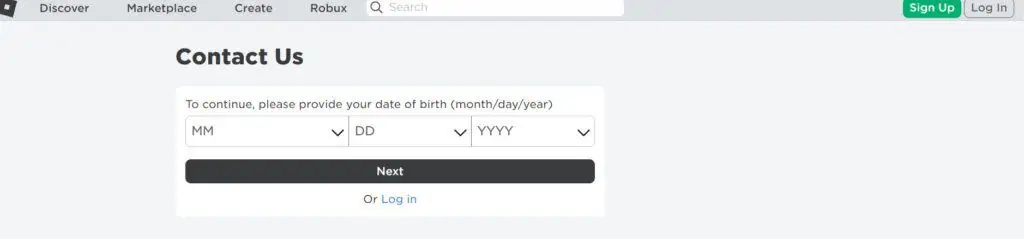
If the issue of UWP Is not installed continues even after running as an administrator, it’s a good idea to contact Roblox support for more help.
They’re experts who can find and fix the real problem.
