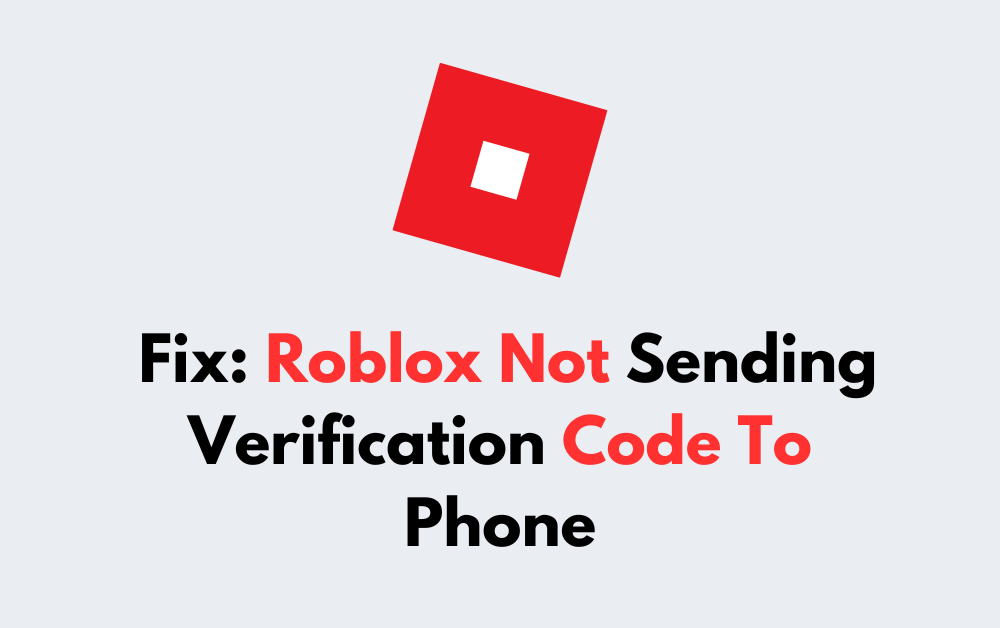Do you love playing Roblox but find it annoying that Roblox is not sending the verification code? You’re not the only one facing this issue
But don’t worry! We’re here to assist you with effective solutions to fix Roblox not sending verification code.
In this blog, we’ll explore some common reasons why Roblox not sending verification codes, and provide step-by-step solutions to help you get your content up and running smoothly.
What Are The Common Causes Of Roblox Not Sending Verification Code To The Phone?
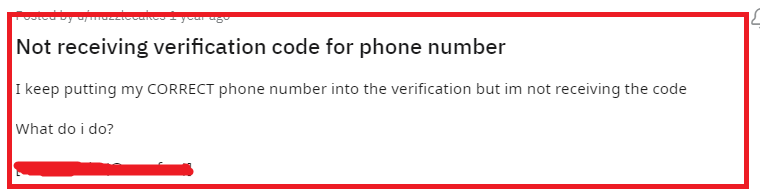
When you’re facing issues with Roblox not sending a verification code to your phone, here are some common causes to consider:
1. Device-Related Issues
Switched-Off Notifications: Your phone may have notifications disabled for the Roblox app or your messaging service, preventing you from seeing the code.
Software Interruptions: Applications or phone settings might be blocking or filtering SMS messages.
2. Account-Related Issues
Incorrect Phone Number: If you’ve entered an incorrect phone number in your Roblox account settings, you won’t receive the code.
Outdated Account Information: Your account might have outdated or old phone number information.
3. Network-Related Issues
Poor Signal Strength: A weak mobile signal can delay or prevent SMS verification codes from being received.
Carrier Issues: Sometimes the problem may lie with your mobile carrier, which could be experiencing delays or filtering messages.
4. Roblox System Issues
High Traffic: Roblox servers experiencing high traffic can slow down or interrupt the delivery of verification codes.
Technical Glitches: Occasional technical issues on Roblox’s end can cause disruptions in sending codes.
How To Fix Roblox Not Sending Verification Code To Phone?
To fix the Roblox “not sending verification code to phone”, you can check your phone number and disable the phone carrier’s spam filter. Additionally, you can update Roblox to fix the issue.
1. Check Your Phone Number
Ensure the phone number listed in your Roblox account is correct.
Navigate to the account settings and verify that there are no mistakes in your phone number, including the country code. Incorrect information can prevent Roblox from sending the code.
2. Clear Cache For Roblox App
Clearing your app cache in the Roblox application can resolve conflicts or remove corrupted data that might be causing the error.
Android
- Open Settings.
- Go to Application Manager or Apps.
- Find and Select Roblox.
- Select Clear Cache and Data.
- Clear Cache: Removes temporary data.
- Clear Data: Deletes all app data, including login information.
iOS
- Go to iOS settings.
- Go to General.
- Find the Roblox App and click on that.
- Tap on the Offload App button.
- Again Reinstall the Roblox app.
3. Disable The Phone Carrier’s Spam Filter
If you’re not receiving the Roblox verification code on your phone, your phone carrier’s spam filter may be blocking the messages. Certain carriers have filters that automatically prevent potential spam from reaching your inbox, and legitimate messages can sometimes be caught by mistake.
Here’s what you can do:
- Contact Your Carrier: Reach out to your phone carrier’s customer service line. Explain that you’re expecting important security verification codes that you’re not receiving.
- Review Settings: Confirm with your carrier if there is a spam filter active on your number and inquire about the process to safely disable or adjust this feature.
- Whitelist Numbers: Ask if it’s possible to whitelist the Roblox verification code number. This means you’re adding it to a list of trusted contacts.
- Monitor Changes: After making changes, test the process by triggering another verification code from Roblox to ensure the messages come through.
4. Update Roblox Application
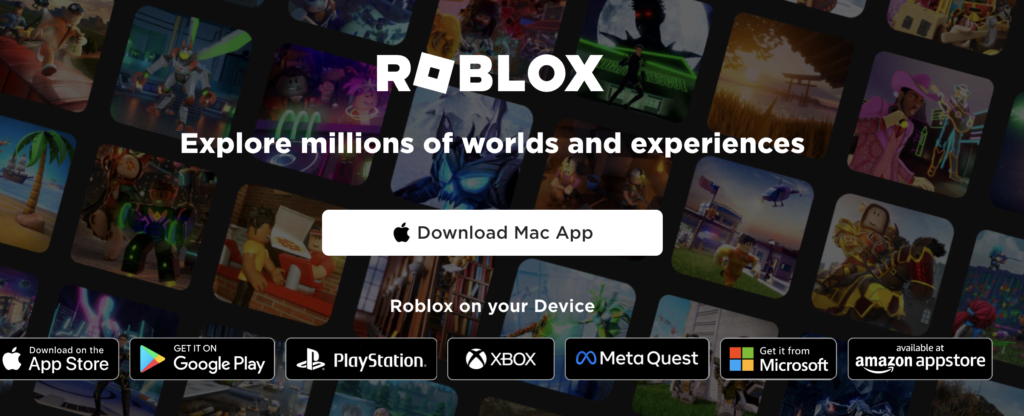
An outdated application may lead to a Gift Card being already Redeemed. Visit the official Roblox site or your device’s app store to check for available updates and apply them. Keeping the app up to date can prevent many common issues.
For Roblox on Mobile Devices:
On iOS (iPhone, iPad):
- Open the App Store.
- Go to the “Updates” tab.
- Find Roblox in the list.
- Tap “Update” if available.
On Android Devices:
- Open Google Play Store.
- Go to “My apps & games.”
- Find Roblox in the installed apps list.
- Tap “Update” if available.
5. Contact Roblox Support
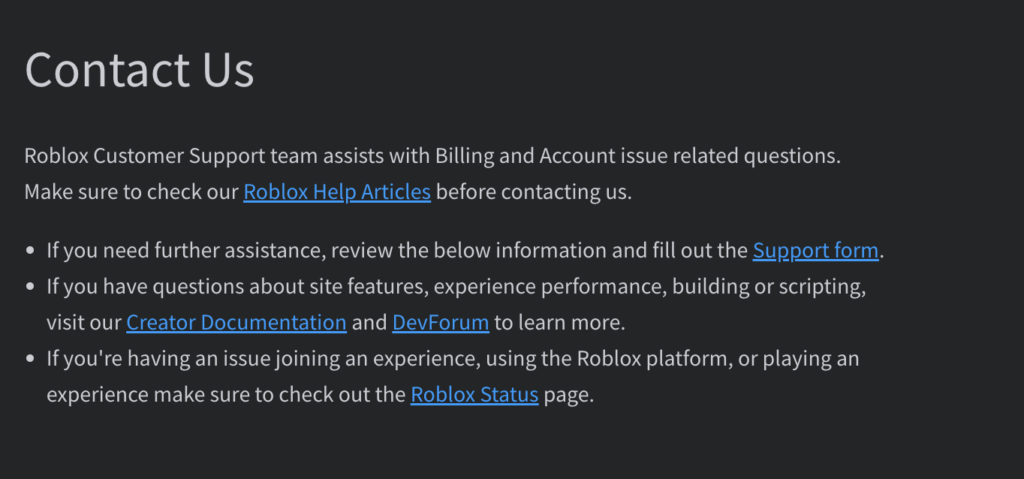
If you’re experiencing problems with Roblox not sending a verification code to your phone, reaching out to Roblox Support is a recommended step. Here’s how you can contact Roblox Support for assistance with account issues:
- Visit the Roblox Support Page: Access the Roblox Support page directly for a range of solutions.
- Select Account Issues: Navigate through the help categories and select ‘Roblox Account’ to find help specific to account issues.
- Fill Out the Support Form: Detail your issue within the fields provided by the Support Form. Be precise in describing the problem to help the support team understand your situation.
- Wait for Email Confirmation: After submitting the form, await a response via email. Responses may not be immediate, so patience is necessary.