Roblox gift cards are a popular way to purchase Robux, the virtual currency used within the Roblox game.
However, sometimes users may encounter issues where the gift card doesn’t work as expected. If you are someone facing a similar issue then, fret not!
In this guide, we will explore some common reasons why a Roblox gift card may not work, and provide you with some practical steps to fix the issue.
What Causes The Roblox Gift Card Not Working Error?
When your Roblox gift card is not working, it can be due to a variety of issues that hinder the activation process.
In this section, we’ll explore the most common causes that you might encounter when trying to use your gift card.
1. Invalid Gift Card Codes
The most frequent issue you may face is entering a gift card code incorrectly. It’s easy to confuse certain characters like ‘0’ (zero) with ‘O’ (letter O) or ‘1’ (one) with ‘I’ (letter I).
2. System Errors
Sometimes, the problem is on the Roblox’s end. Their servers might be undergoing maintenance or experiencing technical difficulties. Hence, ongoing server issues could prevent card activation.
3. Internet Connectivity Issues
A stable internet connection is crucial for gift card activation. If your network is unreliable or slow, it may interrupt the activation process.
4. Incorrect Region Settings
Gift cards are often region-specific. If you’ve purchased a card in one country but are trying to redeem it in another, it may not work due to regional restrictions.
How To Fix The Roblox Gift Card Not Working?
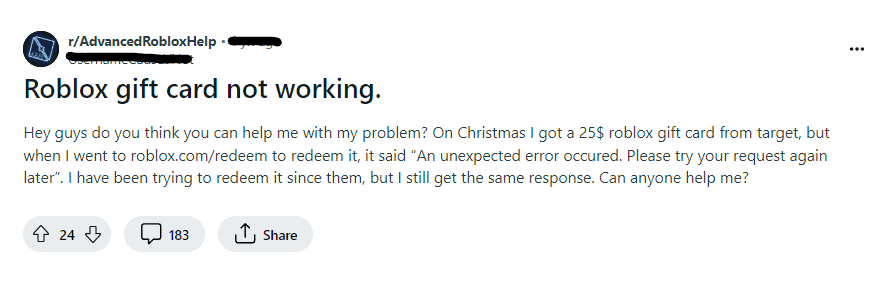
To Fix the Roblox gift card not working issue, check the gift card validity and verify your account region settings. Additionally, check the Roblox server status to fix the Roblox gift card not working issue.
1. Check The Gift Card’s Validity
Before attempting to redeem your card, ensure that the card has not expired and that the PIN is visible. Scratch gently to reveal the PIN if necessary and double-check that you’ve entered it correctly.
Remember, typos can prevent successful redemption. So, make sure to confirm that you’re entering the correct number without any spaces or dashes.
2. Refresh The Redemption Page
Try refreshing the redemption page if you encounter a temporary glitch or loading problem. Browser issues can interfere with transactions, so it’s worth trying a refresh or even a different browser to rule out such problems.
3. Verify Account Region Settings
Roblox gift cards are region-specific. Ensure your account region matches the region where the gift card was purchased.
If there’s a mismatch, you may encounter redemption issues.
4. Check Your Internet Connection
A stable internet connection is crucial for successful redemption. Check your connection and ensure it’s stable and active. Temporary connectivity issues could disrupt the transaction, so you may need to troubleshoot your network or try redeeming the card later.
To check your internet connection, you can follow these steps:
- Verify Physical Connections: Inspect all cables and connections to ensure that your modem, router, or any other network devices are properly connected and powered on. Loose or disconnected cables are common culprits for internet issues.
- Check Wi-Fi Settings: Ensure that your device is not in Airplane mode and that Wi-Fi is turned on. Also, check that you are connected to the correct network with the correct password.
- Bypass DNS Server: Sometimes the issue might be with the DNS server. You can try changing your DNS settings to use a public DNS server like Google’s (8.8.8.8 and 8.8.4.4) or Cloudflare’s (1.1.1.1).
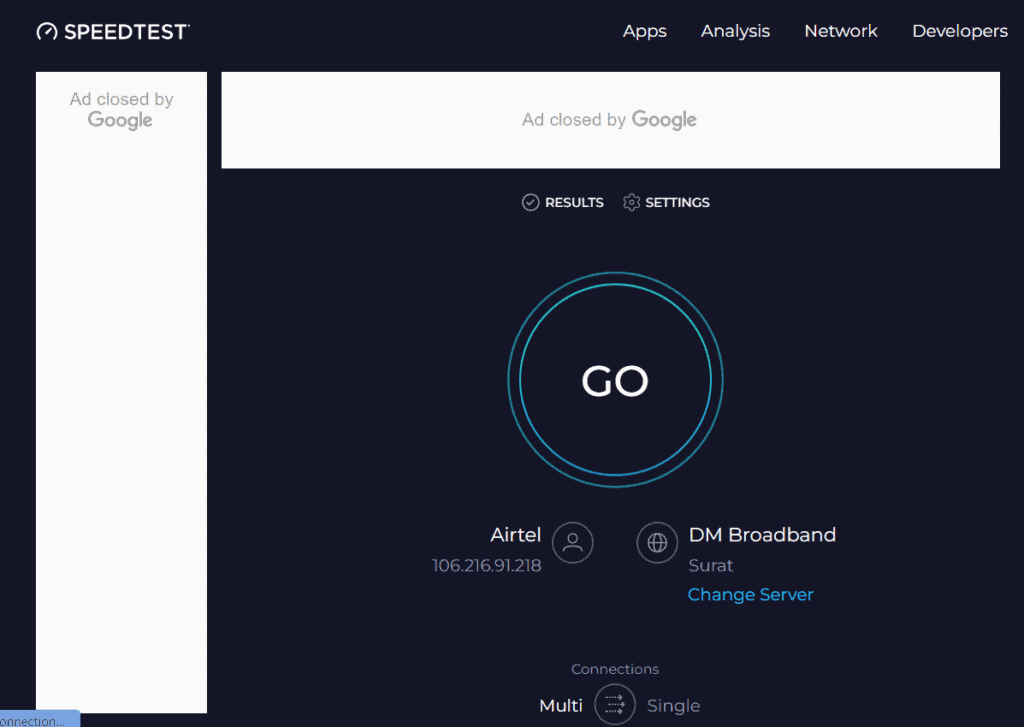
- Check Internet Speed: Use an online speed test to check if your internet speed is as expected based on your internet package. Go to OOkla.com and run a speed test.
5. Try Using A Different Browser
Sometimes the problem could be browser-specific. If you’re unable to redeem your Roblox gift card, switch to a different web browser.
For example, if you’re using Chrome, try redeeming the card on Firefox or Edge to see if that resolves the issue.
6. Clear Browser Cache And Cookies
The accumulation of cache and cookies can cause unexpected issues. Clearing them from your browser might fix the redemption problems with your Roblox gift card. Go to your browser’s settings, clear the cache and cookies, and then attempt to redeem the card again.
Google Chrome:
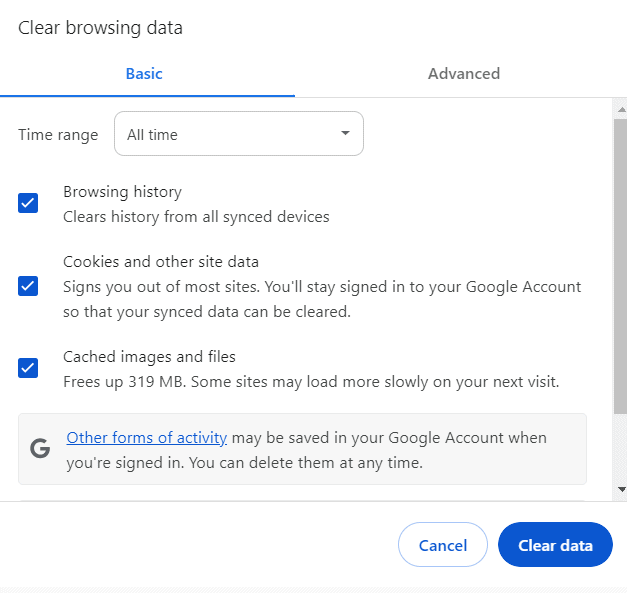
- Click on the three dots in the upper-right corner to open the menu.
- Go to “More tools” and then “Clear browsing data.”
- Choose a time range or select “All time” to delete everything.
- Check the boxes next to “Cookies and other site data” and “Cached images and files.”
- Click “Clear data.”
Microsoft Edge:
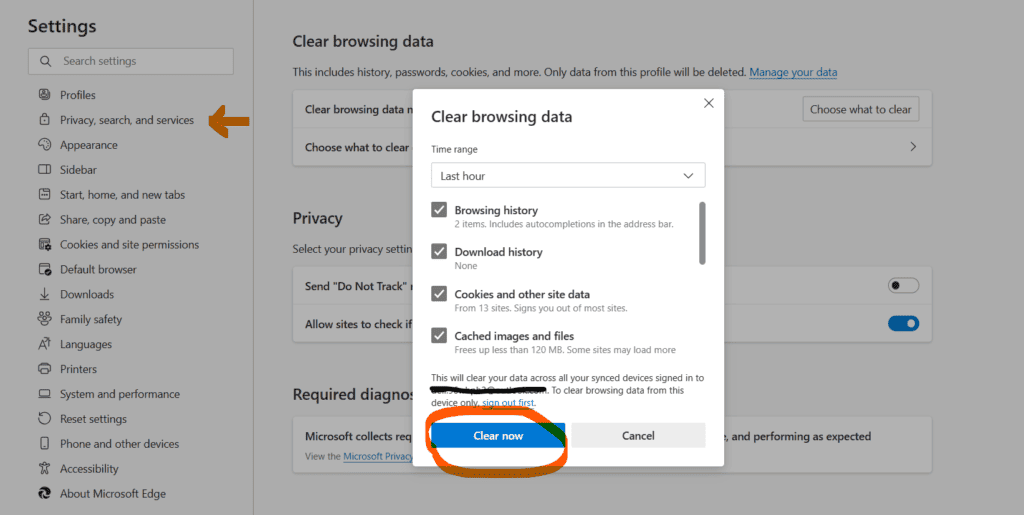
- Click on the three dots in the upper-right corner to open the menu.
- Go to “Settings” and then “Privacy, search, and services.”
- Under “Clear browsing data,” click on “Choose what to clear.”
- Select a time range from the drop-down menu.
- Check the boxes next to “Cookies and other site data” and “Cached images and files.”
- Click “Clear now.”
Safari (on Mac):
- Open Safari.
- Click on “Safari” in the menu bar, then “Preferences.”
- Go to the “Privacy” tab.
- Click on “Manage Website Data” to see which sites have stored data and remove as needed, or click “Remove All” to clear everything
7. Use Microsoft Rewards
If you encounter a Roblox gift card not working error, using Microsoft Rewards to obtain a Roblox gift card can be an alternative solution.
Microsoft Rewards is a free program from Microsoft that allows you to earn points by completing various tasks, such as searching with Bing, completing quizzes, and more.
- Sign up at the Microsoft Rewards website using your Microsoft account.
- Complete activities like searches and quizzes to earn points.
- Once you’ve earned enough points, redeem them for a Roblox gift card on the Microsoft Rewards redemption page.
- Redeem the code from the gift card on Roblox’s official redemption page to add Robux to your account.
8. Check Roblox Server Status
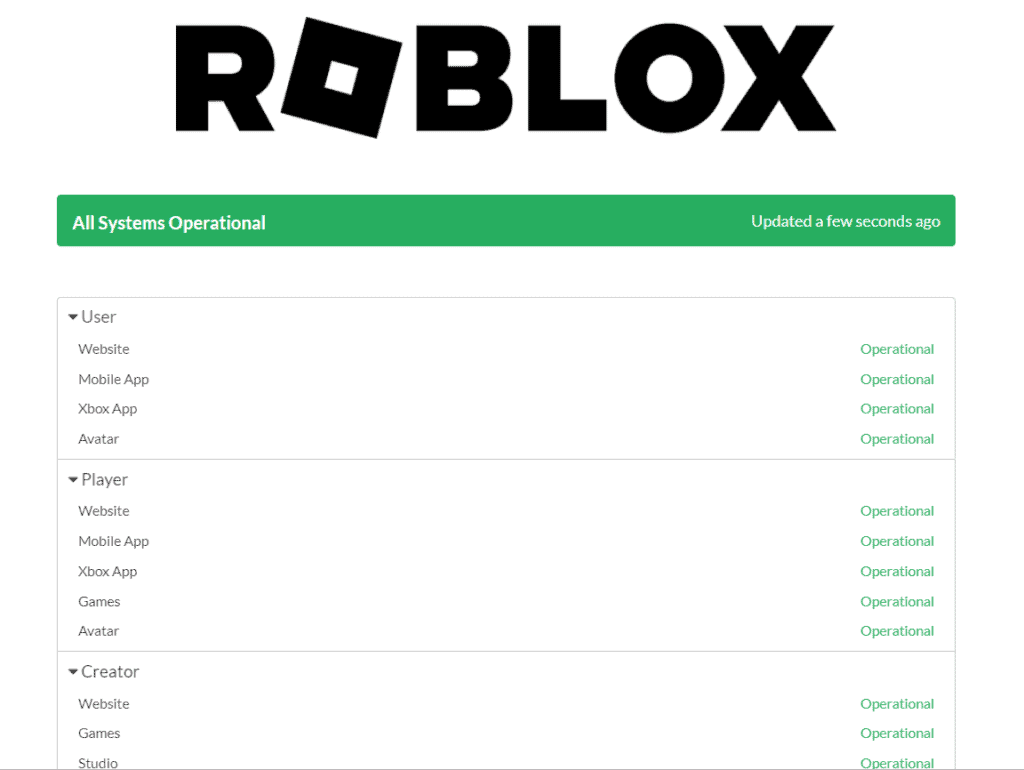
Sometimes, there may be outages on the Roblox platform. So, make sure to check the server status of Roblox by visiting the official Roblox Server Status page.
9. Contact Roblox Support
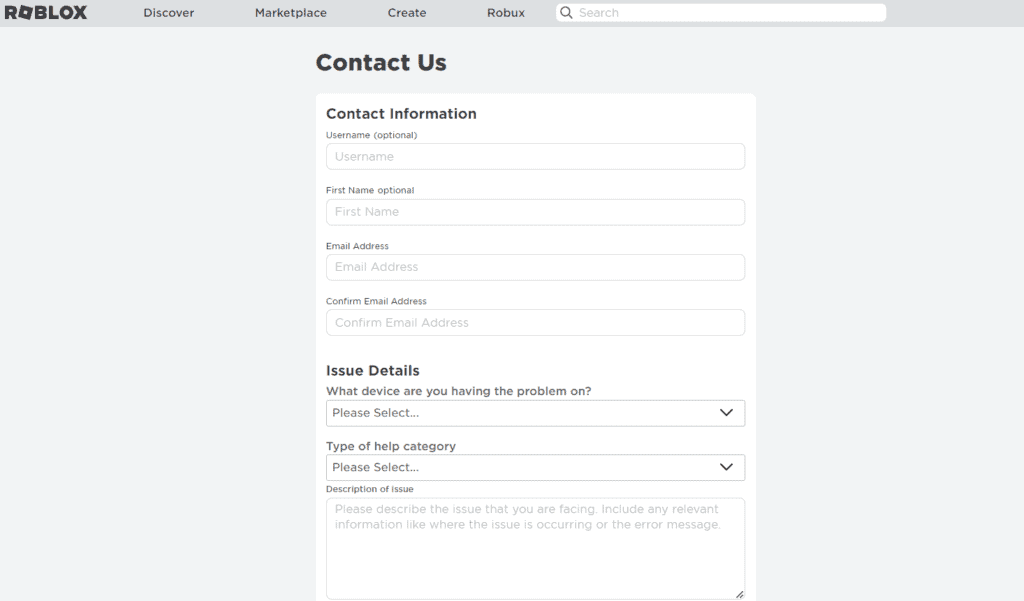
If nothing works out, then contact the Roblox support team and ask for assistance.
Navigate to the Roblox Support form and provide all the details like your name, email address, the device you are using, and the issue faced by you.
While filling out the form, choose the appropriate categories for your issue, such as “Gift Card Not Working.”
Be concise but provide complete information to help the support team understand your issue.

