Are you experiencing issues with selecting a world in LEGO Fortnite?
Many players have encountered the frustrating “Select world disabled” or “greyed out” message, preventing them from accessing this feature.
But fear not, as there are solutions to enable this function and get back to enjoying the game to its fullest.
In this blog, we’ll explore the possible reasons behind this issue and provide practical steps to resolve it, so you can dive back into the LEGO Fortnite world without further delay.
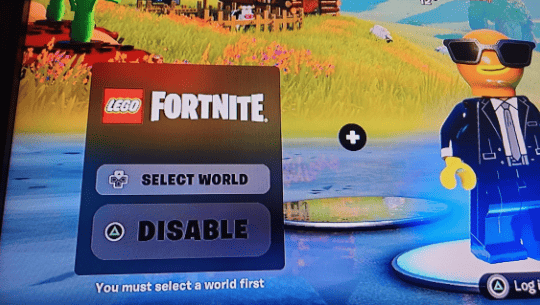
LEGO Fortnite Select World Disabled: How To Enable It?
To fix LEGO Fortnite select world disabled, you can check your account status, check for updates, and manually download LEGO Fortnite. Additionally, you can verify network connectivity, and wait for a patch.
1. Check Your Account Status
It’s possible that there might be an issue with your account that’s preventing you from accessing certain features in the game.
Make sure your account is in good standing and that there are no restrictions that might be causing the problem.
- Log into your Epic Games account via the Epic Games Launcher or through the Epic Games website.
- Navigate to your account settings/profile.
- Look for any notifications or messages about your account status.
- If there are issues or if you need further help, contact Epic Games support through their Support Center.
2. Check For Updates
Sometimes, game issues are caused by running an outdated version of the game.
Make sure your Fortnite is up to date with the latest patches, which often include bug fixes for problems like this.
For PC:
- Open the Epic Games Launcher.
- Go to ‘Library.’
- If an update is available for Fortnite, click “Update.”
For PlayStation:
- Highlight Fortnite on the home screen.
- Press the “Options” button.
- Select “Check for Update.”
For Xbox:
- Press the Xbox button.
- Go to “My games & apps.”
- Select “Manage,” then “Updates.”

3. Manually Download LEGO Fortnite
In some cases, the LEGO Fortnite mode might need to be downloaded or enabled manually within the game’s settings or store page.
Look for any options within the game’s menu that might allow you to download or activate the LEGO mode.
For PC:
- Open the Epic Games Launcher.
- Navigate to the Fortnite page.
- Locate any specific LEGO Fortnite content or add-ons.
- Click the download/install button for the content.
For PlayStation:
- Go to the PlayStation Store app.
- Search for Fortnite and select it.
- Find the LEGO Fortnite content under add-ons.
- Select it and press “Download.”
For Xbox:
- Go to the Microsoft Store app.
- Search for Fortnite and select it.
- Find the LEGO Fortnite content under add-ons.
- Select it and press “Get” or “Install.”
4. Verify Network Connectivity
Sometimes, network issues can impact certain game features.
Ensure that your internet connection is stable and that no restrictions or firewall settings are blocking the game’s access to necessary resources.
- Check your internet connection to ensure you have a stable network.
- If you’re on Wi-Fi, try switching to a wired connection to improve stability.
- Restart your router and modem by unplugging them for about 30 seconds and then plugging them back in.
5. Wait For A Patch
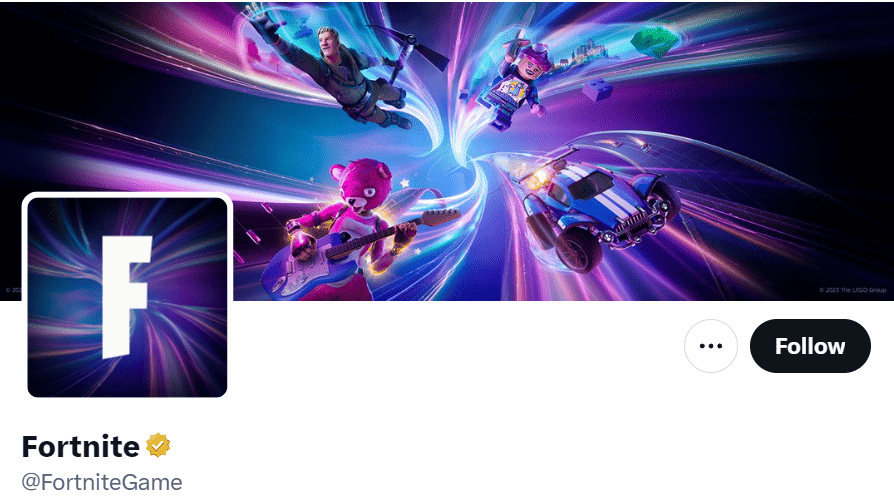
If this is a known issue, the developers at Epic Games might already be working on a fix.
Keep an eye on official Fortnite social media accounts and forums for updates on upcoming patches that might address this issue.
6. Uninstall And Reinstall Fortnite
A fresh install can sometimes resolve unexpected glitches.
Uninstalling and then reinstalling Fortnite might fix the issue with the ‘Select World’ option being disabled.
Before doing this, ensure that your game data is backed up if possible, to prevent any loss of progress.
For PC (Windows):
- Close Fortnite and the Epic Games Launcher.
- Open the Control Panel and go to “Programs and Features” or “Apps & Features.”
- Find Fortnite, select it, and click “Uninstall.”
- Delete any remaining Fortnite folders from the installation directory.
- Open the Epic Games Launcher, go to “Library,” click “Install” next to Fortnite, and follow the prompts.
For PlayStation:
- Highlight Fortnite on the home screen or in your library.
- Press the “Options” button on your controller and select “Delete.”
- Go to the PlayStation Store, search for Fortnite, and select “Download.”
For Xbox:
- Press the Xbox button to open the guide and go to “My games & apps.”
- Find Fortnite, select it, and choose “Uninstall.”
- Go to the Microsoft Store, search for Fortnite, and select “Install.”
7. Contact Epic Games Support

If none of the previous steps resolve the issue, reaching out to the Epic Games customer support team can provide further assistance.
They can offer more detailed, game-specific advice and potentially escalate the issue if it’s a known bug or requires a more technical fix.

