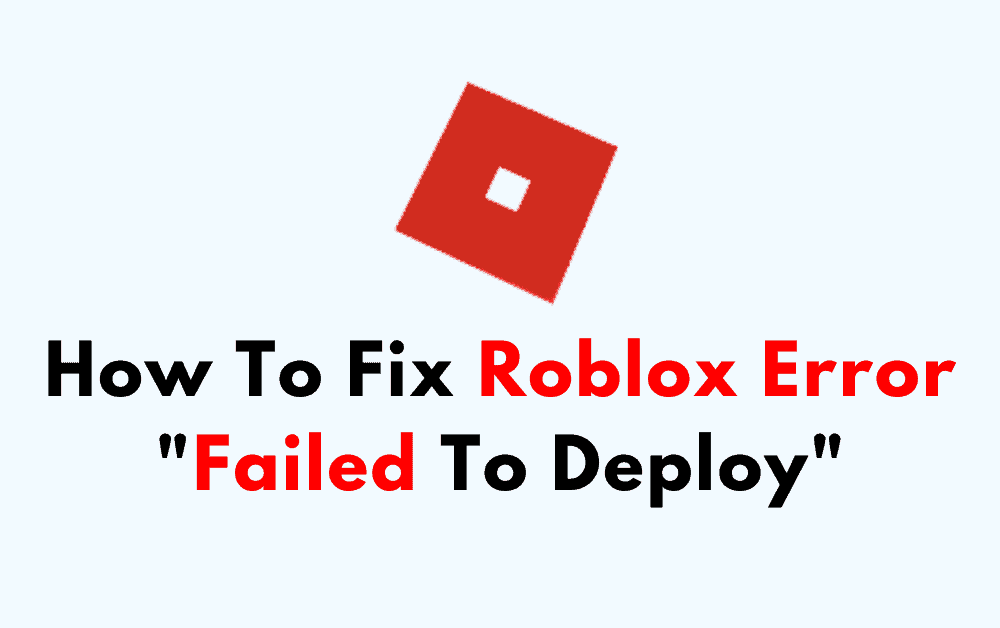Are you having trouble trying to use Roblox Studio?
Maybe every time you are trying to launch Roblox Studio you are seeing this error, “An error occurred while starting Roblox Studio. Details: Failed to deploy”.
If this is the case then other players have suffered the same error and have successfully solved it too.
You can also do that by following our extensive guide where we will be discussing everything about why this error occurs in Roblox and how you can fix it.
Roblox is an immensely popular online game platform that allows players to program games and play games created by other players.
However, similar to other online platforms Roblox can also have errors and issues of its own.
In this article, we will be discussing the error “Failed to Deploy” in Roblox and how you can solve that easily.
What Are The Reasons For Roblox Error “Failed To Deploy”?
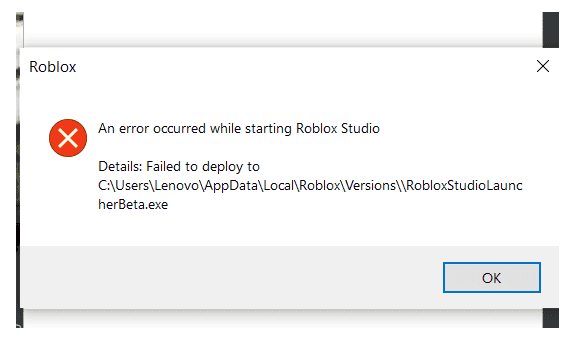
There can be a few reasons why you are seeing the Roblox application encounter an unrecoverable error when you are trying to play games in Roblox.
There is no confirmation as of yet regarding why this happens however the players have speculated about some of the reasons that can be the issue.
One of the major reasons is that Roblox does not automatically install Roblox Studio when you have installed Roblox on your computer.
You will have to manually install it later.
Another reason could be that your Roblox app is an outdated version and can not open Roblox Studio anymore.
Another reason could be that the antivirus installed on your computer is thinking it to be malware and is not letting Roblox run the Roblocx Studio.
Whatever the reason is you will be able to fix the issue by following our fixes section.
How To Fix Roblox Error “Failed To Deploy”?
To fix the Roblox error ‘Failed to deploy’, you can manually install the Roblocx studio, run Ropblox as administrator on your PC and disable the antivirus. Additionally, you can also update Roblox and reinstall it on your computer.
1. Install Roblox Studio Manually
The first fix that you should try is to install Roblox Studio manually and then see whether the problem is occurring.
Go to the Windows search bar and type,
%localappdata%\Roblox\Versions
Now, double-click on RobloxStudioLauncherBeta.exe and install it.
2. Run As Administrator
You can also run Roblox as an administrator on your PC. To do that search Roblox from the Windows search bar.
Right-click on the icon of Roblox and select the option, Run as administrator. Now, Roblox should be running in your system as an administrator and that should solve the issue of ‘Failed to deploy.’
3. Disable Antivirus
Disabling your antivirus is the next solution you can try.
Antivirus frequently makes it difficult for any program to operate on your device.
The antivirus will prevent Roblox from operating on your device if it believes it to be malware.
You can temporarily turn off your antivirus while opening Roblox to prevent this.
Each Antivirus has a different process through which it can be disabled.
Before attempting to disable it, make sure to check the process according to the antivirus you are using.
4. Update Roblox
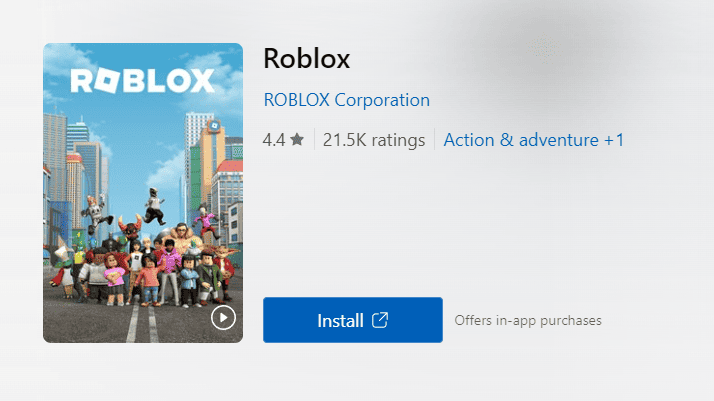
Make sure you have updated your Roblox to the latest version available.
You can easily do this by going to the Microsoft Store.
Roblox regularly updates their software so it might be that you have missed an update and that is why you are seeing this error in Roblox.
After you are done updating Roblox, restart your Computer once and see whether you can now play in Roblox without any issues.
5. Uninstall And Reinstall Roblox
You could also try uninstalling Roblox from the Computer and then reinstalling it as an alternative solution.
- Go to the Control Panel
- Select Programmes
- Click on Uninstall a programme
- Select Roblox and Uninstall it.
When you’re finished, give the device some time before restarting it.
Open your computer, go to the Microsoft Store and install Roblox from there.
6. Report A Bug
After you have tried the above solutions you should be able to fix the ‘Failed to deploy’ issue in Roblox, however, if you are still seeing the error message then please report a bug problem and Roblox developers will check that out.