Remnant 2 is emerging as a hit game, with lots of fans enjoying its cool battles and interesting story.

But there’s a little problem: some players can’t find the DLSS setting, which is supposed to make the game look and run better. It seems like this is a pretty common issue, and it’s getting in the way of players having the best time with the game.
In this blog, we’re going to talk about this issue—what it is, how many people it’s affecting, and why it’s important to get it sorted out.
What Causes Remnant 2 DLSS Not Showing?
First, let us understand the reasons behind this error.
The issue of DLSS (Deep Learning Super Sampling) not showing up in Remnant 2 can be caused by several factors:
1. Outdated Graphics Drivers
If your graphics drivers are not up to date, DLSS may not be supported or function correctly. Hence, outdated drivers can cause issues with Remnant 2 Dlss not working.
2. Unsupported Hardware
There are certain hardware requirements to be fulfilled for Remnat 2. DLSS requires specific NVIDIA RTX graphics cards. If your hardware doesn’t support DLSS, the option won’t show up.
3. Remnant 2 Compatibility Issues
The game itself must support the specific version of DLSS. If Remnant 2 hasn’t been updated to support the latest DLSS versions, this could be why the option isn’t available.
4. Corrupted Remnant 2 Game Files
If the game’s installation files are corrupted, it might affect the functionality of certain features, including DLSS.
How To Fix Remnant 2 DLSS Not Showing?
To fix Remnant 2 DLSS not showing, adjust in-game settings and verify the game files’ integrity. Additionally, update your game drivers to fix the DLSS issue on the game.
1. Check System Requirements
Before proceeding with other solutions, ensure your system meets the minimum requirements for DLSS, which include:
- NVIDIA RTX series GPU
- The latest version of Windows 10 or 11
- Driver support for at least NVIDIA 418.81
2. Adjust In-Game Settings
Sometimes DLSS options may be hidden within the game settings. Follow these steps:
- Launch Remnant 2 and go to ‘Options’.
- Click on ‘Graphics’ and look for the DLSS settings.
- If available, enable DLSS and adjust as necessary.
3. Edit Remnant 2 Configuration Files
For more direct control, you may need to edit configuration files:
- Navigate to the installation folder of Remnant 2.
- Locate the configuration file (usually named
config.inior similar). - Open the file using a text editor and add the line
bEnableDLSS=trueunder the[Graphics]section. - Save and close the file before restarting the game.
4. Check Graphics Driver Update
Finally, your graphics drivers must be up to date to support DLSS technology. To update your driver:
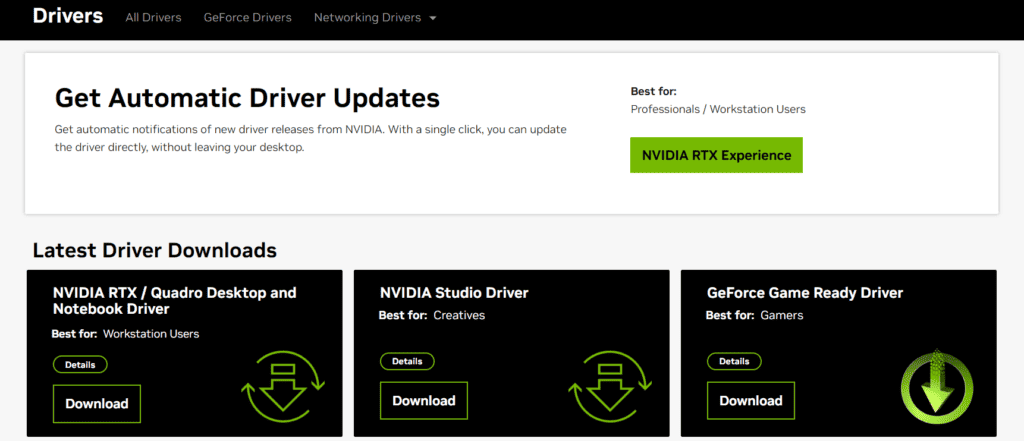
- Visit the official NVIDIA drivers page.
- Select your GPU model and download the latest driver.
- Install the driver following the provided instructions and restart your computer.
5. Enable DLSS In The NVIDIA Control Panel
Sometimes, DLSS needs to be enabled from the NVIDIA Control Panel before it becomes available in games.
- Right-click on your desktop and select “NVIDIA Control Panel.”
- Go to “Manage 3D settings.”
- Check for a setting related to DLSS and make sure it’s enabled.
6. Verify Remnant 2 Game Files
If DLSS was working previously but has suddenly disappeared, there might be an issue with your game files.
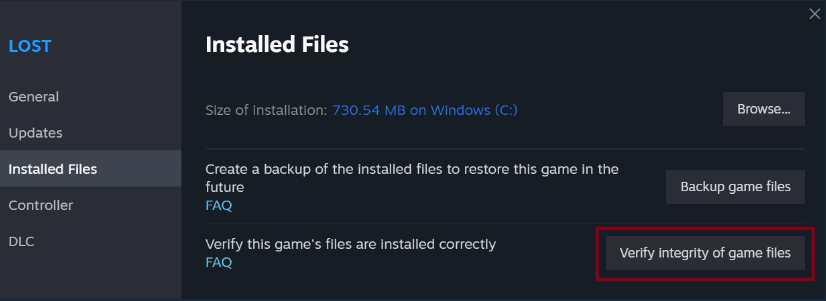
- On Steam, right-click Remnant 2 in your library, select “Properties,” go to the “Local Files” tab, and click “Verify integrity of game files.”
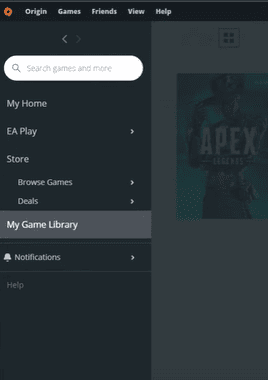
- On Origin, Open the Origin client and go to ‘My Game Library.’ Right-click on Remnant 2 and select ‘Repair Game.’
- On the Epic Games Store, open the Epic Games Launcher and go to your Library. Find Remnant 2 and click on the three dots under the game. Then, click ‘Verify’ in the dropdown menu.
- On GOG Galaxy, go to your Library. Find Remnant 2 and click on the game to open the game view. Click on the ‘More’ button (three vertical dots), then select ‘Manage installation’ and ‘Verify / Repair.’
- On Ubisoft Connect, click on the ‘Games’ tab find Remnant 2, and click on its tile to open the game’s overview. Click on the ‘Properties’ and look for a ‘Verify files’ button.
7. Uninstall And Reinstall Remnant 2
If none of the above steps work, try uninstalling and reinstalling Remnant 2. A fresh install can sometimes resolve unexpected issues.
For Steam (PC):
- Open your Steam client and navigate to the Library.
- Right-click on Remnant 2 in the list of games.
- Click on ‘Manage’ then ‘Uninstall.’
- Confirm the action when prompted to uninstall the game.
- After the uninstallation is complete, Remnant 2 will still be listed in your Steam Library.
- Click on Remnant 2 and then select the ‘Install’ button.
- Follow the on-screen instructions to reinstall the game, which may include selecting the installation directory and agreeing to the terms.
For GOG Galaxy:
- Open GOG Galaxy and navigate to your Library.
- Find Remnant 2 and click on it to access the game view.
- Click the “More” button (three vertical dots), then choose “Manage installation” followed by “Uninstall.”
- Confirm your choice to uninstall the game.
- Once the uninstallation is complete, Remnant 2 will remain in your Library.
- Click on Remnant 2 again and then hit the “Install” button.
- Follow the prompts to reinstall the game, which may include setting your preferred installation path.
For Origin:
- Open the Origin client and go to ‘My Game Library.’
- Right-click on Remnant 2 and select ‘Uninstall.’
- Confirm the uninstallation when prompted and wait for the process to finish.
- After uninstalling, Remnant 2 will still be listed in your Game Library.
- Click on Remnant 2 and then select ‘Download’ to start reinstalling the game.
- Follow the on-screen instructions to complete the reinstallation.
8. Contact Renmant 2 Support
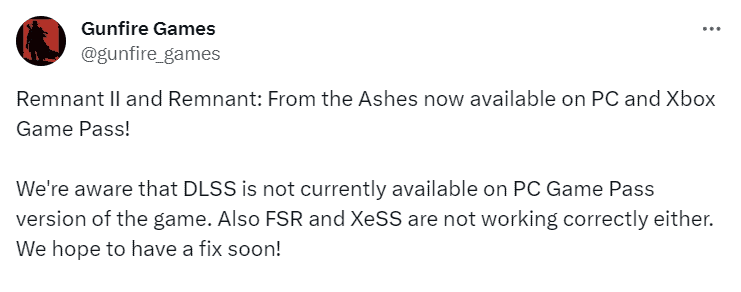
When you’re facing issues with DLSS not showing up in the Remnant 2 Game Pass version, it’s essential to contact the official game support team. The developers are aware of the DLSS problem, especially on the Game Pass version, and have mentioned that they are working to address it.
To have your concerns addressed, follow these steps:
- Visit the developer’s blog where they update the community on known issues.
- Email the team at [email protected] for technical support.
- Connect with them on their official Twitter and Facebook accounts and DM your concerns.
Remember to provide them with full details of your problem:
- Your system specifications.
- The troubleshooting steps you have already attempted.
- Any error messages or codes you’re receiving.

