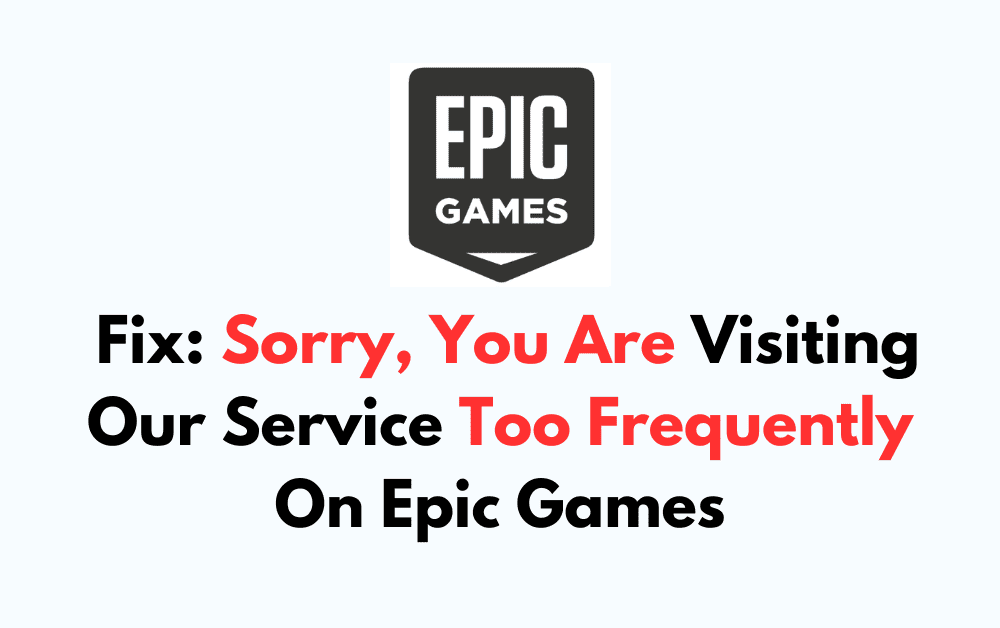Are you a frequent user of Epic Games and encountering the frustrating “Sorry, You Are Visiting Our Service Too Frequently” error message? You’re not alone.
Many users have faced this issue, and it can be quite a nuisance. But fear not, there are solutions to this problem.
The error message says, “Sorry, you are visiting our service too frequently, please try again later.“
In this blog, we’ll explore the reasons behind this error and provide you with effective methods to fix it, allowing you to get back to enjoying your gaming experience without interruption.
How To Fix Sorry, You Are Visiting Our Service Too Frequently On Epic Games?
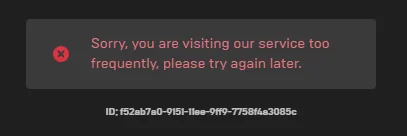
To fix “Sorry, you are visiting our service too frequently” on Epic Games, you can restart your router, clear browser cache and cookies, and verify game files in the Epic Game launcher. Additionally, you can log in from a different device or browser, check for Epic Games server status, and disable VPN or Proxy.
1. Restart Your Router
If you have a dynamic IP address, restarting your router might assign you a new IP address, which could potentially resolve the issue if the problem was tied to your previous IP address being flagged for frequent visits.
- Unplug your router from the power source.
- Wait about 60 seconds before plugging it back in.
- Once your router has fully restarted and your device is connected to the internet, try accessing Epic Games again.
2. Clear Browser Cache And Cookies
Sometimes, the error can be caused by corrupted data in your browser’s cache and cookies. Clearing these might solve the issue and allow you to access the service without receiving the error message.
For Google Chrome:
- Click the three dots in the top right corner.
- Select “More tools” and then “Clear browsing data.“
- Choose the time range and check “Cookies and other site data” and “Cached images and files.“
- Click “Clear data.“
For Mozilla Firefox:
- Click the menu button (three horizontal lines) and select “Options.“
- Go to “Privacy & Security” and find “Cookies and Site Data.”
- Click “Clear Data” and select both options.
- Press “Clear.”
For Safari:
- Go to “Settings” > “Safari.“
- Tap “Advanced” > “Website Data” > “Remove All Website Data.“
3. Verify Game Files In The Epic Games Launcher
Corrupted or missing game files can sometimes trigger errors when trying to access certain services within the Epic Games Launcher. Verifying the integrity of game files can fix these issues by replacing any damaged or missing files with fresh copies.
- Open the Epic Games Launcher.
- Go to the Library section.
- Click the three dots under the game you want to verify.
- Select “Verify” in the drop-down menu.
- Wait for the verification process to complete.
- Try accessing the game or service again.
4. Login From A Different Device Or Browser
Sometimes, issues like these can be specific to the device or browser you’re using, which means that changing your access point could be the solution. Switching devices or browsers can bypass local glitches and may resolve the problem.
- Log out of your Epic Games account on the device or browser where you encountered the error.
- Switch to a different device, or if you’re on a computer, try a different web browser.
- Log in to your Epic Games account on the new device or browser.
- Check if the “Sorry, You Are Visiting Our Service Too Frequently” error still appears.
5. Check For Epic Games Server Status
Sometimes the issue may not be on your end but with Epic Games’ servers. Checking the server status can inform you if any ongoing problems could be causing the error.
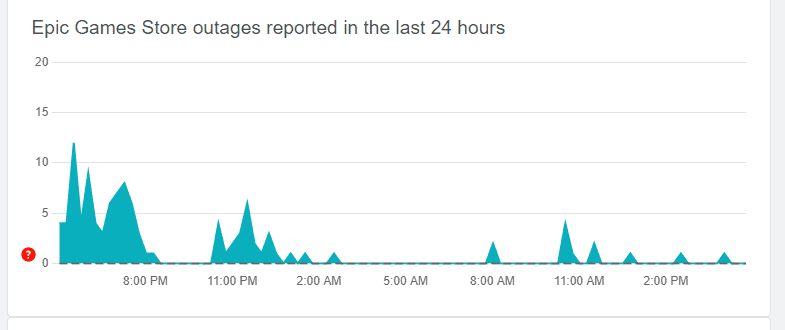
- Visit the Epic Games status page or use a third-party service like Downdetector status checker.
- You can also check community forums where Epic Games might communicate service outages or maintenance periods.
- If there are known issues, you may need to wait until they are resolved before you can access the service.
6. Disable VPN Or Proxy
If you’re using a VPN or proxy service, try disabling it. These services can sometimes trigger security measures on online platforms due to traffic coming from shared IP addresses that might be flagged for frequent or suspicious activity.
- Navigate to the settings or preferences of your VPN or proxy service.
- Turn off the service or select the option to disconnect.
- Once the VPN or proxy is disabled, try accessing Epic Games again to see if the issue persists.
7. Wait And Retry
Sometimes the simplest solution is to just wait for a short period and then try accessing the service again. This error can be a temporary measure to prevent server overload or abuse, and it might resolve itself after a cooldown period.
- Stop attempting to log in for a while.
- Wait for at least 30 minutes to an hour before trying again.
- After waiting, try to log in once more to see if the issue has been resolved.
8. Contact Epic Games Support

If none of the above steps work, your best bet is to contact Epic Games Support. They can provide guidance specific to your situation and help resolve any issues that might be causing the error.
- Go to the Epic Games Support website.
- Look for a contact option, which may include email, a support ticket system, or live chat.
- Provide details about the error you’re experiencing, including any steps you’ve already taken to try to resolve it.
- Wait for a response from Epic Games Support with further instructions or solutions.