Are you facing the frustrating Rainbow Six Siege server connection error code 3-0x0001000B?
If you’re unable to connect to the game due to this error, you’re not alone. Many players encounter this issue, causing disruptions to their gaming experience.
The full error message usually reads: “Rainbow Six Siege error code: [3-0x00010008] The Rainbow Six Siege servers are unreachable. Please try again later.”
In this article, we’ll walk you through common troubleshooting steps to resolve the server connection issue
How To Fix Rainbow Six Siege Server Connection Error Code 3-0x0001000B?
To fix Rainbow Six Siege server connection error code 3-0x0001000B, you should check if the server is working fine and try verifying the integrity of Rainbow Six Siege game files. Additionally, try clearing the DNS cache.
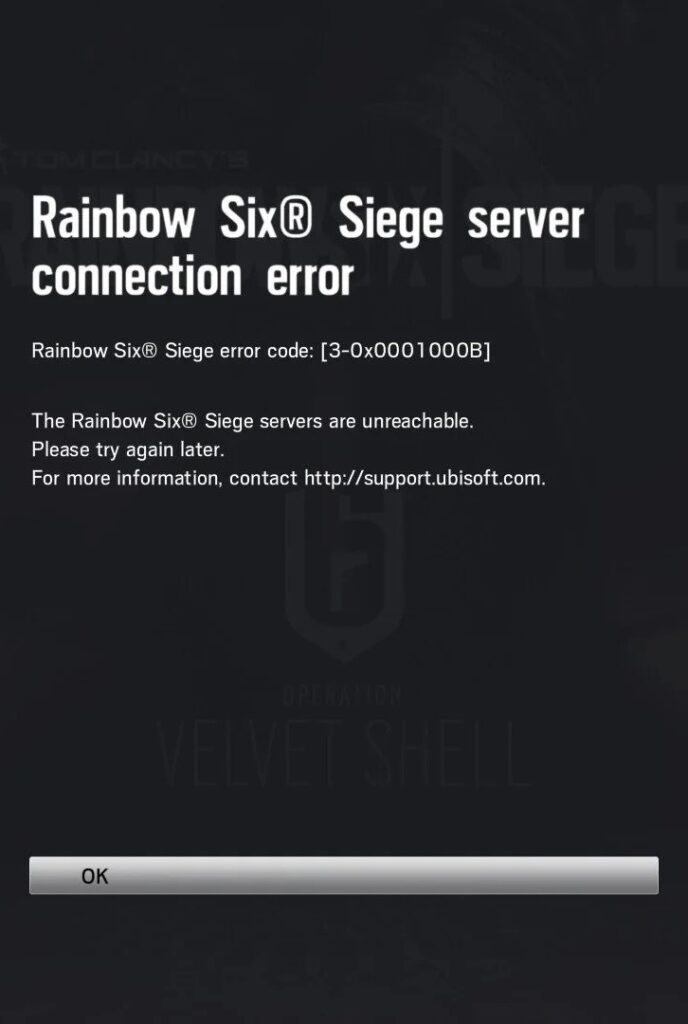
Down below, we have discussed the solution in step-by-step detail.
1. Check Your Internet Connection
An unstable or slow connection can often lead to the error code 3-0x0001000B in Rainbow Six Siege.
Ensure that your internet is working properly by browsing other websites or services to confirm that the issue is specific to Rainbow Six Siege.
Here are the steps to Check your internet connection:
- Turn off your router or modem, wait for a few seconds, and then turn it back on.
- If the problem persists, you can reset your network settings on your device. Go to the network settings menu and look for an option to reset or restart network settings.
- If you’re using Wi-Fi, try switching to a wired connection to rule out any potential wireless issues.
- Restart your router or modem to refresh the connection.
2. Check For Server Outages Of Rainbow Six Siege
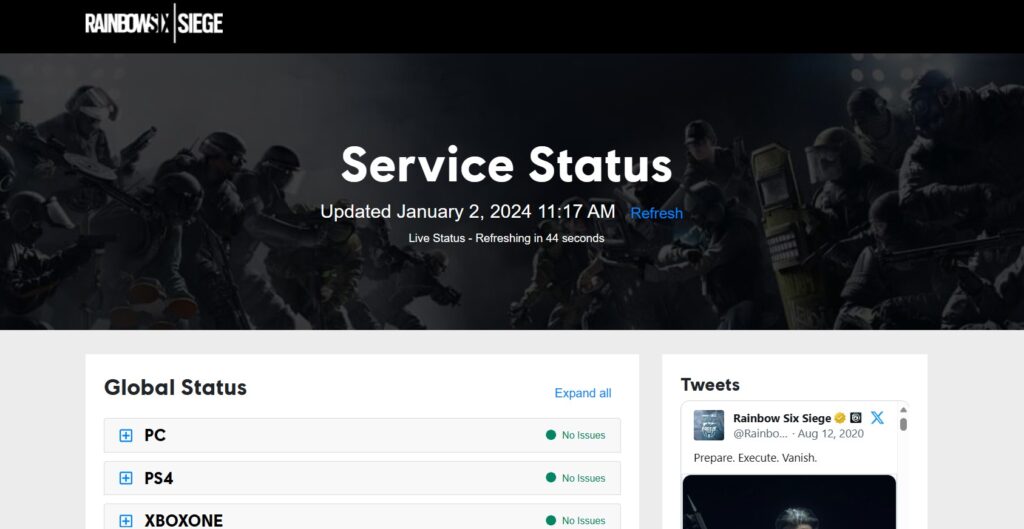
The error might be on Ubisoft’s end, so check for any server outages, degradation, or maintenance that might be affecting connectivity.
Visit the official Rainbow Six Siege Service Status page to see if there are any ongoing issues with the servers.
Alternatively, you can check third-party websites like Downdetector for user reports on server outages or problems with Ubisoft Connect.
3. Verify The Integrity Of Rainbow Six Siege Game Files
Corrupted or missing game files can lead to the 3-0x0001000B error. If you’re playing on a platform like Steam, you can
verify the integrity of game files to ensure that all necessary files are in place and uncorrupted.
Here are the steps to Verify the Integrity of Game Files:
- Open the Steam client and navigate to your Library.
- Right-click on Rainbow Six Siege and select ‘Properties.’
- Click on the ‘Local Files‘ tab.
- Click on the ‘Verify integrity of game files…‘ button.
- Wait for Steam to complete the verification process.
4. Flush DNS
One of the first steps you should take when encountering the error code 3-0x0001000B in Rainbow Six Siege is to flush the DNS.
This can resolve issues with your domain name system cache that might be causing connection problems.
Here are the steps to Flush DNS:
- Press
Windows Key + R, typecmdand press Enter to open the Command Prompt. - Type
ipconfig /flushdnsin the Command Prompt window. - Press Enter and wait for the confirmation message indicating the DNS cache has been flushed.
5. Contact Rainbow Six Siege Support
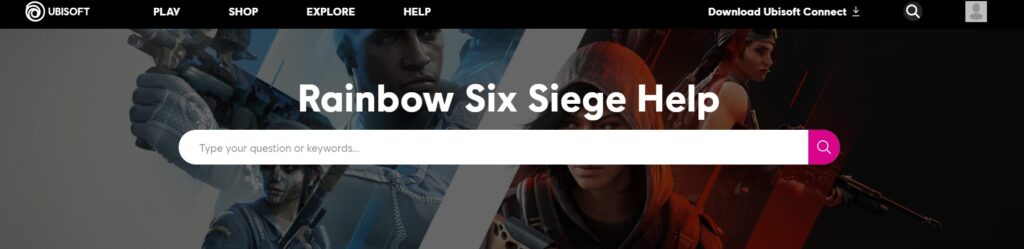
If all else fails and you continue to experience the server connection error code 3-0x0001000B, it may be time to seek further assistance.
You can contact Rainbow Six Siege support for personalized help with your issue.
Their team can provide more in-depth troubleshooting and potentially resolve any underlying problems that are causing the error.
