In today’s digital world, keeping your online activities private and secure is essential.
Many people use Virtual Private Networks (VPNs), such as NordVPN, to safeguard their online privacy.
Torrenting, a common way to share files online, is still widely used.
Some users choose to use qBittorrent along with NordVPN to combine the benefits of both.
However, there are situations where qBittorrent doesn’t work well with NordVPN.
In this article, we’ll explore why this happens and provide solutions to fix these issues.
Why Is QBittorrent Not Working With Nordvpn?
The reason why qBittorrent might not work well with NordVPN is still uncertain.
Some folks have had issues with the SOCKS5 proxy server, while others fixed things by changing their network setup or trying different VPN connection methods.
It’s possible that qBittorrent and NordVPN don’t play nicely together, or there might be multiple reasons for the problem.

If you’re having trouble with qBittorrent and NordVPN, you might need to try different solutions to find the one that works best for your setup.
How To Fix QBittorrent Not Working With Nordvpn?
To resolve this issue, you can use NordVPN’s P2P servers, set up a SOCKS5 proxy on qBittorrent, use a different VPN connection method, check for qBittorrent updates, and disable IPv6 support.
We have discussed the fixes in greater detail below.
1. Use NordVPN’s P2P Servers
Sometimes, picking the right NordVPN server can really help if you’re having problems with qBittorrent not working properly.
NordVPN has special servers just for torrenting called P2P servers. Using these servers can make your torrenting experience better.
Here are the steps to use NordVPN’s P2P servers:
- Subscribe to NordVPN and download the NordVPN app on your computer.
- Log in to the app and choose and connect to a P2P-enabled server.
- Launch qBittorrent and start downloading torrents.
2. Set Up A SOCKS5 Proxy On QBittorrent
Another way to make qBittorrent work better with NordVPN is by using a SOCKS5 proxy. This can solve problems and give an added layer of privacy to your torrenting.
Here are the steps to use the SOCKS5 proxy on qBittorrent:
- Open qBittorrent and navigate to the application preferences by clicking Tools > Options or pressing Alt + O on your keyboard.
- Select Connection and under Proxy Server, select SOCKS5.
- Change the port number to 1080 (suggested by NordVPN).
- Update the host address offered by NordVPN in the given box beside the “Host.” Choose a city near you for faster download speeds.
- Check the boxes for “Use proxy for peer connections” and “Authentication.”
- Enter your NordVPN service username and password.
- Save the settings and restart qBittorrent.
3. Use A Different VPN Connection Method
If qBittorrent is still causing problems with NordVPN, try changing your VPN connection method.
You can switch to options like OpenVPN or WireGuard.
Some users have found these alternatives to work better when SOCKS5 isn’t doing the job.
To use a different VPN connection method, like OpenVPN or WireGuard, instead of SOCKS5, follow these steps:
- Download and install the OpenVPN or WireGuard client on your computer.
- Log in to your NordVPN account and download the OpenVPN or WireGuard configuration files.
- Import the configuration files into the OpenVPN or WireGuard client.
- Connect to a NordVPN server using the OpenVPN or WireGuard client.
4. Check For QBittorrent Updates
If the issue still persists then make sure that you are using the latest version of the qBittorrent.
After updating qBittorrent, check if the issue of “qBittorrent not working” has been resolved or not.
To check if qBittorrent is up-to-date, follow these steps:
- Open qBittorrent on your computer.
- Click on the “Help” menu at the top of the screen.
- Select “Check for updates” from the drop-down menu.
- If there is an update available, follow the prompts to download and install it.
- Once the update is complete, restart qBittorrent.
5. Disable IPv6 Support
Sometimes, if you have IPv6 support turned on in NordVPN, it can mess up how qBittorrent works. To fix this, just turn off IPv6 support in NordVPN.
To disable IPv6 support on NordVPN, you can follow these steps:
- Open the NordVPN app on your computer.
- Click on the “Settings” icon in the top-right corner of the app.
- Scroll down to the “Advanced” section and click on it.
- Toggle the “IPv6” switch to the off position.
6. Contact NordVPN Support
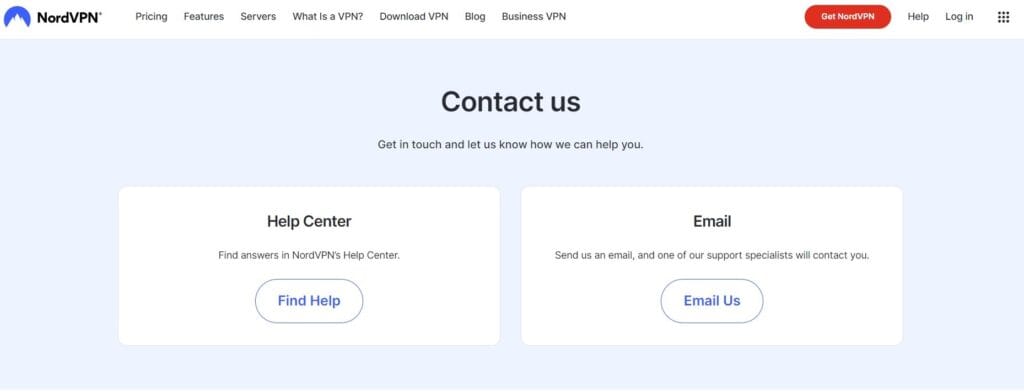
If the previous solutions didn’t work, it’s best to reach out to NordVPN support for assistance.
They can give you personalized guidance and solutions that are more suitable for you.

