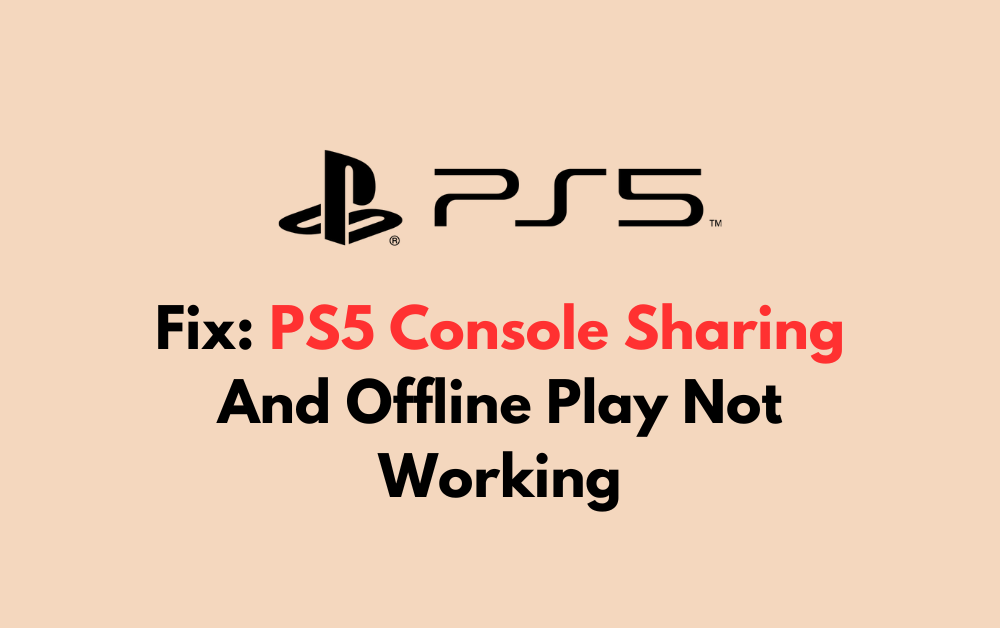Are you experiencing issues with PS5 Console Sharing and Offline Play?
You’re not alone. Many PS5 users have encountered difficulties enabling this feature, but fear not – solutions are at hand.
In this blog, we will explore how to fix PS5 Console Sharing and Offline Play when it’s not working.
How To Fix PS5 Console Sharing And Offline Play Not Working?
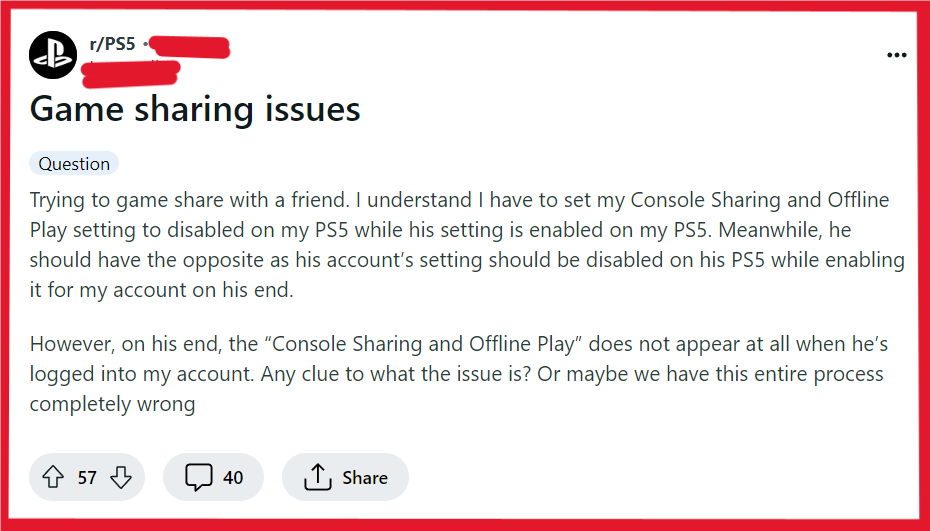
To fix PS5 console sharing and offline play not working, you can enable console sharing and offline play in settings, disable console sharing on other consoles, and deactivate all devices through the PlayStation website.
1. Enable Console Sharing And Offline Play In Settings
Console Sharing and Offline Play is a feature that allows you to play your digital games offline and share them with other users on your console.
If this feature is not working, enabling it in your system settings is the first step to troubleshoot the issue.
- Go to the PS5 home screen and select the ‘Settings’ gear icon.
- Navigate to ‘Users and Accounts’.
- Scroll down and select ‘Other’.
- Choose ‘Console Sharing and Offline Play’.
- Select ‘Enable’. If it’s already enabled, try disabling and re-enabling it.
2. Disable Console Sharing On Other Consoles
If you’ve previously enabled Console Sharing and Offline Play on another PS5, you may need to disable it there before you can enable it on a new console.
This ensures that your current PS5 is set as your primary console for game sharing and offline play.
- Log into your PSN account on the other PS5 console.
- Access the ‘Settings’ menu.
- Select ‘Users and Accounts’, then ‘Other’.
- Choose ‘Console Sharing and Offline Play’ and select ‘Disable’.
3. Deactivate All Devices Through The PlayStation Website
If you cannot access the console where Console Sharing and Offline Play are enabled, you can deactivate all devices tied to your PSN account via the PlayStation website.
This action can help if you’ve sold a console or no longer have it in your possession but remember, this can only be done once every six months.
- Visit the PlayStation Account Management website and sign in with your PSN account credentials.
- Navigate to the ‘Device Management’ section.
- Select the option to ‘Deactivate All Devices’.
- Confirm the deactivation and wait for the process to complete.
4. Contact PlayStation Support
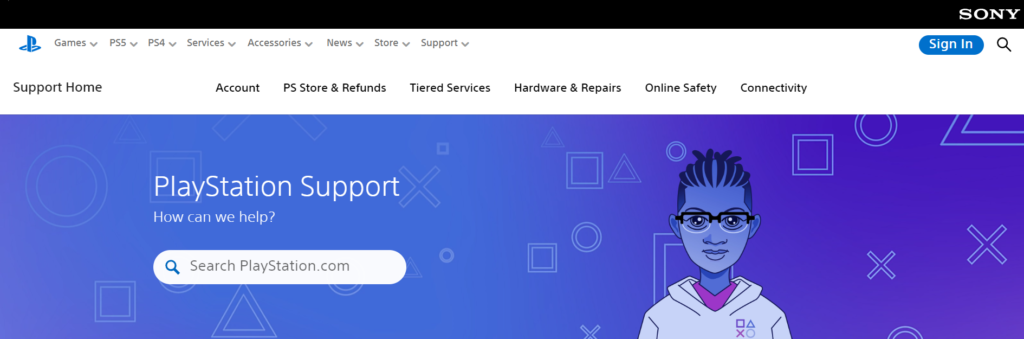
If you’ve tried all the above solutions and still face issues with Console Sharing and Offline Play, reaching out to PlayStation Support may be your best bet. They can offer more personalized troubleshooting steps and solutions.