Are you Not able to Generate the requested Image in Midjourney and get “Progress Image Have been Disabled” Message?
Midjourney is a Text-Image creating AI tool; you can create your Image with a text description.
Thanks to the cutting-edge technology of the Midjourney AI tool, anyone gives life to their creative works by giving detailed descriptions.
Despite this great feature, users face the following error while requesting their required Image command in Midjourney “Progress images have been disabled, Don’t worry; the results will still be sent when completed.”
In the article, you will understand Why you cannot Process the Image and How to fix it.
What Does “Progress Images Have Been Disabled” Mean In Midjourney?
Progress Images Have Been Disabled Means the image construction is Disabled for the given command, and the Midjourney cannot complete the Image process within the given period.
The Completion process will take longer than normal, and the Midjourney app tries to send the Image after a while, or sometimes you won’t get the Image at all.
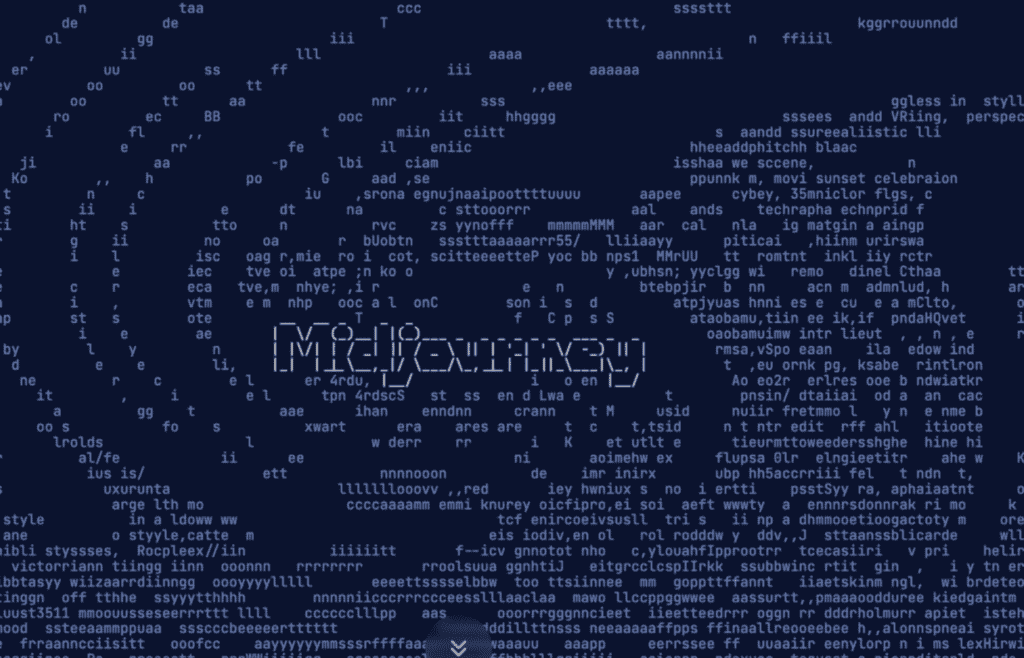
What Causes “Progress Images Have Been Disabled” In Midjourney?
Progress Images Have Been Disabled occurs because of the Skyrocketed usage of the Midjourney tool; it cannot handle the Loading capacity and finds it difficult to complete processing the Image on time.
Sometimes the Image processing takes time due to an unstable Internet connection and not having an active subscription plan or your active plan exceeding the limits of the allocated Image.
How To Fix “Progress Images Have Been Disabled” In Midjourney
First, check the Internet connection. You should have a stable internet connection to process the Image quickly and smoothly..
Check your internet connection and fix it. If you find an issue, follow the troubleshooting steps
- Switch to mobile data if you are using WiFi or vice versa
- Change the Alternative ISP you have any
- Unplug the network cables, wait 5 sec, and re plug it again.
- Power OFF your Router, wait a sec, and Power ON your Router.
If you have a good network connection, then follow the solutions.
1. Check The Midjourney Server Status
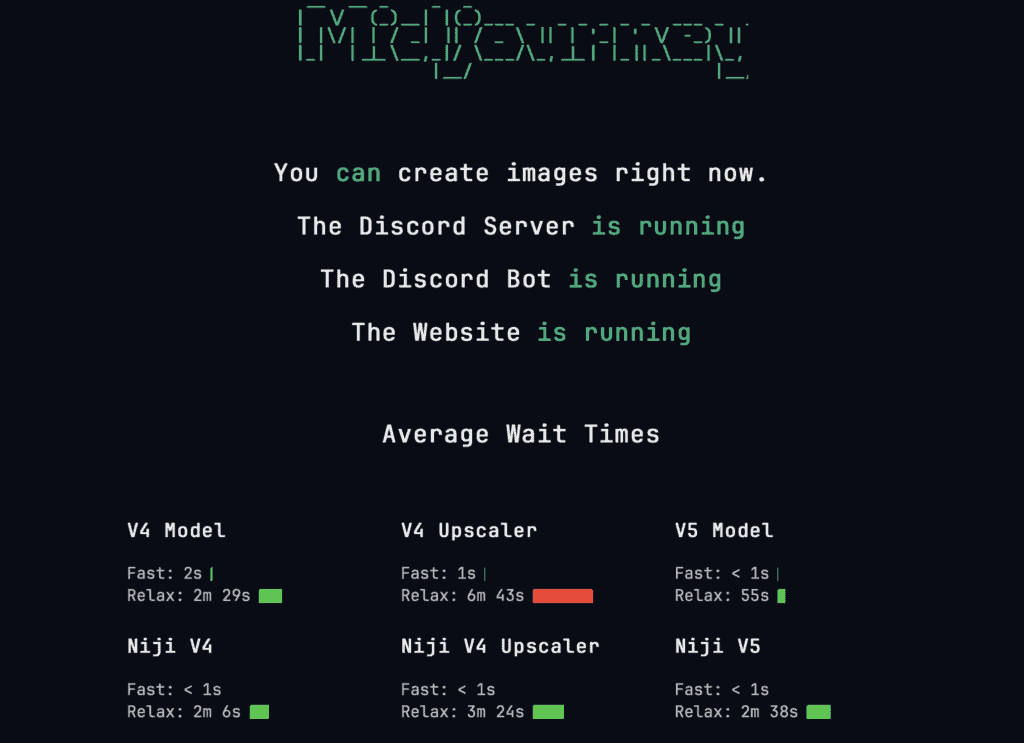
The issue with the Midjourney with image processing occurs when there is a disturbance in the main server like the server being down or server issues due to high loading capacity.
Whatever the error may be, it will be notified on the server page.
Click the link here to check the Server status.
If you identify any complaints or warning message means, don’t worry. The Midjourney team is already working on it, and you will get access within two hours.
2. Reset The Settings In Midjourney
Sometimes resetting settings in Midjourney will help you to resolve the issue.
- Type /Settings in the Text box and Click on Send icon.
- The Midjourney bot will display the setting options.
- Click On Resetting Option from the list.
Now give your command and see if the message disappears, and you can process the Image without any issue.
3. Change Midjourney Setting To Fast Mode
If the error persists, then try processing the Image in fast mode.
The Midjourney Serve gives priority to the Fast mode users.
To Enable Fast mode
- Type /Settings in the Midjourney workspace and click on Enter
- The Midjourney Bot will display the settings option
- Click on Fast mode to enable it.
Now you can process the Image without any issues.
Remember that you should have the existing subscription plan or you need to buy the plan to use Fast mode.
4. Try To Adjust The Setting To Other Versions
Users on Reddit reported that the error occurs mainly in the latest Beta Version since the Midjourney team is working on the issue in the back end.
So you can process images with Version 4 in the Midjourney bot other than the MJ Version 5 Series.
Go to Midjourney settings and choose MJ version 4 or 3.
Now try to give your command to process the image, and you can get your creativity in hand without any issues.
5. Try Processing The Image After A While
If you don’t have the Active fast mode in your plan, you can try it after a while.
Since the message appears because of the server load, try processing the Image after sometimes might fix the issue.
The User request might decrease after some time, and you can process your Image immediately.
You can also check different time slots to identify the fast response and use those time slots to work effectively.
