The Jagex Launcher is a popular platform for playing various games developed by Jagex, such as RuneScape and Old School RuneScape.
However, like any software, it is not immune to errors.
One particular issue that players may encounter is the “Process Returned Unknown Error Code” message.
The complete error message reads: “ERROR The launcher has experienced an error and needs to close. Process returned unknown error code”
In this article, we will explore the potential causes behind this error and provide some solutions to help you fix it.
What Causes Jagex Launcher Process Returned Unknown Error Code?
According to user reports, this error often occurs when attempting to launch Reunelite from the Jagex launcher.
This can happen due to various reasons, such as a poor internet connection that disrupts the game.

At times, the issue might lie with Jagex’s servers, resulting in an unresponsive launcher.
Additionally, your device may not meet the minimum requirements necessary for the launcher to function correctly.
Fortunately, there are several troubleshooting steps you can attempt to resolve the problem.
If none of these steps proves successful, it is advisable to contact the support team for further assistance.
How To Fix Jagex Launcher Process Returned Unknown Error Code?
Here are some potential fixes that can help resolve the issue:
1. Check Your Internet Connection
A stable internet connection is crucial for the Jagex launcher to work correctly.
If your internet connection is weak or unstable, it can lead to an error.
Here are the steps to Check your internet connection:
- Turn off your router or modem, wait for a few seconds, and then turn it back on.
- If the problem persists, you can reset your network settings on your device. Go to the network settings menu and look for an option to reset or restart network settings.
- If you’re using Wi-Fi, try switching to a wired connection to rule out any potential wireless issues.
- Restart your router or modem to refresh the connection.
2. Check For Jagex Launcher Update
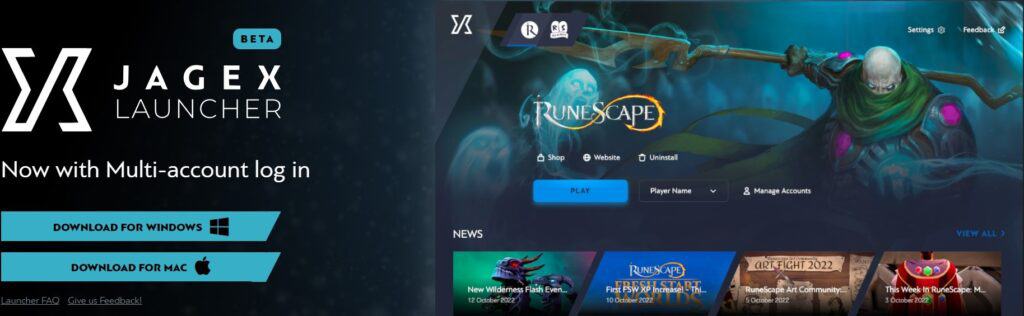
If you encounter unknown errors while using the Jagex launcher, it may be due to using an outdated version with existing bugs.
To fix this issue, visit the official Jagex launcher website and look for any available updates.
Make sure to install these updates to enjoy a smoother and error-free experience.
3. Check For System Requirements
Ensure that your computer meets the minimum system requirements for the Jagex Launcher.
Check the system requirements for the Jagex launcher listed below.
System Requirements for Windows:
- Operating System: Windows 7 or later (64-bit)
- CPU: Intel i3+ or AMD @ 2.4+ GHz
- GPU: GeForce 400x, Intel HD 4x, AMD Radeon 7xxx+ (with OpenGL 3 or higher support)
- RAM: 4GB
- Storage: At least 8GB of available space for the NXT cache
System Requirements for macOS:
- Operating System: macOS 10 or later
- CPU: Intel i3+ @ 2.4+ GHz
- GPU: AMD Radeon 7xxx+
- RAM: 4GB
- Storage: At least 8GB of available space for the NXT cache
4. Disable Firewall Or Antivirus Temporarily
You can try turning off your firewall or antivirus for a short time.
Sometimes, these programs can cause problems with the launcher.
To temporarily disable your antivirus software’s firewall, locate the antivirus program on your computer, open its settings, and disable the firewall feature.
To temporarily disable the firewall on your computer, follow these steps:
- Open the Control Panel.
- Search for “Windows Defender Firewall” or “Firewall.”
- Select the appropriate network profile.
- Choose the option to turn off the firewall for the selected profile.
- Save the changes and exit the settings.
5. Clear Jagex Launcher Cache
If this error still persists then, you can try clearing the launcher’s cache.
This can help resolve any corrupt or outdated files that might be causing errors.
To clear the Jagex Launcher cache on your device, follow these steps:
- Press the Windows key + R on your keyboard to open the Run dialog box.
- Type “%localappdata%” (without quotes) in the Run dialog box and press Enter. This will open the Local AppData folder.
- Locate and open the “Jagex Launcher” folder.
- Inside the Jagex Launcher folder, you should see a “cache” folder. Right-click on the cache folder and select “Delete” from the context menu.
- Confirm the deletion when prompted.
- Once the cache folder is deleted, you can restart the Jagex Launcher client.
6. Uninstall And Reinstall Jagex Lanuncher
If you’re still having trouble with the Jagex launcher, a good fix is to uninstall it from your computer and then install it again from the official website.
Doing this can solve issues caused by files that are not properly installed or are missing.
To uninstall and reinstall the Jagex launcher, follow these steps:
- Press the Windows key + I on your keyboard to open the Settings menu.
- In the Settings menu, click on “Apps”
- In the Apps settings, search for “Jagex Launcher” in the search bar.
- Once you locate the Jagex Launcher, click on it to select it.
- Click on the three dots (…) and then click on the “Uninstall” button.
- Follow the on-screen instructions to uninstall the Jagex Launcher.
- After uninstalling, visit the official Jagex Launcher website in your web browser.
- Download the latest version of the Jagex Launcher from the website.
- Once the download is complete, run the installer file.
7. Contact Jagex Launcher Support
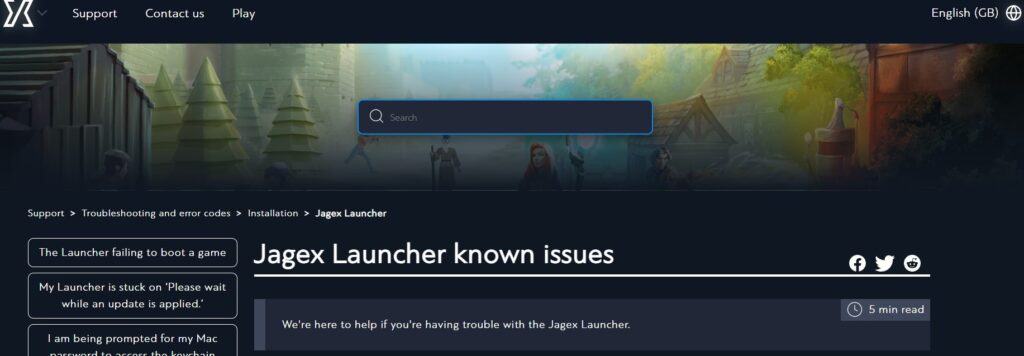
If the error still persists, then it is advisable to contact Jagex support.
They have the expertise and will be able to help you.
