Are you getting “Please stand by while we are checking your browser” while opening ChatGPT?
If that is the case then you are not the only one as many users encounter such an error while trying to open ChatGPT at items.
ChatGPT is an AI developed by Openai that allows users to generate information and content.
Though it is a great AI that can help many people, it can also have issues and errors in its system.
In this article, we will be looking at some fixes that will help you to fix the standby error in ChatGPT.
What Causes “Please Stand By While We Are Checking Your Browser” On ChatGPT
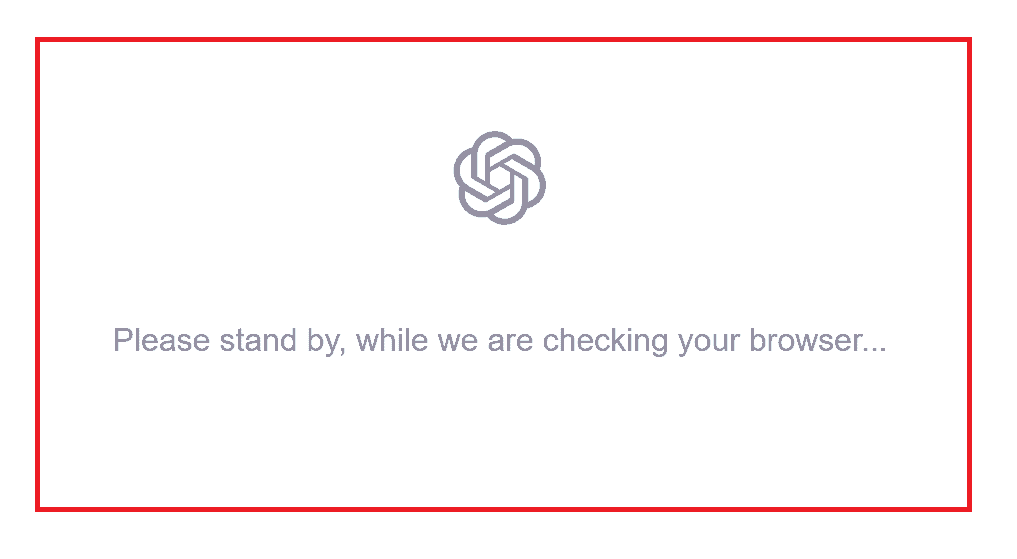
There can be various reasons why you might be seeing the error code of the browser check going on in ChatGPT.
The major reason could be that your browser is not compatible with ChatGPT or that your browser has accumulated a junk cache and cookies that it is not able to open ChatGPT in it.
Another thing that can cause the issue would be if there is a VPN enabled in your system.
In that case, ChatGPT will not work properly.
Whatever the reason is you can easily fix it by following our guide from the section below.
How To Fix “Please Stand By While We Are Checking Your Browser” On ChatGPT
In this section, we will be talking about the fixes that will help you to fix the issue of browser error in your ChatGPT.
As the error message shows, you can try to take a small break and then try to open ChatGPT again.
However, if that doesn’t work then please follow the solutions below.
1. Clear Browser Cache And Cookies
The first fix for “Please Stand By While We Are Checking Your Browser” is try to clear the browser cache for ChatGPT.
Oftentimes the browser cache of your browser might store junk or corrupt files which might stop ChatGPT from working in your browser.
You can simply delete the cache folder and you will be able to open ChatGPT again.
- First, open Chrome.
- Next, go to the three dots at the top right corner and click on them.
- Select More Tools.
- Click on Clear browsing data.
- Check all the boxes.
- Click on Clear data.
And you are done clearing your browser cache. Now open ChatGPT and see whether you still get the temporarily unavailable error message.
2. Disable Your VPN
VPNs can be notorious for misleading the servers of any program.
ChatGPT isn’t that much different when it comes to VPN.
The VPN can give misinformation about your location due to which ChastGPT might refuse to accept service requests from your device.
Try to uninstall the VPN and then open ChatGPT and see whether the error is still happening.
You can also ask your VPN service provider to whitelist ChatGPT if you don’t want to uninstall VPN.
3. Try To Use A Different Browser
If you are unable to open ChatGPT from a browser then you can change the browser by trying to open ChatGPT in another browser.
If you find that the current browser isn’t working then many changing the browser will help in solving the issue.
4. Disable Extensions
Another fix that you can try is to disable the extensions from your browser and then try to open ChatGPT.
When you have ad blockers and other extensions enabled in your browser that might cause issues for the browser while trying to open ChatGPT.
In that case, simply disabling them should solve the issue.
5. Contact Open.ai Support Team
Wait for some time when you see the system busy error and then if this does not get solved within a few hours or days, you can contact the OpenAI Support Team or or email at [email protected].
After you have contacted them make sure to tell them the issue and they will look at the issue to solve it.
