Are you a fan of anime and manga art? Then you’re probably familiar with Pixiv, the popular Japanese online community for artists and art enthusiasts.
However, you may have encountered an issue where Pixiv is not loading images properly. This can be frustrating, especially when you’re trying to browse your favorite artists’ work.
But don’t worry, we’ve got you covered! In this guide, we’ll show you the quickest and most effective ways to fix Pixiv not loading images.
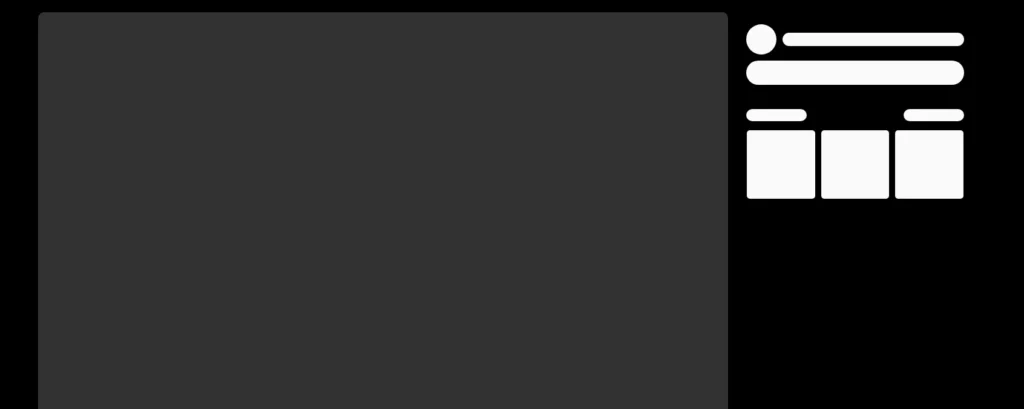
How To Fix Pixiv Not Loading Images?
1. Log Out Of Pixiv And Log In Again
If you’re having trouble loading images on Pixiv, try logging out of your account and logging back in again. This can help refresh your session and clear any issues that may be affecting your account.
To log out of Pixiv, click on the three horizontal lines in the top left corner of the screen, then click “Logout” at the bottom of the menu. Once you’ve logged out, wait a few seconds and then log back in again. This can help refresh your session and allow Pixiv to function properly.
2. Close Other Applications
If you have multiple applications running on your device, they may be using up resources and causing Pixiv not to load images properly. Try closing any unnecessary applications and see if that resolves the issue.
To close applications on Windows, press Ctrl + Alt + Delete, then click on “Task Manager”. From there, you can see which applications are running and close any unnecessary ones.
On a Mac, click on the Apple icon in the top left corner of the screen, then click on “Force Quit”. From there, you can see which applications are running and close any unnecessary ones.
By closing other applications, you can free up resources and allow Pixiv to function properly, which may fix any issues with image loading.
3. Clear Your Browser Cache
Cached data can sometimes interfere with website functionality. To clear your cache, go to your browser’s settings and find the option to clear browsing data.
Make sure to select the option to clear cached images and files. This will remove any stored data that may be causing issues with Pixiv.
4. Turn Off Or Uninstall Browser Extensions
If you have any extensions or add-ons installed on your browser, they may be interfering with Pixiv’s image loading. Try turning off or uninstalling any unnecessary extensions and see if that resolves the issue.
To turn off or uninstall extensions on Chrome, go to the three dots in the top right corner of the screen, then click on “More Tools” and “Extensions”. From there, you can see which extensions are installed and turn them off or uninstall them.
On Firefox, click on the three horizontal lines in the top right corner of the screen, then click on “Add-ons”. From there, you can see which extensions are installed and turn them off or uninstall them.
By turning off or uninstalling browser extensions, you can eliminate any potential conflicts and allow Pixiv to function properly, which may fix any issues with image loading.
5. Try Pixiv Manga Viewer
If you’re having trouble loading images on Pixiv, you can try using the Pixiv Manga Viewer. This is a browser extension that allows you to view Pixiv manga and illustrations in a more user-friendly format. The extension is available for Chrome, Firefox, and other browsers.
To use the Pixiv Manga Viewer, simply install the extension on your browser and navigate to the Pixiv manga or illustration you want to view.
The extension will automatically load the images in a scrollable format, allowing you to view the images without having to navigate through each page individually.
6. Disable Antivirus Temporarily
Some antivirus software can interfere with website functionality, including Pixiv. Try disabling your antivirus temporarily and see if that resolves the issue.
If the images load properly, then you may need to adjust your antivirus settings to allow Pixiv to function properly. Make sure to re-enable your antivirus after testing to ensure your computer remains protected.
7. Restart Firefox
If you’re using Firefox and the above fixes don’t work, try restarting the browser. Sometimes, Firefox can encounter issues that cause websites not to load properly.
Restarting the browser can help clear any issues and allow Pixiv to function properly.
If nothing works then you may try contacting the Pixiv customer support by clicking here. They will guide you with better options.




