Uber has reformed a lot of transportation methods. Not only does the app allow you to get taxi-like transportation, but you can also order food delivery, courier services, and many other more.
Many people found this innovation efficient and more comfortable than the conventional methods. But in order to get into the Uber app, it requires phone verification.
Why does Uber require phone verification? It requires phone verification in order to gain ownership of your account, prevents cyber crimes and for communication purposes as well.
But many are facing trouble with the Uber phone verification process. If you are also facing the same. Then don’t worry. In this guide, we will discuss why Uber phone verification not working and how to fix the same.
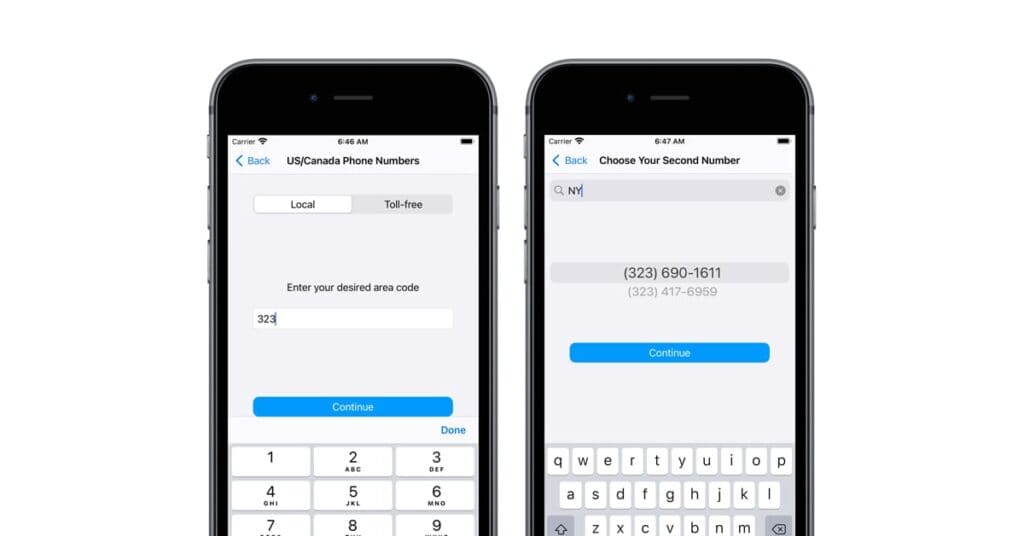
What Causes Uber Phone Verification Not Working?
There could have been several reasons why Uber phone verification not working. Below here we have mentioned some of the major reasons that might cause hurdles or obstacles in the Uber phone verification process. These are as follows:
- If you have not entered the correct verification details in Uber during its verification process, then it surely may possibility that Uber phone verification will not work.
- Sometimes, phone verification can fail due to network connectivity issues. Make sure you have a stable internet connection and try again.
- There might be a delay in receiving the verification code via SMS. In this regard, you may think that it is not working.
- If you have a spam filter or a block on certain types of messages, the verification SMS might be blocked or redirected to a spam folder.
- Uber operates in specific countries and regions. If you’re trying to use Uber in a location where it’s not available, phone verification might not work.
- Sometimes, there might be technical glitches on Uber’s end that could affect the verification process. In such cases, waiting for a while and trying again later might help.
- During peak times, Uber’s verification servers might experience high traffic, leading to delays or failures in sending verification codes.
- If you’re using the Uber app, there might be app-specific issues causing the verification to fail.
These could be the possible reasons behind this. You need to find the correct one and fix the same. Below here we have mentioned some of the major fixes that can help you in getting rid of this.
How To Fix Uber Phone Verification Not Working?
1. Double-Check All Verification Details
Double-checking phone verification details is a crucial step to ensure accurate and secure user identification, prevent errors, enhance user experience, and maintain the integrity of data and systems.
You may be facing trouble in the Uber phone verification process because there might be a possibility that you have entered the verification details wrong.
Therefore, you need to be very cautious with the information that you are entering while verification because mistakes in verification can lead to additional costs, such as sending verification codes to incorrect numbers.
Double-checking helps avoid unnecessary issues and troubles.
2. Check If The Verification Code Has Expired
Verification codes usually have a limited validity period. And you are required to enter the verification code within the given time period. If you do not do so then the verification code will be expired.
Therefore remember in this case, if you wait too long before entering the code, it might have expired. Request a new verification code if this happens.
3. Ensure Good Network Connection

You may be unable to continue through the verification process in the app if you do not have an internet connection.
Try switching off mobile data and switching to a Wifi network instead. It is also needed that the Wifi is placed near the device for better signal strength.
While experiencing a slow or no internet connection, it is suggested to reboot wifi router. It depends on the internet usage and how often it is needed to reboot our wifi router. These are the steps to follow in restarting the wifi router:
- Simply switch off the router and unplug it from all the devices and power supply.
- Wait for 3 minutes and then plug it in again.
- Now wait for the signal to come back and now connect to the internet through it.
Ensure that you have a stable and strong internet connection and adequate speed. If you have a strong internet connection then it’ll boost the performance of the app and help in removing the glitches. You can check your internet speed by clicking here.
4. Unblock Messages On Your Phone
If you have a spam filter or a block on certain types of messages, the verification SMS might be blocked or redirected to a spam folder.
Therefore, if your phone is set to block messages from unknown senders then you will be needed to change the Settings of your phone. To unblock messages on your phone, follow these steps:
- Open the “Settings” app of your Phone.
- Tap “Phone”.
- Tap “Call Blocking And Identification”.
- Tap “Unblock”.
5. Turn On VPN
Uber operates in specific countries and regions. If you’re trying to use Uber in a location where it’s not available, phone verification might not work.
To fix this, all you can do is Turn ON VPN and select the country where Uber is available.
- Open the Uber app.
- Go to Account Settings.
- Scroll down and then click on Show Advanced Settings.
- Then again Scroll down to Security.
- Then a box Only allows login from selected countries will appear.
- Untick the box and also save the changes.
Now check whether the issue is resolved or not.
6. Restart Your Device
Sometimes there may arise minor glitches in the application, it’s better, in this case, to close the app and restart it to get rid of any issue arising with the app.
Therefore the issue related to the Uber phone verification might get resolved by restarting your device.
7. Wait And Retry
It’s important to note that while restarting the device can often resolve these issues, there might be cases where the problem lies with the website’s servers or infrastructure, and restarting the device alone might not be sufficient to solve the problem.
And when the error is temporary due to server issues. Wait for a while and then try using it again. Also, it may be possible that heavy traffic on the Uber app or some technical glitch has arisen leading to trouble with the said feature.
As it may be possible that the server is under maintenance or is facing unexpected failures. When many users are on the app at the same time the app may not fetch data and this may cause server outage.
In this case, you have to wait for some time and try again later. You can check the server status of Uber by clicking here.
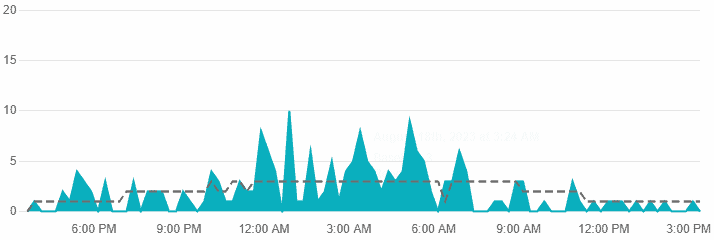
You can also collect the latest information through their social media pages like Twitter. You can check the latest hashtags regarding this issue on Twitter. You can also tweet by your account and retweet or comment on the issue under the tweets of Uber.
8. Contact Uber Customer Support
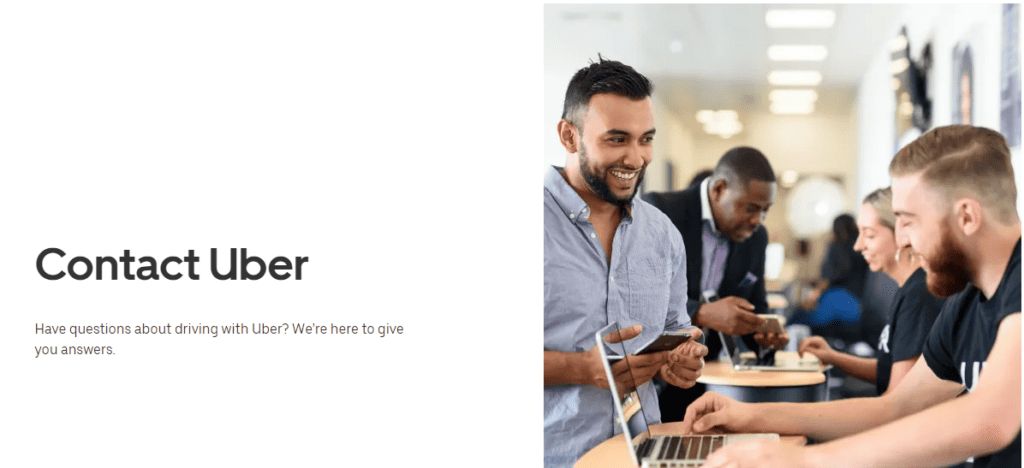
After trying the above-mentioned fixes if you are still facing any difficulty in resolving the issue then you may contact The Uber Support Team for the same by clicking here.
