Encountering the Peacock Error Code 006 can be quite frustrating, especially when you’re looking forward to streaming your favourite shows.
This error often points to a payment-related issue or a glitch within the app itself.
Fortunately, there are several troubleshooting steps you can take to resolve this problem and get back to enjoying Peacock’s vast library of content.
In this article, we will be discussing all the fixes that will help you to fix the Peacock Error Code 006 with ease.
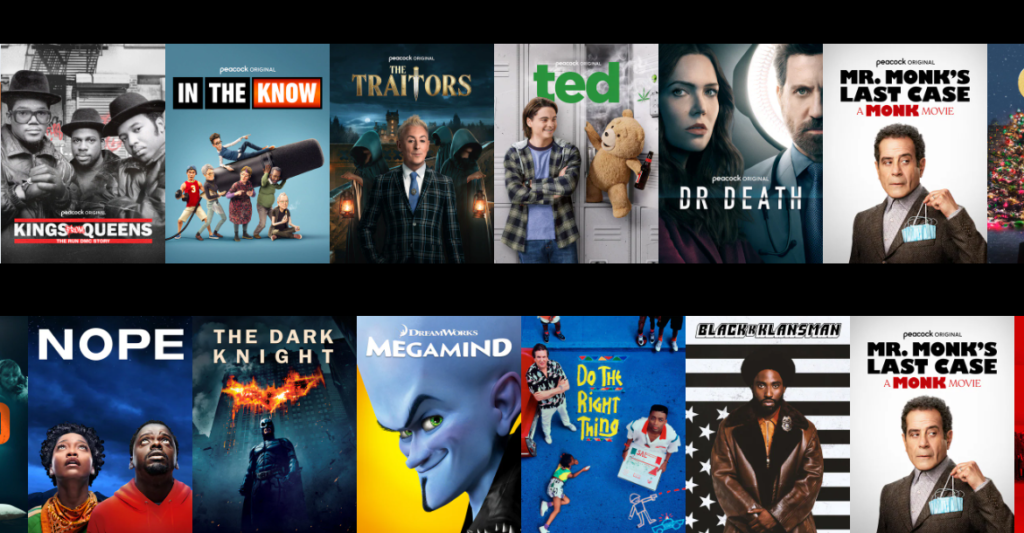
How To Fix Peacock Error Code 006?
To fix Peacock Error Code 006, you can check the internet connection, restart your device and update the Peacock TV app. Additionally, you can also clear the cache and data of the Peacock TV app to fix the issue.
1. Check Your Internet Connection
A stable internet connection is essential for streaming content on Peacock TV without interruptions.
- Test your internet speed using an online speed test tool.
- Restart your router and modem by unplugging them for about 60 seconds and then plugging them back in.
- Reduce Wi-Fi interference by moving closer to your router or by removing obstacles that may block the signal.
- Use a wired connection if possible, as this can provide a more stable and faster connection than Wi-Fi.
2. Restart Your Device
A simple restart can often resolve temporary glitches that may be causing the error.
- Fully power down your device for about 20 seconds.
- Power the device back on and relaunch the Peacock TV app to check if the error persists.
3. Update The Peacock TV App
An outdated app can lead to streaming issues, including error code 006.
Check for app updates in your device’s app store or Play Store and install any available updates for the Peacock TV app.
4. Use A Different Payment Method
If none of the above solutions helps in solving error code 006 in Peacock TV then make sure to use a different payment method from the one you were using before.
You can use a different credit card or PayPal account to pay on Peacock TV.
5. Clear Cache And Data Of Peacock TV
Clearing the app cache and data can help fix issues caused by corrupted temporary files.
- For Android devices:
- Go to Settings > Apps > See all apps > Peacock TV.
- Tap on Storage and cache.
- Tap on Clear Storage and Clear Cache.
- For iOS devices:
- You’ll need to delete and reinstall the Peacock TV app to clear the cache and data.
- For streaming devices (like Roku, Fire TV, Apple TV):
- The process for clearing cache can vary by device. Consult the device’s user manual or support website for specific instructions. For some devices, uninstalling and reinstalling the app may be the best method.
6. Contact Peacock TV Support
If none of the above steps resolve error code 006, you may need to contact Peacock TV’s customer support for further assistance.
- Reach out to Peacock TV Support:
- Visit the Peacock TV Help Center.
- You can choose to chat with a support agent or look through the help articles for additional information.
- Be prepared to provide details about the error, your device, and the troubleshooting steps you’ve already taken.
