If you’re looking to take a break from GroupMe text messages on your iPhone, you’ve come to the right place.
In this guide, we’ll explore effective methods to help you stop GroupMe text messages on your iPhone, allowing you to regain control over your messaging experience.

How To Stop GroupMe Text Messages On IPhone?
To “Stop GroupMe Text Messages On iPhone”, you should mute GroupMe notifications, turn off SMS notifications and use massage commands. Additionally, you should also adjust iPhone settings.
1. Mute GroupMe Notifications
When you mute notifications for a specific group in GroupMe, you stop receiving alerts for new messages from that group. This allows you to take a break from the constant notifications without leaving the group entirely.
To Muting GroupMe Notifications, Follow these steps:
- Open GroupMe App: Launch the GroupMe app on your iPhone.
- Select Group: Tap on the group conversation from which you want to stop receiving text messages.
- Mute Notifications: Tap the group icons at the top of the thread, then scroll down and tap “Mute.” This will silence notifications for that specific group, allowing you to take a break from receiving messages without leaving the group entirely.
2. Turn Off SMS Notifications
By toggling off the SMS or text message notifications in the GroupMe app settings, you can stop receiving text messages from GroupMe on your iPhone.
To Turning Off SMS Notifications, Follow these steps:
- Access GroupMe Settings: Open the GroupMe app and log in to your account.
- Navigate to Settings: Tap on your profile picture or the three horizontal lines in the top left corner to access the menu, then select “Settings.”
- Toggle SMS Notifications Off: Find the “SMS” or “Text Messages” option in the settings menu and toggle it off. This will stop receiving text messages from GroupMe on your iPhone.
3. Use SMS Commands
Open the Messages app on your iPhone and send “#exit” to the GroupMe group’s phone number. This will automatically remove you from the group.
4. Adjust IPhone Settings
Adjusting the notification settings for the GroupMe app on your iPhone gives you additional control over the messages you receive.
To Adjusting iPhone setting, Follow these steps:
- Access iPhone Settings: Open the Settings app on your iPhone.
- Notifications: Scroll down and tap “Notifications.”
- GroupMe: Find GroupMe in the list of apps and tap on it.
- Toggle Notifications Off: Toggle off the “Allow Notifications” option to stop receiving notifications for GroupMe.
5. Contact GroupMe Support
You should contact the GroupMe support team in case you aren’t able to turn off the messages on your iPhone even after following the steps above.
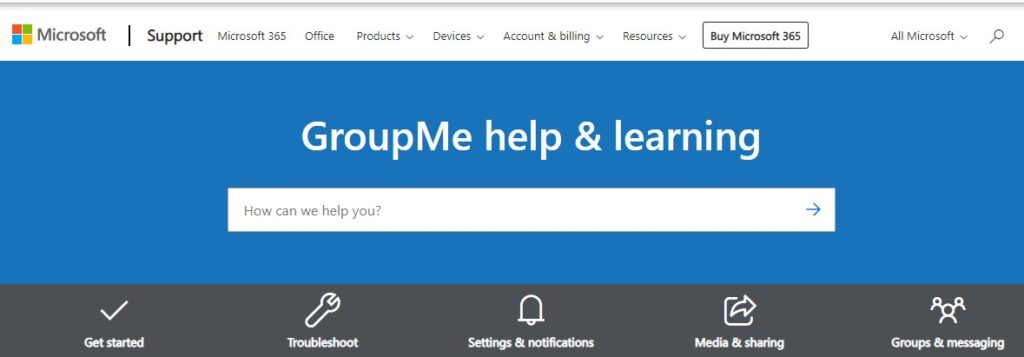
To contact GroupMe support on your iPhone, you can follow these steps:
- Open the GroupMe app on your iPhone.
- Tap the “Settings” option.
- Scroll down and tap “Get Help.”
- You will be directed to the GroupMe support page, where you can find answers to common questions or contact support directly
