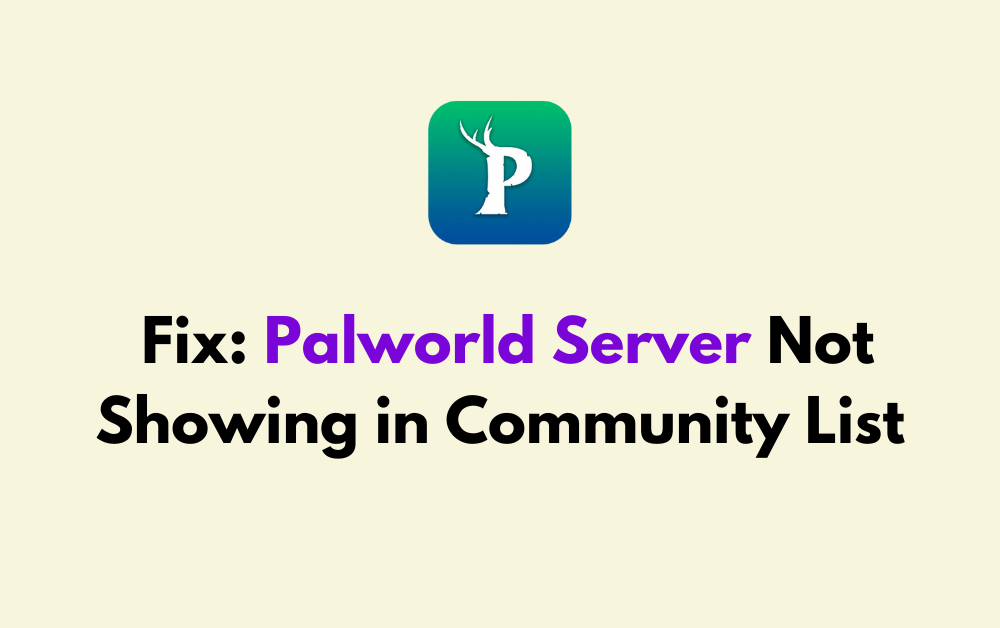If you’re experiencing the frustrating issue of your Palworld server not appearing in the community list, you’re not alone.
This can be a common challenge for players looking to connect with others in the game.
Fortunately, there are several potential solutions that you can explore to address this issue and get your server visible to the community.
How To Fix Palworld Server Not Showing In Community List
To fix the issue of a Palworld server not showing in the community server list, you can try the following solutions:
1. Add Launch Parameter
If you want your server to show up in the community server list, you need to add the following launch parameter when running PalServer.exe:
EpicApp=PalServerThis will allow a user to input the server password if there is one set.
There is a bug right now with the community server search though because it only searches within the 200 results you get so you got to page through the rest of the results.
2. Change Region And Restart
If you’re on a console, go to Profile and System, Settings, System, and then Language and Location.
Select a new region from the drop-down list and restart your console. For PC, you can use a VPN to change your region and see if that resolves the issue.
3. Server Update Wiping Player Progress
If the issue is related to server progress being wiped after an update, you may need to restore the PalWorldSettings.ini file.
However, this requires a backup of the file. If you updated your Palworld server without a backup, it may be challenging to restore the progress.
4. Private Server Workaround
If you’re trying to set up a private server, but there are issues with friends joining, one workaround is to configure the server as a community server with a password.
This will make it accessible from the in-game community server list, prompting players to enter a password upon entry.
5. Community Server List But Connection Timeout
If your server shows in the Community Server list but people can’t join and you’ve already tried adjusting the IP and port, you may need to further troubleshoot the server settings or reach out to the game’s support for assistance.
6. Connect To Your Palworld Game Server
If you’re having trouble connecting to your Palworld game server, you can follow the steps provided by GTXGaming, which include stopping the server, editing the Start.bat file, and then restarting the server.