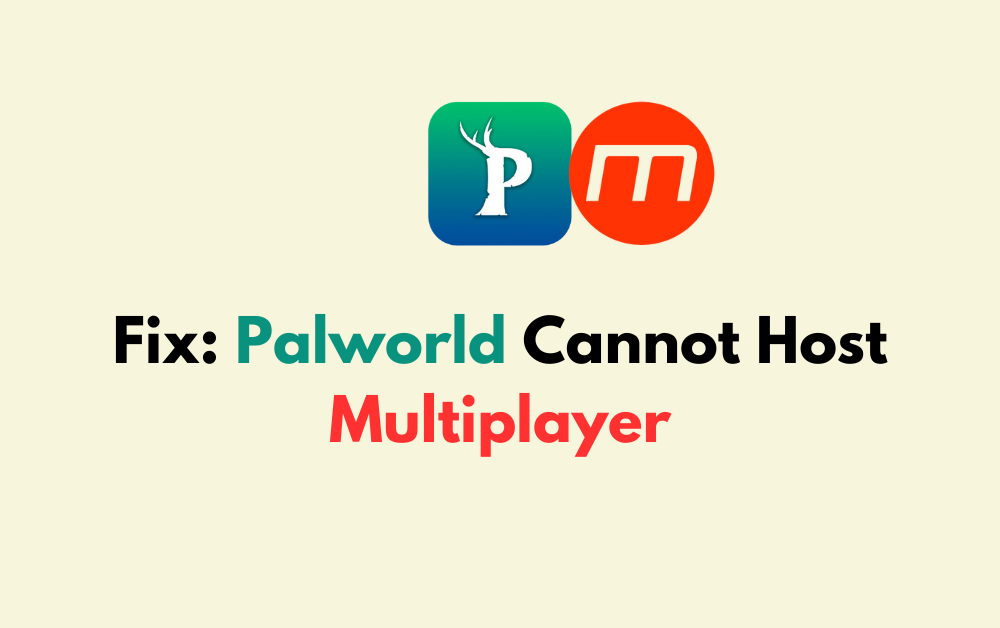Are you frustrated because you can’t host a multiplayer session in Palworld?
Multiplayer issues are a common problem that can spoil the fun of teaming up with friends in this adventurous game.
The full error message usually reads: “Failed to host multiplayer session. Please check your internet connection. Restarting the game or your PC may fix this issue.”
In this article, we’ll explore the potential reasons behind this pesky problem and offer you a series of steps to try and resolve it.
How To Fix Palworld Cannot Host Multiplayer?
To resolve the issue of multiplayer on Palworld, you should try restarting the game and checking the server status. Additionally, try lowering the max FPS settings in Palworld.
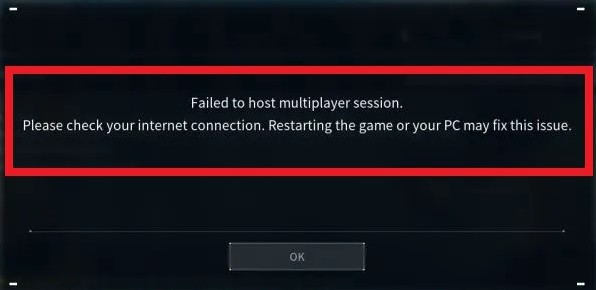
Down below, we have discussed the solution in step-by-step detail.
1. Check Your Internet Connection
It’s crucial to ensure that your internet connection is stable and reliable.
A poor or intermittent connection can often lead to difficulties in hosting multiplayer sessions in games like Palworld.
You can troubleshoot your internet connection by checking if other devices on your network can access the internet or by using online tools to test your connection speed and stability.
Here are the steps to Check your internet connection:
- Turn off your router or modem, wait for a few seconds, and then turn it back on.
- If the problem persists, you can reset your network settings on your device. Go to the network settings menu and look for an option to reset or restart network settings.
- Try connecting your device to a different Wi-Fi network or switch to a cellular data network to see if the issue is specific to your current network.
- If possible, try connecting to the internet using a different device, such as a smartphone or tablet, to see if the issue is specific to your device.
2. Check For Server Overload In Palworld
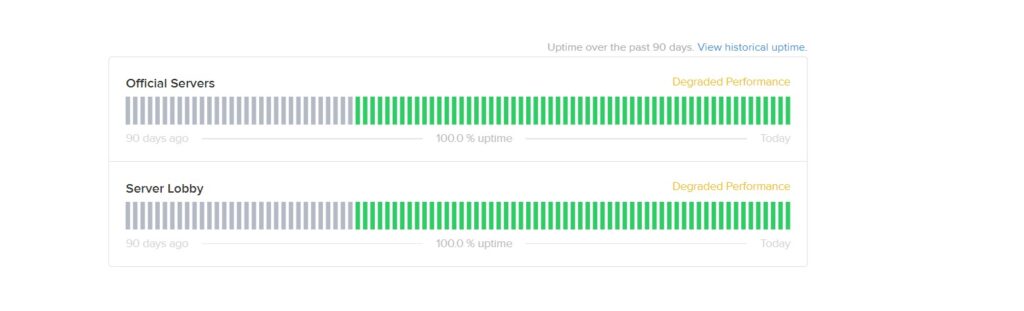
At times, the problem may be out of your control. For instance, if Palworld’s servers are overloaded with players, you might encounter a hosting error.
This is particularly common shortly after the game’s release or during peak playing hours. In such cases, the best course of action is to wait and try again later when the servers are less congested.
3. Restart Palworld And Your PC
After confirming that your Server is stable, the next step is to give your game and system a fresh start.
Restarting Palworld can resolve temporary issues that might be preventing you from hosting a multiplayer session.
Similarly, rebooting your PC can clear out any system-level errors or conflicts that could be affecting the game’s performance or network capabilities.
4. Lower The Max FPS Setting
An unusual fix that some players have found effective involves lowering the maximum frames per second (FPS) setting in the game.
According to a Reddit user, this adjustment can sometimes help with the hosting issue, although it’s not entirely clear why this would impact your ability to host a multiplayer session.
To lower the maximum frames per second (FPS) setting in Palworld, follow these steps:
- Open Palworld and navigate to the in-game settings.
- Locate the FPS setting and adjust it to a lower value.
- Save the changes and exit the settings menu.
5. Contact Palworld Support
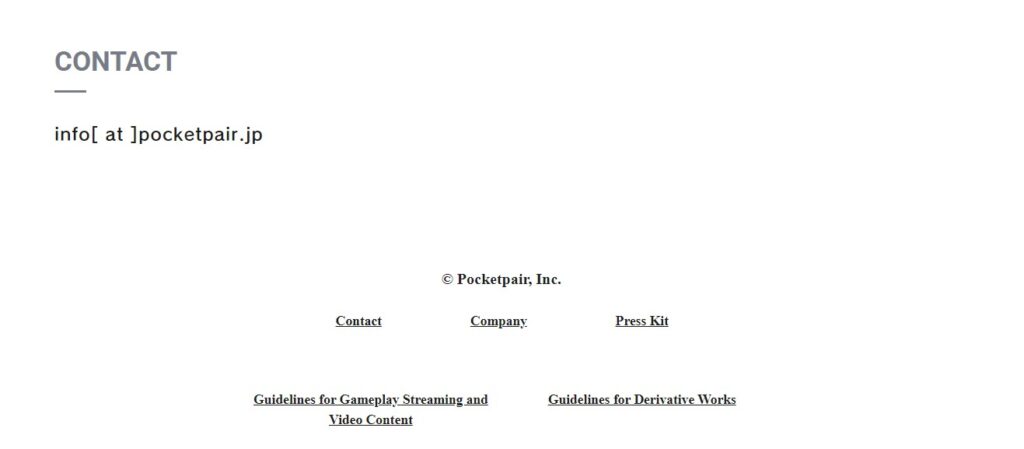
If none of the above solutions work, it may be time to reach out to Palworld’s support team.
They can provide more detailed assistance and help identify if there is a more complex issue at play.