Are you encountering the frustrating “Failed to Install App 2394010 (No Subscription)” error while setting up your Palworld dedicated server?
You’re not alone. Many users have faced this issue, but fear not – solutions are available.
In this blog, we’ll explore effective methods to troubleshoot and resolve this error, allowing you to get your Palworld dedicated server up and running smoothly.
How To Fix Palworld Dedicated Server – Failed To Install App 2394010 (No Subscription)?

To fix Palworld dedicated server – failed to install app 2394010 (no subscription), you can verify ownership of Palworld & subscription authentication, check Steam client updates, and validate SteamCMD login credentials. Additionally, you can install or update SteamCMD, and use correct App ID for server installation.
1. Verify Ownership Of Palworld & Subscription Authentication
Ensuring you own Palworld on Steam and have the correct subscription is vital for server installation.
Without proper ownership or subscription, Steam will not allow the dedicated server files to be installed.
- Open the Steam client or go to the Steam website.
- Log in with your Steam credentials.
- Go to the ‘Library’ section in the Steam client.
- Look for Palworld in your list of games.
- If Palworld is not in your library, purchase it through the Steam store or redeem a valid product code.
- Ensure there are no restrictions or bans on your account that may prevent server installations.
2. Check Steam Client Updates
An outdated Steam client can cause installation issues.
Keeping your client up-to-date ensures compatibility with server installation processes.
- Double-click the Steam icon on your desktop or find it in your applications folder.
- Click on “Steam” in the upper left corner of the client.
- Select “Check for Steam Client Updates” from the drop-down menu.
- If updates are available, follow the prompts to install.
- Restart Steam after updating.
3. Validate SteamCMD Login Credentials
Proper login credentials for SteamCMD are crucial for server installation.
Incorrect credentials or the need for anonymous access could be the cause of the error.
- Navigate to the folder where SteamCMD is installed.
- Double-click steamcmd.exe to launch it.
- In the SteamCMD window, type login <your_system_username>.
- Enter your password when prompted.
- Alternatively, type login anonymous if the server allows for it.
- If Steam Guard is enabled, enter the authentication code sent to your email or phone.
4. Install Or Update SteamCMD
SteamCMD must be current to function correctly. An outdated version can lead to errors when trying to install dedicated servers.
- Go to the official Valve website to download the latest SteamCMD version.
- Use a file extraction program to extract the downloaded files to a directory of your choice.
- Navigate to the directory where you extracted SteamCMD.
- Run steamcmd.exe to start the application and allow it to update automatically.
5. Use The Correct App ID For Server Installation
Using the correct App ID is essential when installing a dedicated server. An incorrect ID can result in the “No Subscription” error.
- Open the SteamCMD interface by running steamcmd.exe.
- Type the command app_update <correct_app_id> validate into SteamCMD.
- Replace <correct_app_id> with the actual App ID for the Palworld dedicated server.
6. Server Directory Permissions
Installation may fail if the server directory permissions are not set correctly. The server needs to be able to write to the directory.
- Use File Explorer to find the directory where the server will be installed.
- Right-click on the folder.
- Select ‘Properties’ from the context menu.
- Click on the ‘Security’ tab.
- Ensure your user account is listed and has ‘Full control’ checked.
- If not, click ‘Edit’ to modify the permissions and grant full control.
7. Use Public IP Address
If you are hosting a server that needs to be accessed over the internet, using a public IP address is necessary.
- Visit a website like whatismyip.com to find out your public IP address.
- Access your router settings (typically through a web interface).
- Look for ‘Port Forwarding’ settings.
- Set up port forwarding to direct traffic to the local IP of the server machine.
8. Verify SteamCMD Command
A typo or incorrect parameter in the SteamCMD command line can cause installation issues.
- Re-examine the command line you are using in SteamCMD.
- Confirm there are no typos or syntax errors.
- Ensure the command follows the correct structure: app_update [app_id] validate.
- Replace [app_id] with the actual App ID for the Palworld dedicated server.
9. Check Server Status Of Palworld
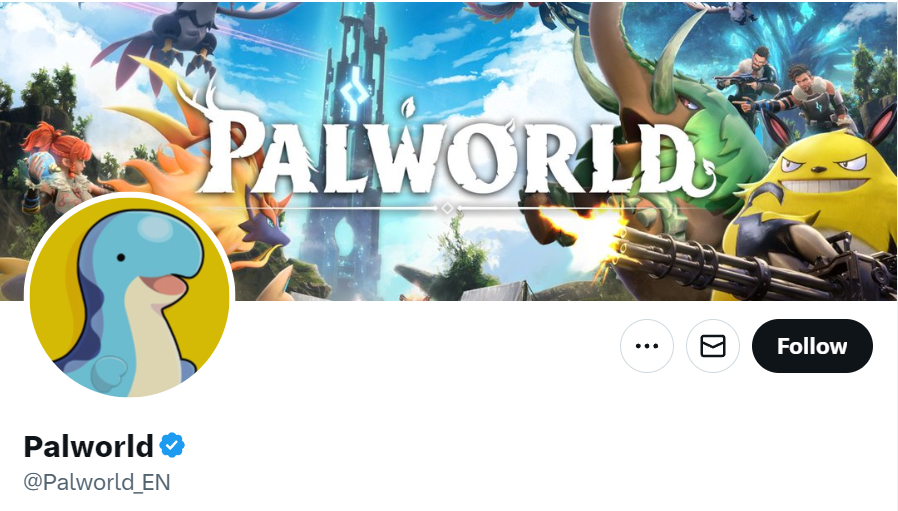
Before troubleshooting further, it’s essential to check whether the Palworld servers are operational, as outages can affect your ability to install or access the server.
Visit the Palworld community forums or official social media channels for any announcements regarding server status.
10. Contact Palworld Support

If you’ve tried all the above solutions and still encounter the “Failed to Install App 2394010 (No Subscription)” error, it may be time to reach out Palworld Support.
Submit a detailed message explaining the error and the troubleshooting steps you have already attempted. Include any error messages and relevant screenshots.

