Are you a Palworld player encountering the frustrating issue of DLSS being greyed out, preventing you from turning it on?
You’re not alone. Many gamers have faced this issue and sought solutions to enable DLSS for an enhanced gaming experience.
In this blog, we’ll delve into the reasons behind the greyed-out DLSS option in Palworld and explore effective methods to fix this issue.
How To Fix Palworld DLSS Greyed Out: Why Can’t I Turn On DLSS?

To fix Palworld DLSS greyed out: why can’t I turn on DLSS, you can update your graphics drivers, verify Palworld game files integrity, and ensure GPU compatibility. Additionally, you can update Palworld to the latest version, and check in-game graphics settings.
1. Update Your Graphics Drivers
The DLSS (Deep Learning Super Sampling) feature in Palworld can be greyed out if your graphics drivers are outdated.
Updating your drivers ensures that you have the latest support for DLSS, which can resolve compatibility issues and enable the feature.
- Navigate to the website of your graphics card manufacturer (NVIDIA or AMD).
- Locate the driver download section and select your specific graphics card model.
- Download the latest driver version available for your GPU.
- Install the driver by following the on-screen instructions, which typically involve running the downloaded file and restarting your computer.
2. Verify Palworld Game Files Integrity
Corrupted or missing game files can lead to various issues, including the DLSS option being greyed out.
Verifying the integrity of game files through your game platform can fix these issues by replacing any problematic files.
- Open your game platform (e.g., Steam).
- Go to your game library and right-click on Palworld.
- Select ‘Properties’ and navigate to the ‘Local Files’ tab.
- Click on ‘Verify integrity of game files’ and allow the process to complete.
- Once done, relaunch Palworld to check if the DLSS option is now available.
3. Ensure GPU Compatibility
DLSS is only supported on certain graphics cards, specifically NVIDIA RTX series.
If your GPU does not support DLSS, this option will remain greyed out.
Checking your GPU’s compatibility is essential before trying to enable DLSS.
- Identify your graphics card model by going to ‘Device Manager’ on your computer.
- Under ‘Display adapters,’ you’ll find the name and model of your GPU.
- Visit the NVIDIA website or check the Palworld DLSS requirements to confirm if your GPU supports DLSS.
- If your GPU is compatible, proceed with the other solutions. If not, DLSS cannot be enabled on your system.
4. Update Palworld To The Latest Version
Game updates often include fixes for known issues, including greyed-out options in the settings.
Ensuring that you have the latest version of Palworld can resolve the DLSS issue.
- Open your game platform and navigate to Palworld in your library.
- Check for any available updates and download them if necessary.
- Some platforms may update games automatically; ensure this feature is enabled.
- After updating, restart Palworld and check if DLSS is now selectable.
5. Change In-Game Graphics Settings
Certain in-game settings may conflict with DLSS and cause it to be greyed out.
Adjusting these settings can sometimes allow you to activate DLSS.
- Launch Palworld and go to the game’s graphics settings menu.
- Look for any settings that are known to conflict with DLSS, such as ‘Resolution Scaling’ or ‘Anti-Aliasing’.
- Disable or adjust these settings according to the game’s recommendations for DLSS compatibility.
- Save changes and restart Palworld to see if DLSS can now be turned on.
6. Ensure The Latest Xbox Game Pass Version Of Palworld
If you’re playing Palworld through Xbox Game Pass, it’s important to ensure that you’re running the latest version of the game as provided through the service.
- Open the Xbox app or your Xbox console’s interface.
- Navigate to the ‘My Games & Apps’ section.
- Select Palworld and check for any available updates.
- Download and install any updates to ensure you have the latest version of Palworld.
- Launch Palworld to see if the DLSS option has been enabled.
7. Uninstall And Reinstall Palworld
As a last resort, if none of the above solutions work, you may need to reinstall Palworld.
A fresh install can fix issues caused by corrupted installation files or improper game setup.
For Xbox:
Uninstall Palworld:
- Press the Xbox button on your controller to open the guide.
- Go to ‘My games & apps’ and then ‘See all’.
- Select ‘Games’ and then highlight Palworld.
- Press the Menu button on your controller and choose ‘Uninstall’.
- Confirm by selecting ‘Uninstall all’.
Reinstall Palworld:
- Go back to ‘My games & apps’.
- Navigate to ‘Ready to install’ or search for Palworld in the Xbox Store.
- Select Palworld and choose ‘Install’.
- Wait for the Palworld to download and install before launching it again.
For PC:
Uninstall Palworld:
- Click on the Start menu and go to ‘Settings’.
- Select ‘Apps’ and then ‘Apps & features’.
- Find Palworld in the list and click on it.
- Choose ‘Uninstall’ and follow the prompts to remove Palworld from your PC.
If you’re using a platform like Steam:
- Open the Steam client and go to the ‘Library’ section.
- Right-click on Palworld and select ‘Manage’ > ‘Uninstall’.
- Confirm the uninstallation process.
If you’re using the Xbox app for PC:
- Open the Xbox app.
- Click on ‘My Collection’ on the sidebar.
- Find Palworld, click on the three dots next to it, and select ‘Uninstall’.
- Confirm that you want to uninstall Palworld.
Reinstall Palworld:
- If you’re using Steam, go back to your ‘Library’, select Palworld, and click on the ‘Install’ button.
- If you’re using the Xbox app for PC, navigate back to ‘My Collection’ or search for Palworld in the app and select ‘Install’.
- Follow the prompts to download and reinstall Palworld on your PC.
8. Contact Palworld Support
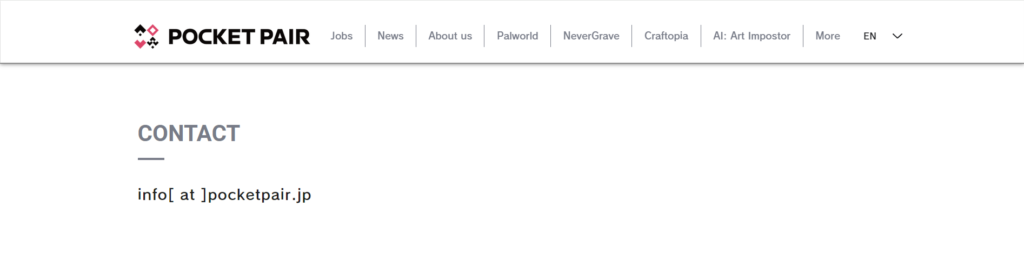
If you’ve tried all the previous solutions and still can’t enable DLSS, contacting Palworld’s support may help you find a solution specific to your issue.
Provide detailed information about your issue, including your system specifications, the steps you’ve already tried, and any error messages you’ve received.

