Are you grappling with the vexing Palworld error that’s hindering you from creating a world?
You’re not alone. Many players have encountered this issue, but fret not, as there are potential solutions available.
The error message reads as “Unable to create world. Please check your internet connection. Restarting your game or PC may fix this issue.”
In this blog, we’ll delve into actionable steps to troubleshoot and resolve the “Palworld Error Creating World.”
How To Fix Palworld Error Creating World?
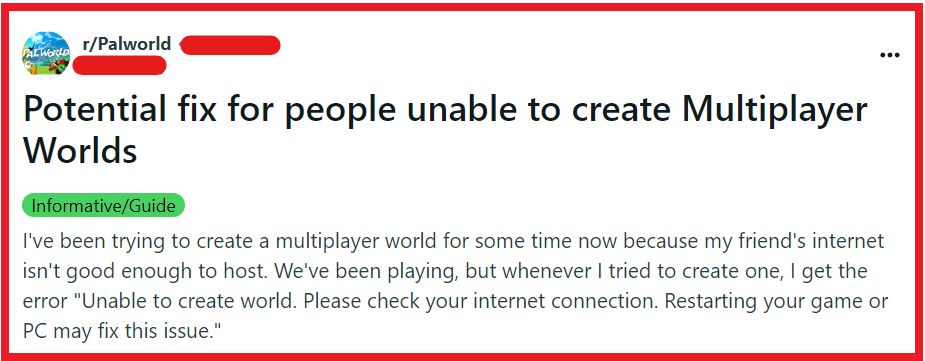
To fix Palworld error creating world you can restart Palworld and your system, run Palworld as administrator, and verify Palworld Integrity of game files. Additionally, you can adjust in-game settings, and create world with multiplayer turned off.
1. Restart Palworld And Your System
Restarting your game or entire system can often resolve temporary glitches that may be causing the Palworld error when creating a world.
This process can refresh your system’s memory and eliminate any errors that occurred during the initial game launch.
For PC:
- Close Palworld if it’s currently running.
- Shut down your PC through the Start menu.
- Wait a few seconds, then turn your PC back on.
- Once restarted, launch Palworld again to see if the issue is resolved.
For Xbox:
- Press the Xbox button to open the guide.
- Select Palworld, press the Menu button, and choose “Quit.”
- Turn off the Xbox by holding the Xbox button on the console for 10 seconds.
- Turn the Xbox back on after a minute.
- Relaunch Palworld.
2. Run Palworld As Administrator
Running Palworld with administrator privileges can help bypass certain permission-related issues that might be preventing world creation.
This grants the game additional permissions to access necessary system resources and files.
- Right-click on the Palworld desktop icon.
- Select “Run as administrator” from the context menu.
- If prompted by User Account Control (UAC), click “Yes” to allow the game to run with administrative privileges.
3. Verify Palworld Integrity Of Game Files
Corrupted or missing game files can lead to errors in Palworld.
Verifying the integrity of the game files through Steam ensures that all necessary files are intact and in their proper place.
- Open your Steam client and navigate to the “Library” section.
- Right-click on Palworld and select “Properties.”
- Go to the “Local Files” tab and click on “Verify integrity of game files.”
- Wait for the process to complete and then relaunch Palworld.
4. Adjust In-Game Settings
Some users have reported that changing certain in-game settings can help resolve the error when creating a world in Palworld.
- Start Palworld and access the settings menu from the main menu.
- Locate the graphics settings or performance settings.
- Lower the max FPS setting as suggested by some users.
- Save the changes and try to create a world again.
5. Create World With Multiplayer Turned Off
A workaround for the creation error could involve initially setting up your world without multiplayer features and then enabling them after a restart.
- Start Palworld and begin creating a new world with multiplayer turned off.
- Save and exit Palworld after the world is created.
- Relaunch Palworld, load your world, and then enable multiplayer settings.
6. Update Your Graphics Drivers
Outdated graphics drivers can cause a myriad of issues in games, including errors when creating worlds in Palworld.
Keeping your drivers up to date ensures compatibility and optimal performance.
- Identify your graphics card model (NVIDIA, AMD, Intel, etc.).
- Visit the official website of your graphics card manufacturer.
- Download the latest drivers for your specific graphics card model.
- Install the drivers, following the on-screen instructions, and restart your computer.
- After the restart, launch Palworld and try to create a world again.
7. Uninstall And Reinstall Palworld
If none of the above solutions work, there may be a deeper issue that can only be resolved by a fresh installation of the game.
For PC:
- Open Steam and go to the “Library” section.
- Right-click on Palworld and select “Uninstall.”
- Confirm any prompts to uninstall the Palworld.
- Once uninstalled, restart your PC.
- After restarting, open Steam, search for Palworld, and click “Install.”
For Xbox:
- Press the Xbox button to open the guide.
- Go to “My games & apps” and find Palworld.
- Select Palworld, press the Menu button, and choose “Uninstall.”
- Confirm the uninstallation.
- Restart your Xbox by turning it off and on again.
- Once restarted, go to the Xbox Store, find Palworld, and select “Install.”
8. Contact Palworld Support
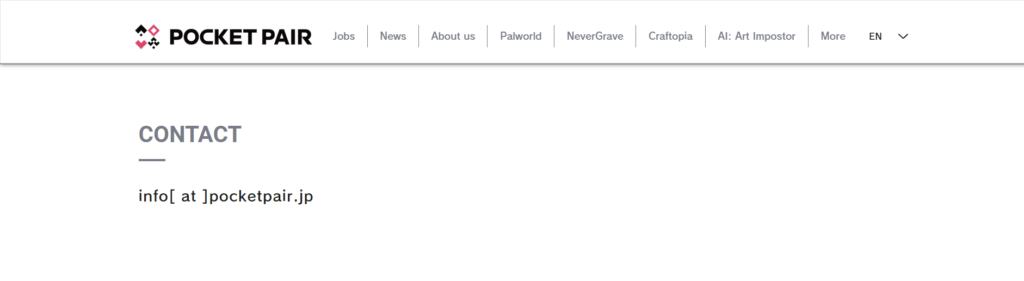
If all else fails and you’re still encountering the “Error Creating World” in Palworld, reaching out to the Palworld support team may provide you with a solution tailored to your specific issue.
The support team can offer insights into known issues or provide fixes that aren’t widely available.

