Are you experiencing issues with the Owlet app searching for the base station for your Smart Sock 3? You’re not alone.
Many parents have encountered similar challenges when trying to connect their Smart Sock 3 to the Owlet app.
In this guide, we’ll walk you through the troubleshooting steps and solutions to help you fix the Owlet app searching for the base station issue.
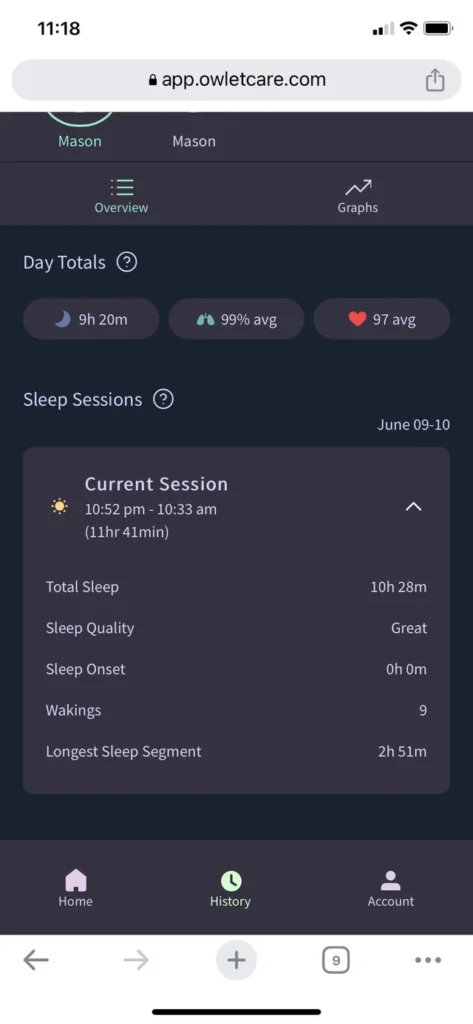
How To Fix Owlet App Searching For Base Station Sock 3?
To fix the issue of the Owlet app searching for the base station Owlet Smart Sock 3, you can reset the Smart Sock 3 sensor, reconnect the Smart Sock to the Base Stock, and check the WiFi connection. Moreover, you may also perform a full power cycle, and contact Owlet support if nothing works.
Below is a detailed explanation of all the above-mentioned fixes:
1. Reset The Smart Sock 3 Sensor
If the base station still cannot be found, you can try resetting the Smart Sock 3 sensor.
To do this, lightly drag the “dome” part of the sensor across the top of the base station, starting at the center and moving outward.
This can help to re-establish the connection between the sensor and the base station.
2. Reconnect The Smart Sock To The Base Station
Open the Owlet App and check the Smart Sock battery gauge under Settings. If needed, recharge the Smart Sock.
To fix and reconnect the Smart Sock 3 to the Base Station, you can follow these steps:
- Start by ensuring that both the Smart Sock 3 and the Base Station are powered on and within range of each other.
- Press and hold the button on the Smart Sock 3 sensor until it chirps or beeps, indicating that it is ready to pair with the Base Station.
- Next, locate the Base Station and press the large round button twice within 2 seconds. The unit should chirp or beep again, indicating that it is ready to pair with the Smart Sock 3.
- Wait for the two devices to establish a connection. Once connected, the Smart Sock 3 should be successfully paired and reconnected to the Base Station.
3. Check Your Wi-Fi Connection
Ensure that your device is connected to the same Wi-Fi network as the Owlet base station.
Go to the Wi-Fi settings on your device and verify that you are no longer connected to the Owlet Wi-Fi network and are connected to the same home network.
To ensure that the Owlet Smart Sock is connected to a compatible Wi-Fi network, follow these steps:
- Check your Wi-Fi frequency: The Owlet products only support 2.4 GHz Wi-Fi and do not support the 5.0 GHz frequency.
- Split your network: If your Wi-Fi network is a dual-band (2.4 GHz and 5.0 GHz), ensure that it is split into separate 2.4 GHz and 5.0 GHz networks. The Owlet device and the phone or tablet used for setup need to be connected to the 2.4 GHz network during the setup process.
- Adjust network bandwidth: Set your network bandwidth (Channel Width) to 20 MHz only, as Owlet products support 20 MHz connections and may have issues with auto 20/40 and 40 MHz connections
4. Perform A Full Power Cycle Of The Base Station
Unplug the base station for at least 5 minutes to perform a full power cycle. After 5 minutes, plug the base station back in. This action may help in resetting the base station and resolving any connectivity issues.
To power cycle the Owlet Base Station, follow these steps:
- Unplug the Base Station from the wall.
- Wait at least 5 minutes before plugging it back in. This will allow it to fully power cycle and reset.
- Once the Base Station is plugged back in, check the bottom of the Base Station for a small indicator light that says “WiFi“. If that light is brightly illuminated, then your Base Station is connected to Wi-Fi
5. Contact Owlet Support
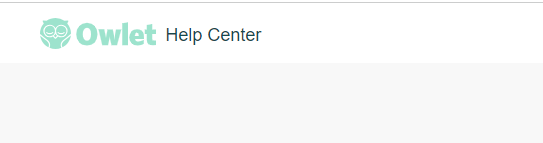
If the issue persists after following the above steps, and the Base Station is still not connecting to your home Wi-Fi, you may need to contact Owlet’s Tech Support for further assistance.
Here’s how to do it:
- Phone Support: You can reach Owlet support by calling their customer service number at 1 (844) 334-5330. They are available Monday through Friday from 12 pm to 8 pm Eastern Time (USA). If you are located in Canada, you can also contact Owlet support at 1 (844) 334-5330 during the same hours (Owlet Help Center).
- Email Support: If you prefer to contact Owlet support via email, you can send your inquiry to [email protected].

