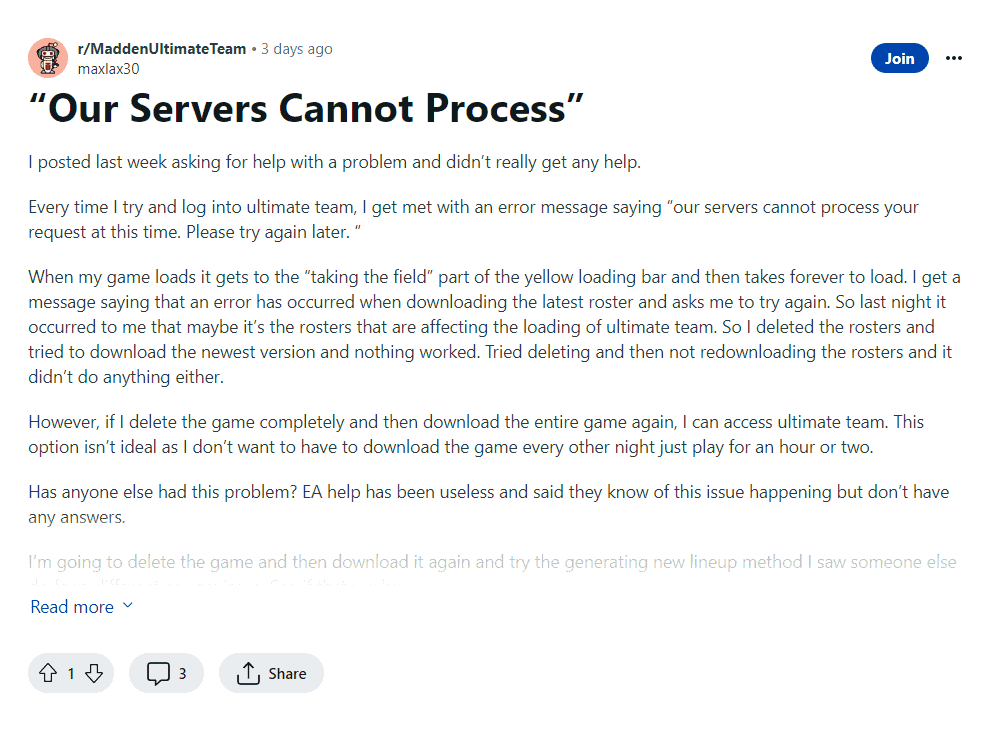Are you tired of encountering the frustrating “Our servers cannot process your request at this time” error while playing Madden NFL 24?
This error can be caused by various factors, such as server issues, connectivity problems, or even issues with your game settings.
Fortunately, there are several effective solutions that can help you fix this error and get back to enjoying your game.
In this guide, we will explore some of the most common causes of the “Our servers cannot process your request at this time” error in Madden NFL 24 and provide step-by-step instructions on how to fix it.
How To Fix The “Our Servers Cannot Process Your Request At This Time” Error In Madden NFL 24
Here are some fixes that can help you resolve the “Our servers cannot process your request at this time” error in Madden NFL 24:
1. Refresh Your Lineup
One of the most common causes of this error is a problem with your lineup.
To fix this, follow the following steps :
- Go to your lineup in MUT.
- Use the Lineup Tool to select “Auto-Generate Best Lineup.”
- This will refresh your lineup and may resolve the issue.
2. Check Server Status
Another reason why you might be experiencing this error is because of server issues.
Check the server status by visiting the Madden NFL 24 social media pages or you can check on Downdetector to have complete detailed server report.
If the servers are down, you may need to wait until they are back up and running.
3. Close Other Running Games Or Apps
Running too many games or apps at the same time can cause connectivity issues. Close any other running games or apps, and try launching Madden NFL 24 again.
4. Hard Reset Your Console
Hard resetting your console can clear the cache and potentially fix the error.
To do this, follow the following steps :
- Turn off your console.
- Remove the power cords from the back of the console.
- Wait for a few minutes.
- Plug the cords back in and turn on your console.
5. Change DNS To Google Public DNS
Changing your DNS to Google Public DNS can also help resolve this error.
To do this, follow the following steps :
- Go to your console settings.
- Select Network Settings.
- Select Advanced Settings.
- Select DNS Settings.
- Choose “Manual.”
- Enter the Google Public DNS IP address (8.8.8.8 and 8.8.4.4).
- Save the settings and restart your console.