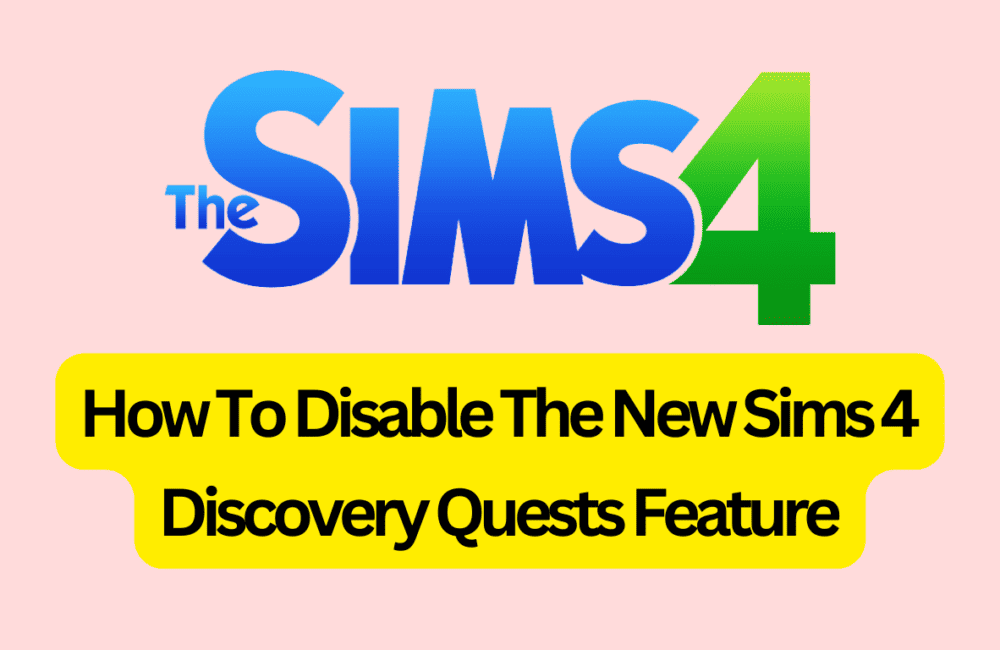Are you tired of constantly receiving tutorial notifications and pop-ups in The Sims 4? Look no further!
In this article, we will guide you through the process of disabling the new Discovery Quests feature in The Sims 4.
With this feature, you are prompted to complete a series of tasks to unlock rewards and new features.
However, if you prefer to play the game without interruptions, disabling this feature may be the way to go.
Keep reading to learn how to turn off the Discovery Quests feature and enjoy a more seamless Sims 4 experience.
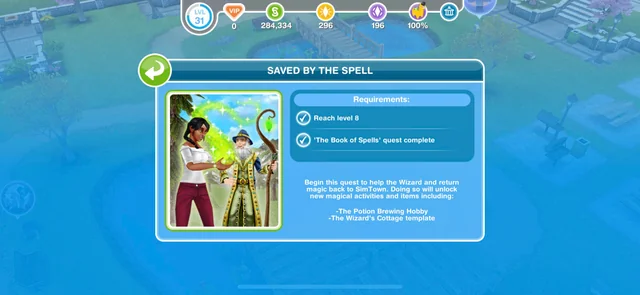
How To Disable The New Sims 4 Discovery Quests Feature?
Here is a more detailed explanation of the steps to disable the new Sims 4 Discovery Quests feature:
- Launch The Sims 4 game on your computer: Open The Sims 4 game on your computer by clicking on the game icon or by searching for it in your computer’s application menu.
- Click on the “Options” button from the main menu: Once you have launched the game, you will be taken to the main menu. From here, click on the “Options” button located in the bottom left corner of the screen.
- Select the “Game Options” tab from the options menu: After clicking on the “Options” button, you will be taken to the options menu. From here, select the “Game Options” tab located at the top of the menu.
- Scroll down to the “Tutorial & Tips” section and uncheck the “Discovery Quests” option: Once you are on the “Game Options” tab, scroll down to the “Tutorial & Tips” section. Here, you will see an option labeled “Discovery Quests”. Uncheck this option to disable the feature.
- Click on the “Apply Changes” button to save the changes: After unchecking the “Discovery Quests” option, click on the “Apply Changes” button located at the bottom of the options menu. This will save the changes you have made and apply them to your game.
- Exit the options menu and start playing The Sims 4 game: Once you have applied the changes, exit the options menu and start playing The Sims 4 game. You will no longer receive tutorial notifications and pop-ups related to the Discovery Quests feature.
It is important to note that disabling the Discovery Quests feature may impact your gameplay experience, as it is designed to help you learn about new features and activities in the game.
However, if you prefer to play the game without interruptions, disabling this feature may be the way to go.