When using OpenAI’s services, you may encounter an error message that says, “This key is associated with a deactivated account.”
This message can be puzzling and can leave you wondering what went wrong.
The complete error says: “This key is associated with a deactivated account. If you feel this is an error, contact us through our help center at help.openai.com.”
In this article, we will explain in simple terms what this message means and provide you with steps to fix the issue.
What Does “This Key Is Associated With A Deactivated Account” Mean On OpenAI?
When you see the message “This key is associated with a deactivated account,” it means that the API key you’re using is linked to an account that has been deactivated.
An account can be deactivated for several reasons, such as a violation of OpenAI’s terms of service or if the user decides to close their account voluntarily.

Essentially, the key you have is no longer valid because the associated account is inactive.
This prevents you from using the OpenAI services with that specific API key.
How To Fix “This Key Is Associated With A Deactivated Account” On OpenAI?
If you encounter the error message related to the Key being associated with a deactivated account while trying to use OpenAI, there are a few steps you can take to resolve the issue:
1. Check Your API Key
Double-check if you’re using the correct API key. It’s possible that you may have made a mistake or copied the wrong key.
Make sure that there is no space while you copy-paste the API key. For example, if there is a space before or after “API” (like ” API” or “API “), then an error might occur.
Ensure that you have the right key associated with an active OpenAI account.
2. Create New OpenAI Account And Generate A New API
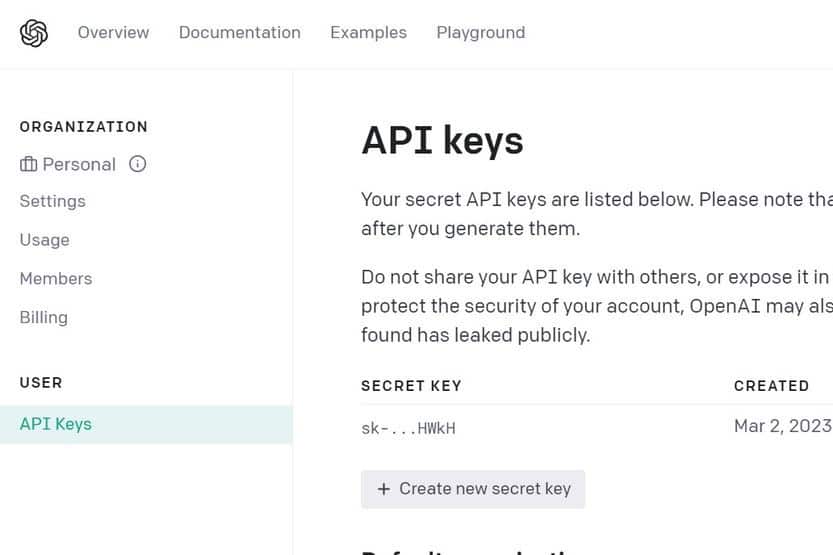
If your previous account was deactivated intentionally or due to a violation, you may need to create a new OpenAI account.
Once you have an active OpenAI account, you can generate a new API key.
To create a new API key on OpenAI, follow these steps:
- Visit OpenAI and create an account using your Google, Microsoft, or email/password combination.
- Go to the API key or click on “View API keys” in the menu.
- Click “Create new secret key” to generate a fresh API key for your account.
3. Contact OpenAI Support
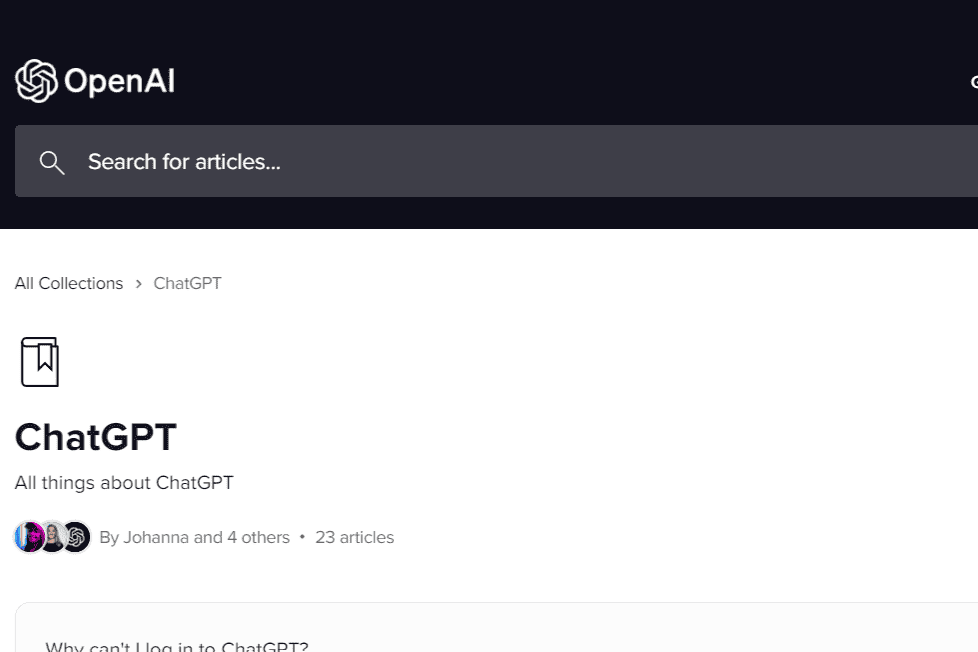
If you’re certain that you have the correct API key, it’s best to reach out to OpenAI’s customer support.
They can investigate the issue further and provide you with guidance on how to resolve it.
