Are you not able to ager verify on onlyfans?
OnlyFans is a social media platform that has gained popularity because it allows creators to share content and earn money.
The platform has been adopted by adult content creators and has therefore become the platform of choice for those looking for adult content.
However, recently, OnlyFans has encountered age verification issues, with some users unable to verify their age.
This article will explore the causes of OnlyFans’ age verification problems, the solutions, and the importance of age verification on the platform.
Why Is OnlyFans Age Verification Not Working
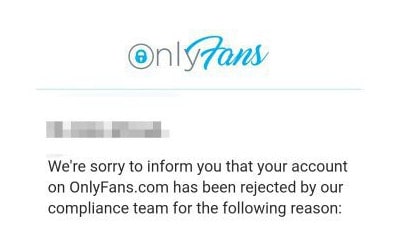
1. Your Provided Electronic Version ID
OnlyFans users are required to provide government-issued identification, such as a passport or driver’s license, to verify their age.
However, OnlyFans requires users to provide the physically documented version of their identification, rather than an electronic version.
2. Your Information Does Not Match Your Document
If there are inconsistencies between the information you provide and the document, the platform may reject your request.
3. You Have Not Submitted A Selfie With Your Identification Card
Maybe your ID was rejected because you just showed your ID, but you didn’t show up in the photo. Once you submit your ID, OnlyFans wants you to verify it with a selfie.
4. The Pictures Of Both Sides Of The Identity Document Were Missing
OnlyFans wants to see the complete identification document and especially the two pictures on both sides of the document. So, if you have submitted the document while it shows only one side of the images, the document would be rejected.
5. There May Be Issues With Your Browser
There may be a technical problem or a bug with your browser that might prevent you from verifying your account.
How To Fix OnlyFans Age Verification Not Working
1. Provide A Physical ID
If you have submitted an electronic version of your identification, you must provide the physically documented version.
2. Make Sure The Information Does Not Mismatch
Ensure that the information you submit matches the information on your identification.
If you find any inconsistencies, try to make the necessary changes.
3. Provide Your Selfie After Submitting The Documentation
Verify the images you uploaded and find out if you submitted a selfie taken with the identification. If you have not done so, be sure to take a selfie that shows you and the identity card very clearly.
Steps to provide selfie verification on OnlyFans
- Once you have submitted your government-issued identification, OnlyFans will prompt you to submit a selfie with your identification card.
- Take a selfie that clearly shows your face and your identification card. Make sure that your face and the identification card are both clearly visible in the photo.
- Upload the selfie and submit it for verification. OnlyFans will use the selfie to verify that the person on the identification card is the same person submitting the verification.
- Wait for the verification process to complete. OnlyFans may take some time to verify your identity, and you may receive a notification once the process is complete.
- If your verification is successful, you will be able to access the platform and start creating and sharing content. If your verification is unsuccessful, OnlyFans will provide you with information on what steps you need to take to fix the issue.
4. Provide Both Sides Of The Document
Make sure the image you submitted includes both sides of the document. If not, you need to take another photo and provide it to the platform. Check that both images are represented correctly in this new image so that the document can be easily processed.
5. Use Recommended Browser
OnlyFans recommends the use of Chrome, Mozilla Firefox, or Safari. Since these browsers are quick to solve any bugs and technical problems.
Here are the links to the official websites for each browser
- Google Chrome: https://www.google.com/chrome/
- Mozilla Firefox: https://www.mozilla.org/en-US/firefox/new/
- Safari: https://www.apple.com/safari/
6. Contact OnlyFans Support
If any of the above solutions did not help, try contacting OnlyFans support. They may be able to help you resolve the issue or provide further information. Use the link given below to contact:
