Are you getting “No network connection” error in Samsung Pass?
If you are a Samsung Pass user, you may have encountered the frustrating error message: “No Network connection, check your internet settings and try again(16).”
This error can prevent you from accessing your sign-in information or performing any operation inside the pass app, leaving you unable to use the app.
As we know Samsung Pass and Samsung Pay has been combined and replaced with Samsung Wallet.
Samsung pass app is only available in Samsung Store not on play store but Samsung Wallet is available on both Samsung store and play store.
While there can be several reasons for this issue, it’s essential to find a solution to restore your access to the app.
In this blog post, we’ll discuss the causes of Samsung Pass No Network connection and provide you with potential solutions to help you get rid of this error.
What Causes “No Network Connection” Error In Samsung Pass
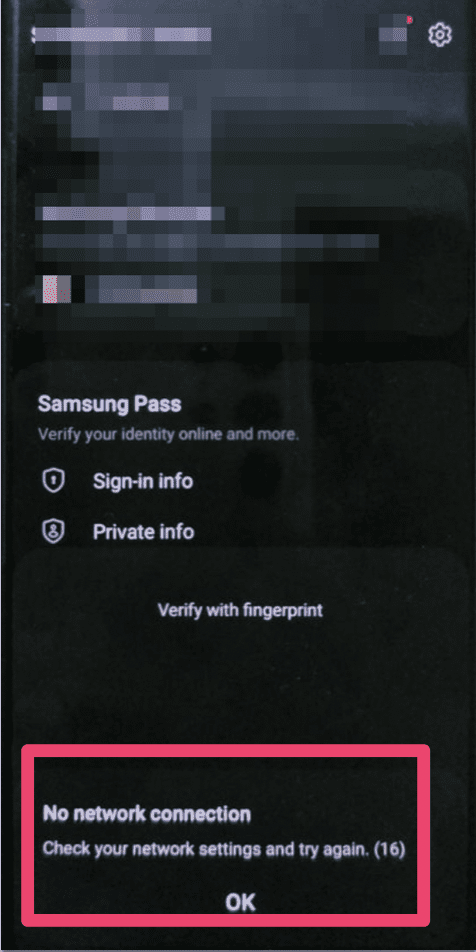
Samsung Pass “No Network connection” error can occur due to various reasons such as A weak internet connection is one of the most common causes.
If your device is not connected to a stable network, the error can occur while trying to access your sign-in information on Samsung Pass.
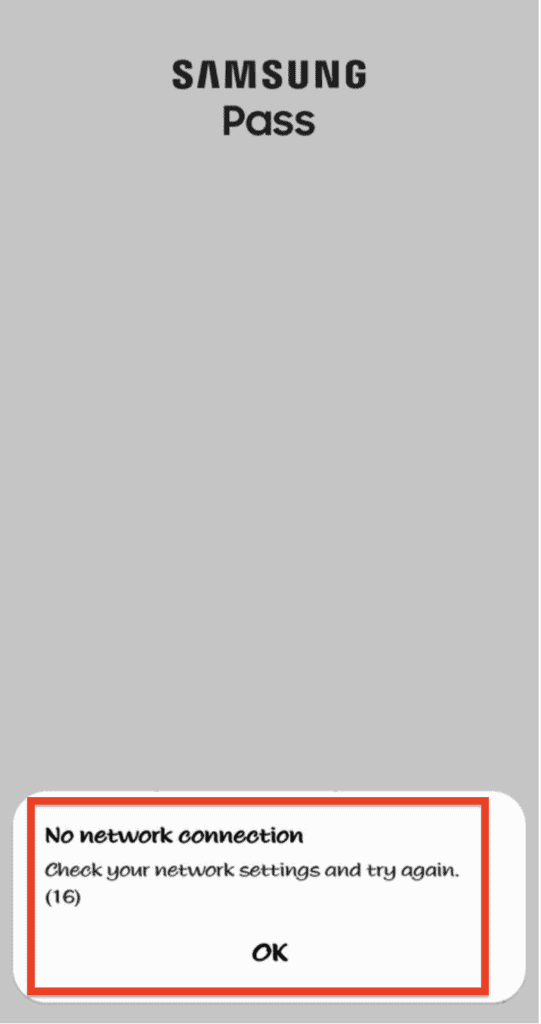
Another possible reason for the error is corrupt cache or data files stored in the app.
If these files are damaged or corrupted, the app may fail to connect to the internet and cause the error.
Using a VPN or proxy, outdated app versions, and incorrect network settings can also lead to the error.
How To Fix “No Network Connection” In Samsung Pass
1. Check Your Network Connection
The first thing you should do to fix “No network connection” error is to ensure that your phone is connected to a stable internet connection.
If you are using mobile data, try switching to Wi-Fi, or vice versa.
If your internet connection is unstable, it may cause the error to persist.
2. Clear The Cache And Data Of The Samsung Pass/ Wallet App
Sometimes, the error may be caused by corrupt cache or data files stored in the Samsung Pass/ Wallet app.
You can try clearing these files by going to Settings > Apps > Samsung Pass/ Wallet > Storage > Clear cache and Clear data.
This may resolve the issue and allow you to access Samsung Pass/ Wallet app or your sign-in information.
3. Update The Samsung Pass/ Wallet App
If the issue persists, check if there are any pending updates for the Samsung Pass/ Wallet app in the Google Play Store or Samsung Store, and if so, update it to the latest version.
It is important to keep your apps up-to-date, as updates often contain bug fixes and performance improvements.
4. Disable VPN Or Proxy
If you are using VPN or proxy, try disabling them to see if it resolves the issue.
Sometimes, VPN or proxy settings may interfere with the app’s ability to connect to the internet and cause the error to occur.
5. Reset Network Settings
If none of the above solutions work, you may try resetting your network settings.
Go to Settings > General Management > Reset > Reset network settings. This will reset your Wi-Fi, mobile data, and Bluetooth settings.
Note that this may also remove any saved Wi-Fi passwords, so make sure to have them handy before proceeding.
If the issue still persists, you may need to contact Samsung’s customer support for further assistance.
