Are you facing issues with Nicegram’s unblocking feature? Frustrated with the “Nicegram unblock not working” problem? You’re not alone.
Many users encounter difficulties when trying to unblock chats in Nicegram. But fear not, as we’ve got you covered.
In this comprehensive guide, we’ll walk you through practical solutions to resolve the Nicegram unblock issue.
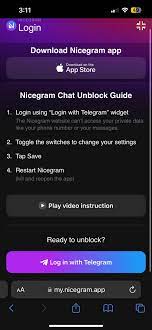
How To Fix Nicegram Unblock Not Working?
To fix the Nicegram unblock not working issue, you can check unblock settings, iOS limitations, and global blocks. Moreover, you may also delete and reinstall Nicegram, and update the app.
Below is a detailed explanation of all the above-mentioned fixes:
1. Check Unblock Settings
First, ensure that the unblock settings in Nicegram are configured correctly. You can refer to the Nicegram Chat Unblock Guide at Nicegram for detailed instructions on how to manage unblocking settings.
To unblock a chat in Nicegram, follow these steps:
- Login using the “Login with Telegram” widget.
- Toggle the switches to change your settings.
- Tap Save.
- Restart Nicegram.
For more detailed information, you can refer to the Nicegram Chat Unblock Guide.
2. Check IOS Limitations
It’s important to be aware of any limitations imposed by the iOS operating system. Some features related to unblocking may be subject to iOS restrictions.
So, it’s advisable to use Nicegram on Android for unrestricted access.
3. Check For Global Blocks
If the unblock issue persists, consider the possibility of global blocks affecting certain channels or groups.
It’s recommended to verify if the channels or groups you are trying to unblock are not subject to global restrictions that could prevent unblocking.
Thus, you can contact Telegram support by sending a message to @spambot on Telegram.
4. Delete And Reinstall Nicegram
Sometimes, a simple reinstall can resolve unblock issues. Try uninstalling Nicegram from your device and then reinstalling it from the official source to see if this resolves the unblock problem.
To delete and reinstall Nicegram, you can follow these steps:
Deleting Nicegram:
- Locate Nicegram: Find the Nicegram app icon on your device’s home screen or in the app drawer.
- Enter Edit Mode: Tap and hold the Nicegram app icon until it enters edit or wiggle mode. On some devices, you might see an “X” or a delete icon appear on the app icon.
- Delete Nicegram: Tap the “X” or the delete icon on the Nicegram app icon to initiate the deletion process. Confirm the deletion when prompted.
- Alternative Method: Alternatively, you can delete Nicegram by going to the app settings on your device, finding Nicegram in the list of installed apps, and selecting the option to uninstall or delete the app.
Reinstalling Nicegram:
- App Store: Open the App Store on your device.
- Search for Nicegram: Use the search function within the App Store to look for “Nicegram.”
- Download Nicegram: Once you locate Nicegram in the search results, tap the download or install button to initiate the download and installation process.
- Open Nicegram: After the installation is complete, open Nicegram from your device’s home screen or app drawer.
- Log In or Create Account: If necessary, log in to your existing Nicegram account or create a new account to start using the app.
By following these steps, you can effectively delete and reinstall Nicegram on your device.
5. Update Nicegram
Ensure that you are using the latest version of Nicegram. Updating to the most recent version can often address bugs or issues related to unblocking functionality.
To update Nicegram, you can follow these steps:
- Open App Store: Launch the App Store on your device.
- Navigate to Updates: Tap on the “Updates” tab located at the bottom of the screen. This will display a list of available updates for your installed apps.
- Locate Nicegram: Scroll through the list of updates to locate Nicegram. If an update is available for Nicegram, it will be listed with an “Update” button next to it.
- Initiate Update: Tap the “Update” button next to Nicegram to begin the update process. The update will start downloading and installing automatically.
- Automatic Updates (Optional): If you prefer to have app updates installed automatically, you can enable the “Automatic Updates” feature in your device settings.
- Open Updated Nicegram: Once the update is complete, you can open the updated version of Nicegram from your device’s home screen or app drawer.
6. Contact Nicegram Support
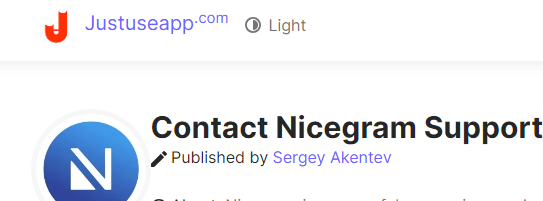
If nothing works, then you need to contact Nicegram support, you can visit the Nicegram support resources page at nicegram. app/support-resources.
This page provides information on how to stay connected and informed with Nicegram, including the official website, main Telegram channel, and GitHub repository.
Additionally, you can visit the Nicegram FAQ page at nicegram.app/faq for answers to common questions. If you need further assistance, you can also connect with the Nicegram community at Nicegram Community.

