Are you a fan of Palworld but frustrated by the constant error message “Your Connection to the Host Has Been Lost”?
This error can be caused by a variety of factors, from internet connectivity issues to problems with the game’s servers.
The full error message reads: “YOUR CONNECTION TO THE HOST HAS BEEN LOST.”
In this article, we’ll walk you through some of the most effective solutions for resolving the error on Palworld.
How To Fix “your Connection To The Host Has Been Lost” On Palworld?
To resolve the issue of ‘Your connection to the host has been lost’ on Palworld, you should check the server status and try verifying the game files. Additionally, uninstall and reinstall the game.
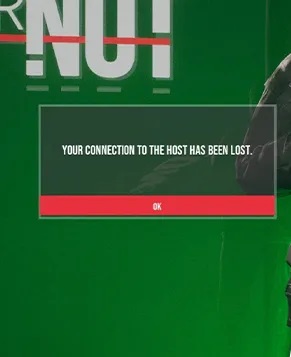
Down below, we have discussed the solution in step-by-step detail.
1. Check Your Internet Connection
Check if other devices on your network can access the internet, which will help you determine if the issue is with your device or your overall network.
If you find that only your gaming device is having issues, restarting it may quickly resolve any temporary connectivity problems.
Here are the steps to Check your internet connection:
- Turn off your router or modem, wait for a few seconds, and then turn it back on.
- If the problem persists, you can reset your network settings on your device. Go to the network settings menu and look for an option to reset or restart network settings.
- Try connecting your device to a different Wi-Fi network or switch to a cellular data network to see if the issue is specific to your current network.
- If possible, try connecting to the internet using a different device, such as a smartphone or tablet, to see if the issue is specific to your device.
2. Check The Server Status Of Palworld
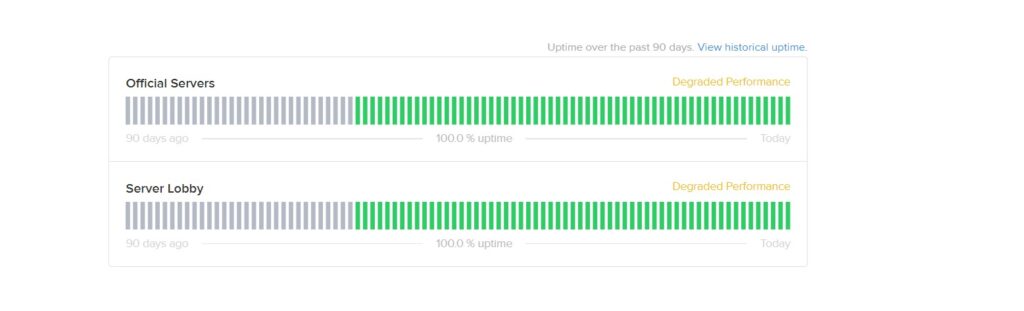
Server overloads, especially around updates or peak playing times, can cause connection issues. If the servers are down, you may encounter this error message.
You can check the server status on the game’s official website.
3. Restart Palworld And Your PC
A simple restart of the game can resolve temporary glitches or connection issues.
If restarting Palworld doesn’t work, try rebooting your PC as well.
This can clear out any underlying system issues that might be affecting your ability to maintain a stable connection with the game’s servers.
4. Verify Palworld Game Files
Corrupted or missing game files can often lead to connection issues, such as the “Your connection to the host has been lost” error in Palworld.
You can verify the integrity of your game files through the Steam client to ensure that all necessary files are in place and uncorrupted.
This process will automatically repair or replace any problematic files detected during the scan.
Here are the steps to verify the game file on the Steam:
- Open your Steam client.
- Go to the Library section.
- Right-click on Palworld in your list of games.
- Select ‘Properties‘ from the context menu.
- Click on the ‘Local Files‘ tab.
- Click on ‘Verify integrity of game files…‘.
Here are the steps to verify the game file on the Xbox:
- Open the Xbox app on your PC.
- Navigate to your game library.
- Find Palworld and click on the ‘…‘ menu for more options.
- Select ‘Manage‘.
- Go to the ‘Files‘ tab.
- Click on ‘Verify and Repair‘.
5. Uninstall And Reinstall Palworld
If all other troubleshooting steps fail, reinstalling Palworld can be a definitive way to address any persistent connection issues.
Uninstall the game completely from your system, then download and install a fresh copy to ensure all game files are reset to their default state.
This can also help resolve any deep-rooted errors that might have occurred during the initial installation or subsequent updates.
here are the concise steps to Uninstall and Reinstall Palworld:
On Xbox:
- Navigate to “My Games & Apps” from the home screen.
- Locate Palworld in your games list.
- Press the menu button on your controller and select “Uninstall“.
- Confirm the uninstallation.
- Once uninstalled, go to the Microsoft Store or your Game Library.
- Search for Palworld and select “Install”.
On Steam:
- Open the Steam client and go to the “Library” section.
- Right-click on Palworld in your game list.
- Click “Manage” and then “Uninstall“.
- Confirm the uninstallation by clicking “Delete“.
- After uninstalling, search for Palworld in the Steam Store or Library.
- Click “Install” to download and reinstall the game.
6. Contact Palworld Support
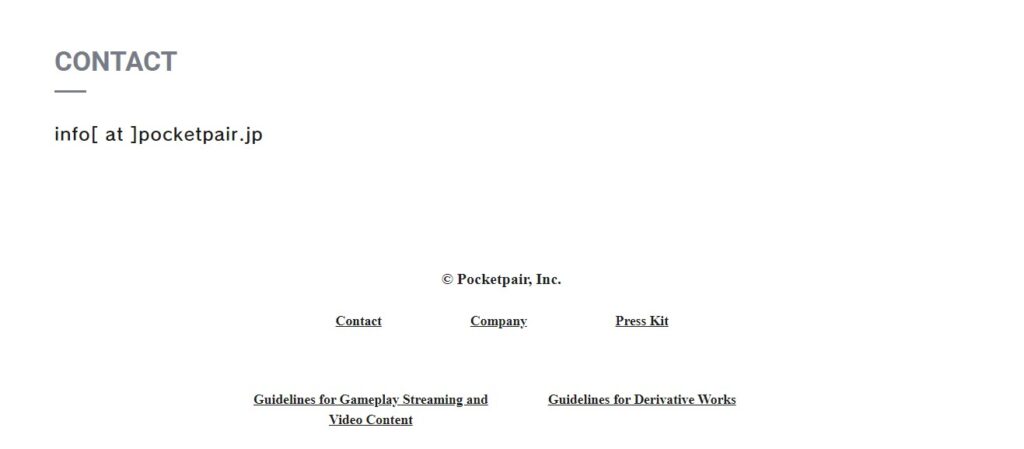
If you’ve tried all the aforementioned fixes and still encounter the “Your connection to the host has been lost” error, it may be time to seek assistance from Palworld’s support team.
The support team can provide more specialized guidance and help identify if the issue is on their end or with your specific setup.

