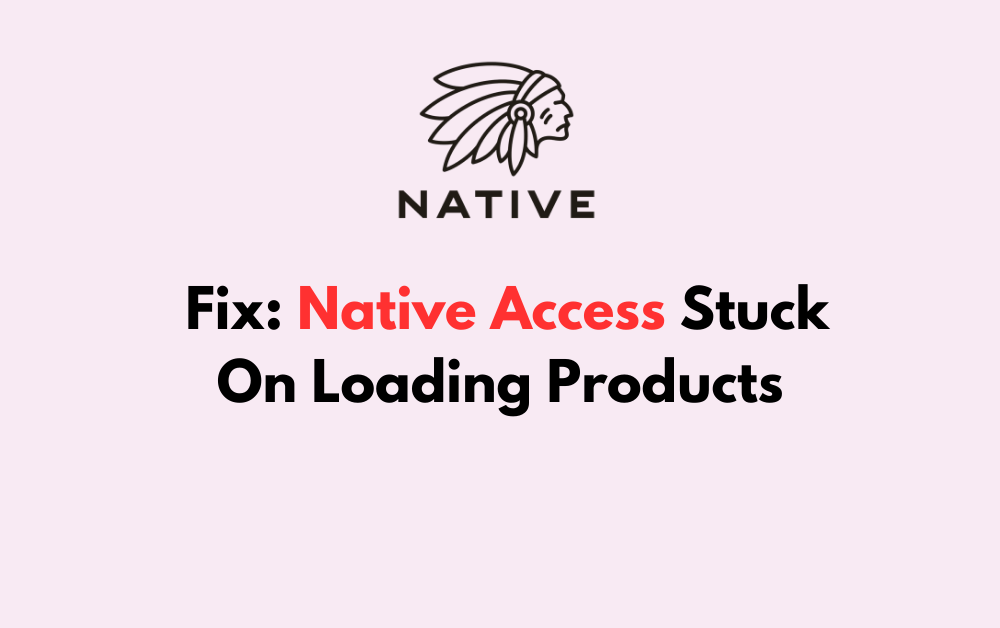Are you frustrated with Native Access being stuck on loading products?
If you’re having trouble accessing your Native Instruments products, you’re not alone.
In this article, we’ll help you troubleshoot and fix the issue so that you can get back to creating music without any delays.
How To Fix Native Access Stuck On Loading Products?
To resolve the issue of the products not loading on Native Access, you should make sure that your internet connection is stable and ensure that the app is up to date. Additionally, try clearing the local data.
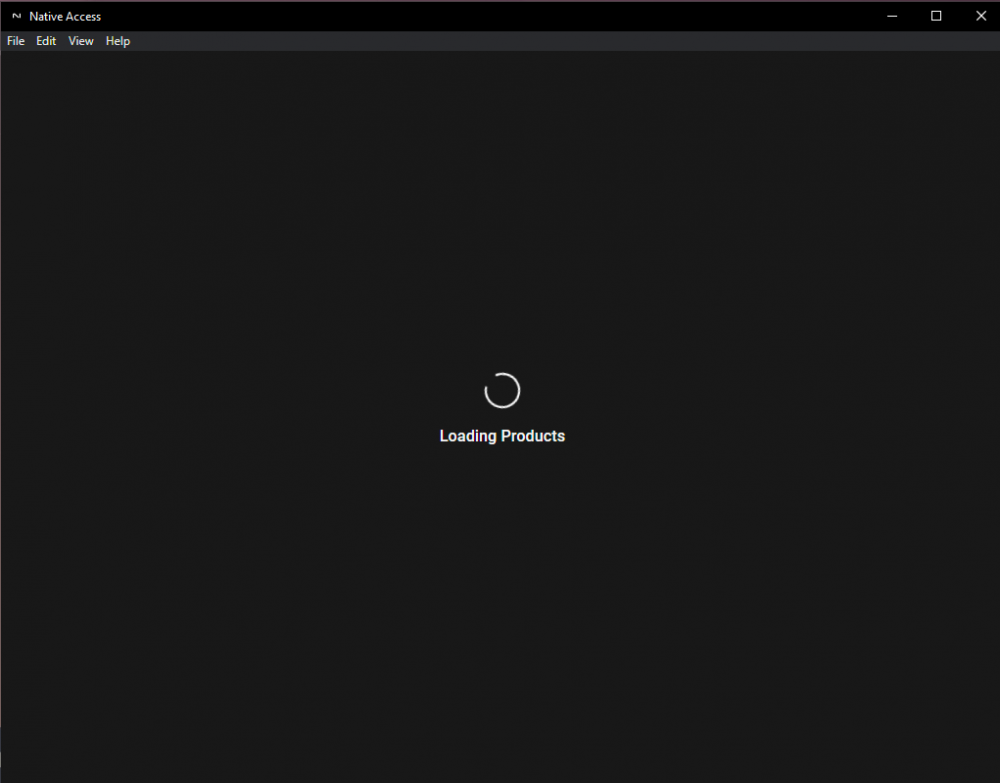
Down below, we have discussed the solution in step-by-step detail.
1. Check Your Internet Connection
A stable internet connection is essential for Native Access to function correctly.
If your products are not loading, verify that your computer is connected to the internet and that the connection is stable.
Here are the steps to Check your internet connection:
- Turn off your router or modem, wait for a few seconds, and then turn it back on.
- If the problem persists, you can reset your network settings on your device. Go to the network settings menu and look for an option to reset or restart network settings.
- If you’re using Wi-Fi, try switching to a wired connection to rule out any potential wireless issues.
- Restart your router or modem to refresh the connection.
2. Restart Your Device
Restarting your device can often resolve temporary software issues that may cause Native Access to get stuck.
This action refreshes the system’s state and closes any processes that might be interfering with the software’s operation.
To perform a restart, simply shut down your computer completely and then turn it back on before trying to load Native Access again.
3. Update Native Access
If you’re encountering the “Loading Products” issue, an outdated version might be the cause.
You can update Native Access by downloading the latest version from the Native Instruments website or by using the application’s built-in update feature if accessible.
To update Native Access, follow these steps:
- Open Native Access and log in to your Native Instruments account.
- If an update is available, a notification should appear prompting you to update.
- Click the notification to start the update process.
- Follow the on-screen instructions to complete the update.
4. Clear Native Access Local Data
Sometimes, the problem can be caused by corrupted local data. You can clear this by navigating to the local application data folder and deleting the relevant files.
here are the steps to Clear Native Access Local Data:
- Click the Windows Start Button on the bottom left of your screen.
- Type
%localappdata%and press Enter. - Find the Native Instruments folder and delete any files related to Native Access.
5. Run Native Access As Administrator
Running Native Access with administrative privileges can help bypass system-level permissions that might be hindering the software’s ability to function properly.
This elevated mode can often resolve issues related to software access and execution.
Here are the steps to Run Native Access as Administrator:
- Right-click the Native Access shortcut on your desktop.
- Select “Run as administrator” from the context menu.
- Confirm any prompted User Account Control dialog to allow administrative access.
6. Uninstall And Reinstall Native Access
If the issue persists, try uninstalling and then reinstalling Native Access. Some users have had success with this method, especially when they first remove all traces of the application and then reinstall it.
Here are the steps to Uninstall and Reinstall Native Access:
- Go to “Control Panel” > “Programs” > “Programs and Features,” select Native Access, and click “Uninstall.”
- Type
%localappdata%in the search bar, press Enter, and delete the Native Instruments folder. - Visit the Native Instruments website to download the latest version of Native Access.
- Run the downloaded installer and follow the prompts to install Native Access.
7. Contact Native Instruments Support
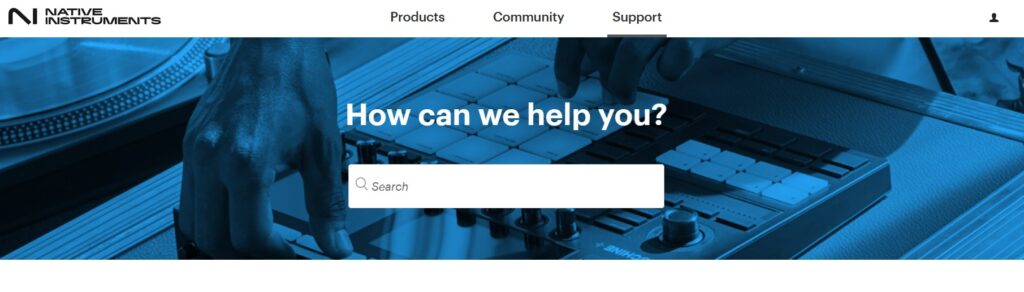
If all else fails and Native Access is still stuck on loading products, reaching out to Native Instruments Support can provide you with professional assistance.
They can offer more in-depth troubleshooting steps and solutions tailored to your specific issue.