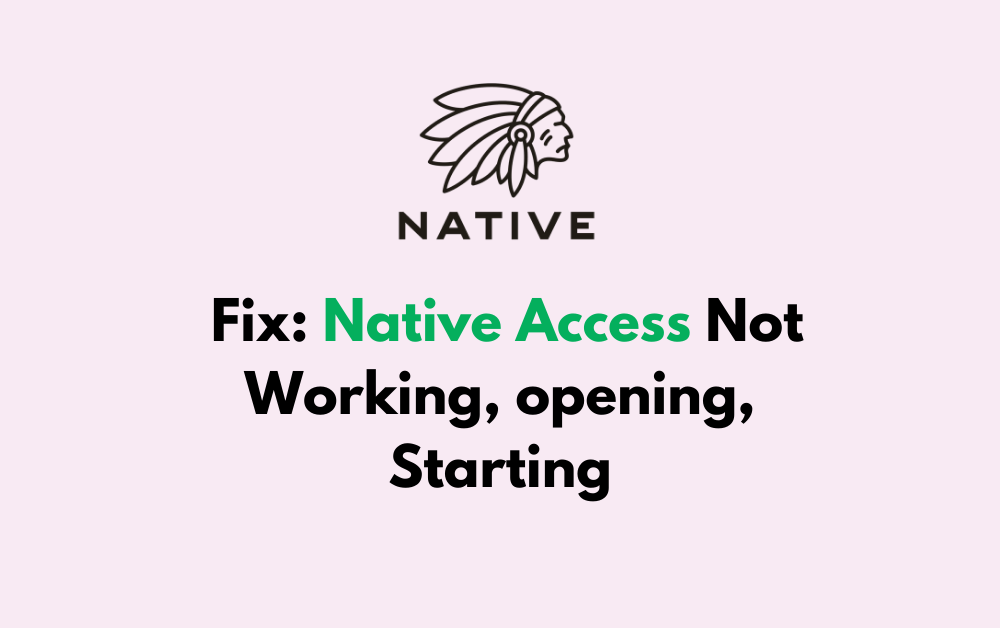Are you having trouble with Native Access not working, opening, or starting?
If you’re a music producer or composer, you know how important it is to have access to your Native Instruments products.
In this article, we’ll guide you through the steps to fix Native Access.
How To Fix Native Access Not Working, Opening, Starting?
To resolve Native Access not working, you should make sure that your internet connection is stable and ensure that the app is up to date. Additionally, try clearing the local data.
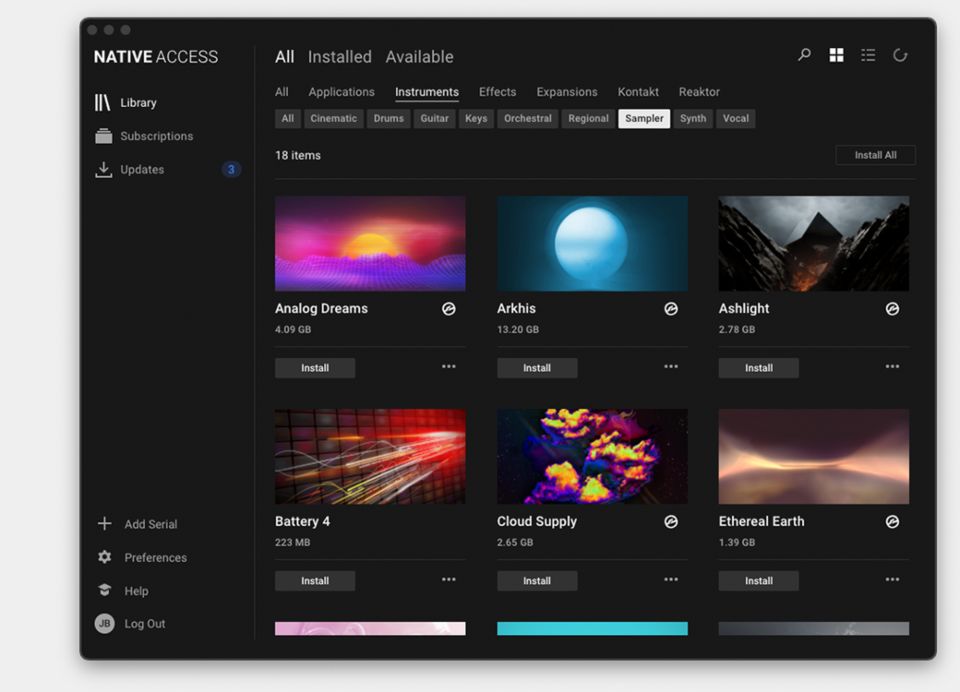
Down below, we have discussed the solution in step-by-step detail.
1. Check Your Internet Connection
Native Access requires an active internet connection to function.
Ensure your computer is connected to the internet and that your firewall or antivirus software is not blocking the application.
Here are the steps to Check your internet connection:
- Turn off your router or modem, wait for a few seconds, and then turn it back on.
- If the problem persists, you can reset your network settings on your device. Go to the network settings menu and look for an option to reset or restart network settings.
- If you’re using Wi-Fi, try switching to a wired connection to rule out any potential wireless issues.
- Restart your router or modem to refresh the connection.
2. Restart Your Device
If Native Access is not responding, a simple restart of your device can often resolve the issue.
This action can clear temporary files and close any processes that might be interfering with the software’s operation.
After your device has restarted, attempt to open Native Access again to see if the problem has been resolved.
3. Update Native Access
Make sure you have the latest version of Native Access installed. An outdated version might not function properly with your operating system or other software.
To update Native Access, follow these steps:
- Open Native Access and log in to your Native Instruments account.
- If an update is available, a notification should appear prompting you to update.
- Click the notification to start the update process.
- Follow the on-screen instructions to complete the update.
4. Clear Native Access Local Data
Clearing the local data for Native Access can help fix issues with the application not opening or starting.
This action removes any potentially corrupted data and allows Native Access to create fresh files on the next startup.
here are the steps to Clear Native Access Local Data:
- Click the Windows Start Button on the bottom left of your screen.
- Type
%localappdata%and press Enter. - Find the Native Instruments folder and delete any files related to Native Access.
5. Run Native Access As Administrator
Running Native Access as an administrator can resolve issues with permissions that might prevent the application from working correctly.
This grants the program elevated privileges that are often necessary for proper functionality.
Here are the steps to Run Native Access as Administrator:
- Right-click the Native Access shortcut on your desktop.
- Select “Run as administrator” from the context menu.
- Confirm any prompted User Account Control dialog to allow administrative access.
6. Uninstall And Reinstall Native Access
Reinstalling Native Access can address problems caused by missing or corrupted program files that may occur over time or during initial installation.
A fresh install ensures that all components of the software are up-to-date and correctly configured.
This process often eliminates any errors that prevent the application from opening or functioning properly.
Here are the steps to Uninstall and Reinstall Native Access:
- Go to “Control Panel” > “Programs” > “Programs and Features,” select Native Access, and click “Uninstall.”
- Type
%localappdata%in the search bar, press Enter, and delete the Native Instruments folder. - Visit the Native Instruments website to download the latest version of Native Access.
- Run the downloaded installer and follow the prompts to install Native Access.
7. Contact Native Instruments Support
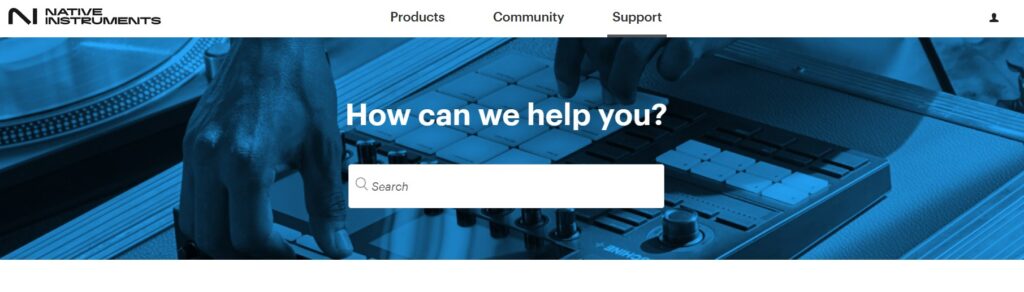
If you’ve tried all the standard fixes and Native Access is still not functioning properly, reaching out to Native Instruments Support is the next step.
Their team can provide personalized assistance and may offer solutions tailored to your specific situation.