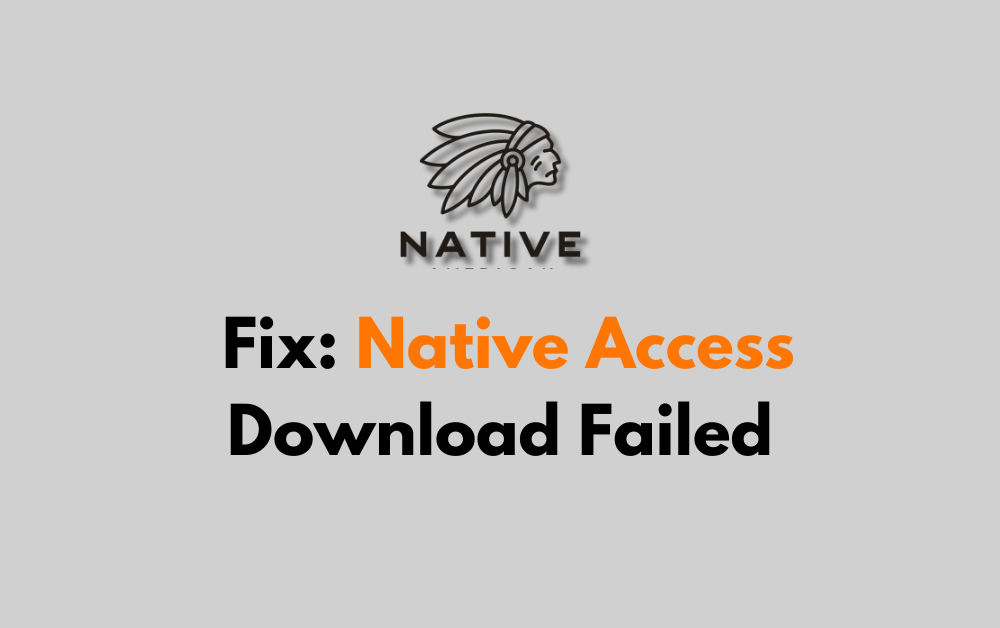Are you facing the annoying “download failed” error in Native Access?
It’s a common issue that can disrupt your flow, but don’t let it throw you off your creative game.
In this article, we’ll walk you through the main troubleshooting steps to resolve those failed Native Access downloads.
How To Fix Native Access Download Failed?
To resolve the issue of download failed on Native Access, you should ensure that the application is up to date and try changing the installation location. Additionally, try uninstalling and reinstalling the application.
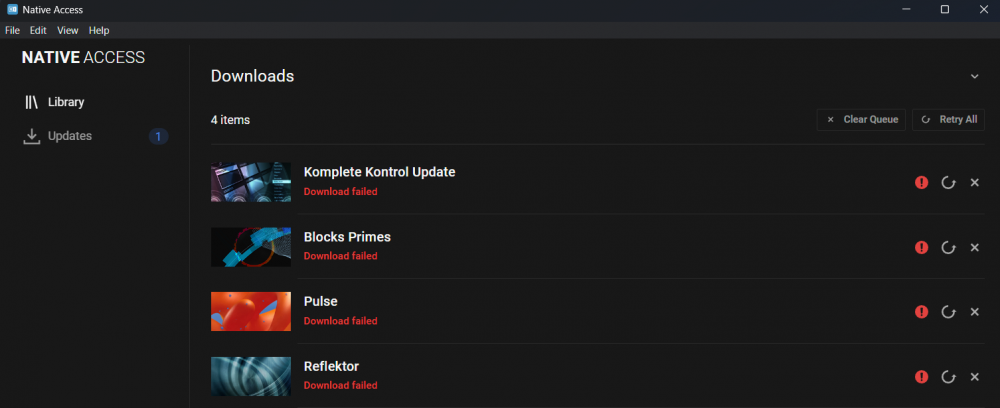
Down below, we have discussed the solution in step-by-step detail.
1. Check Your Internet Connection
A stable internet connection is crucial for downloading large files through Native Access.
If you encounter a “Download Failed” error, your first step should be to check your internet connection.
Make sure you’re connected to the internet and that the connection is stable.
Here are the steps to Check your internet connection:
- Turn off your router or modem, wait for a few seconds, and then turn it back on.
- If the problem persists, you can reset your network settings on your device. Go to the network settings menu and look for an option to reset or restart network settings.
- If you’re using Wi-Fi, try switching to a wired connection to rule out any potential wireless issues.
- Restart your router or modem to refresh the connection.
2. Restart Native Access
A simple restart of the application can sometimes resolve the problem.
Close Native Access completely, ensuring that it’s not running in the background, and then reopen it.
This can refresh the application’s state and potentially clear any temporary glitches causing the download to fail.
3. Update Native Access
Ensure that you’re running the latest version of Native Access. Outdated software can lead to various issues, including download failures.
If Native Access won’t update itself, you may need to manually download the latest version from the Native Instruments website.
To update Native Access, follow these steps:
- Open Native Access and log in to your Native Instruments account.
- If an update is available, a notification should appear prompting you to update.
- Click the notification to start the update process.
- Follow the on-screen instructions to complete the update.
4. Change Content Folder Location
If your Native Access download fails due to issues with the content folder location, you can try changing it.
In the Native Access settings, update the content directory to a new location where your system has proper read and write permissions.
This can help to circumvent any access or space limitations that might be causing the download to fail.
Here are the steps to Change Content Folder Location:
- Open Native Access and go to the “Preferences” section.
- Under the “Content” tab, click on “Change” next to the “Content location” option.
- Choose the new location where you want to move the content folder and click “Select”.
- Native Access will ask if you want to move the content to the new location. Click “Yes” to proceed.
- Wait for the content to be moved to the new location. This may take some time depending on the size of the content.
- Once the content has been moved, you can close Native Access and use the content from the new location
5. Uninstall And Reinstall Native Access
If none of the above steps work, consider reinstalling Native Access.
Uninstall the program from your computer, making sure to remove any remaining files and directories that may be left behind.
Then, download the latest installer from the Native Instruments website and install a fresh copy.
This can sometimes resolve any underlying issues that were causing the download failures.
Here are the steps to Uninstall and Reinstall Native Access:
- Go to “Control Panel” > “Programs” > “Programs and Features,” select Native Access, and click “Uninstall.”
- Type
%localappdata%in the search bar, press Enter, and delete the Native Instruments folder. - Visit the Native Instruments website to download the latest version of Native Access.
- Run the downloaded installer and follow the prompts to install Native Access.
6. Contact Native Access Support
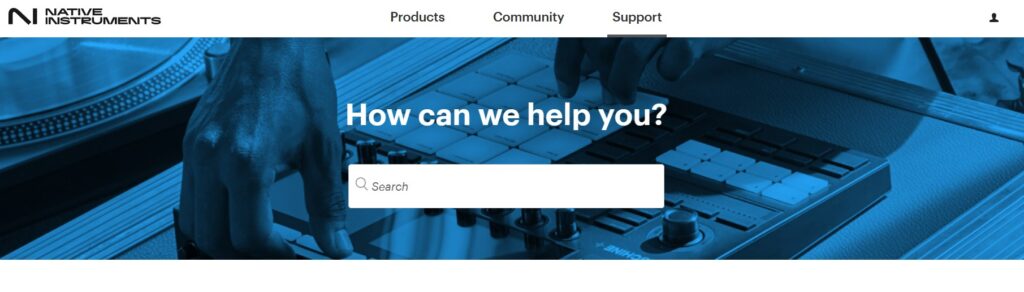
If you’ve tried all the above steps and still encounter download issues, it’s time to reach out for help.
Native Instruments has a support team that can assist with more complex problems.