Are you also a keen music lover? Napster has proven to be one of the great streaming apps where music is more than sound. Alongside 110+ million songs, Napster is home to hundreds of thousands of official music videos.
Using Napster, music lovers deep-dive into their playlists and mixes prepared. However many have been facing a lot of difficulties in the Napster application. Among all those difficulties, one is Napster playback failed to skip to the next track.
This issue causes frustration in the minds of the users when trying to listen to music but an error comes in that says,” Music playback error Couldn’t play the track you requested”.
Are you also facing the same issue? If yes, then don’t worry. In this guide, we will discuss what causes “playback failed to skip to next track” on Napster and how to fix playback failed to skip to the next track on Napster.
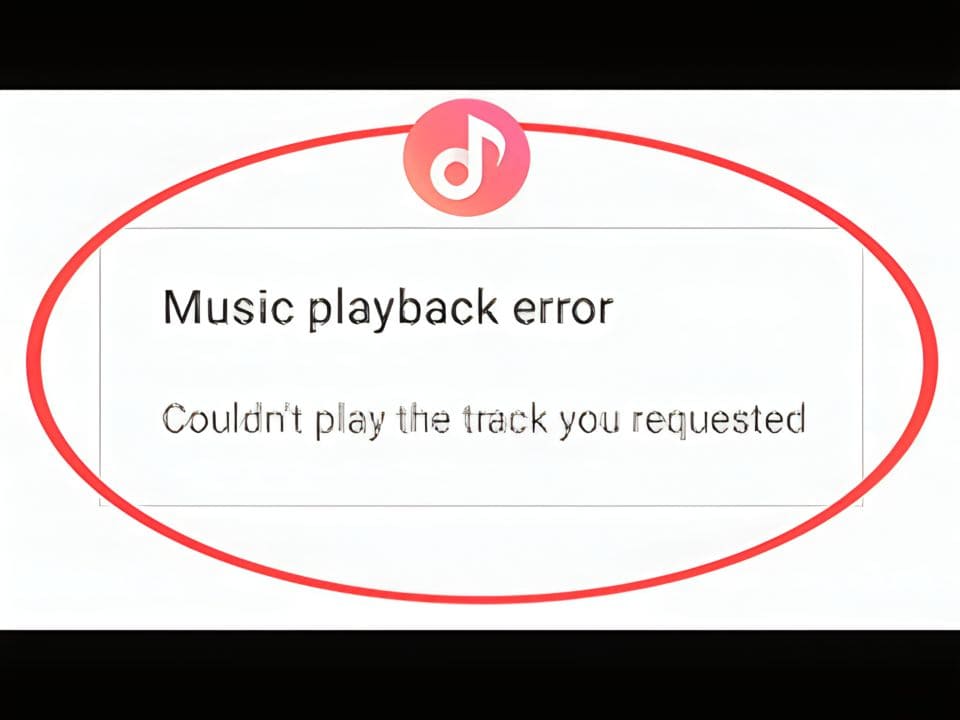
What Causes “Playback Failed Skipping To Next Track” On Napster?
This error message indicates that there was an issue with playing the current track, and the app is automatically moving on to the next track in the playlist.
Below here we have mentioned some of the major reasons that can cause this issue. These are as follows:
- The Napster app keeps skipping music due to a poor internet connection. Therefore if your internet connection is weak or intermittent, the app may struggle to stream the music properly, leading to playback failures.
- There may be that you might have problems even once you have switched to your Wi-Fi. Sometimes our devices need to reset their connection to the Wi-Fi network to ensure they are properly connected.
- Another reason might be that the Naptser app is skipping songs because the app is out of date. Using outdated or old versions of the app may cause this issue.
- It may be that your Napster app keeps skipping songs when you have a bad download. Because there may be a possibility that your downloaded tracks may encounter playback problems which cause the Napster app to skip them.
- Sometimes, the streaming service’s servers might experience downtime or technical issues. This can lead to playback failures as the app struggles to retrieve the music data from the servers.
- Accumulated cache and data within the app might also lead to playback failures.
- Bugs or glitches within the Napster app itself could cause playback failures. These issues might be related to compatibility problems or other technical errors.
How To Fix “Playback Failed Skipping To Next Track” On Napster?
1. Ensure Good Internet Connection
The Napster app keeps skipping music due to a poor internet connection. Therefore if your internet connection is weak or intermittent, the app may struggle to stream the music properly, leading to playback failures.
So it becomes important to understand that in order to stream music from the Napster app, your device needs to be connected to the internet.
Without a stable internet connection, Napster will not be able to provide your device with seamless playback and this can result in skipping songs.
While experiencing a slow or no internet connection, it is suggested to reboot the Wi-Fi router. It depends on the internet usage and how often it is needed to reboot our Wi-Fi router. These are the steps to follow in restarting the Wi-Fi router:
- Simply switch off the router and unplug it from all the devices and power supply.
- Wait for 3 minutes and then plug it in again.
- Now wait for the signal to come back and connect to the internet through it.
2. Reset Your Connection To The Wi-Fi Network
Sometimes our devices need to reset their connection to the Wi-Fi network to ensure they are properly connected. For this, follow these steps:
Steps to reset the connection for iPhone:
- Try disconnecting from the WiFi by swiping up on your screen.
- Then, tap the Wi-Fi icon to switch it off.
- Wait a moment before tapping the icon again.
Your iOS device should automatically reconnect with your network and Napster should stop skipping.
Steps to reset the connection for Android:
- Try disconnecting from the WiFi by swiping down to your screen.
- Then, tap the Wi-Fi icon to switch it off.
- Wait a moment before tapping the icon again.
Then later on check if this method has proven to fix the above issue.
3. Update The Napster App To Its Latest Version
It might be that the Naptser app is skipping songs because the app is out of date. Using outdated or old versions of the app may cause this issue.
Therefore it is important to realize that an outdated app can lead to a lack of functionality in many ways, including, but not limited to, track skipping.
You can ensure that your version of the Napster app is up to date by using the following guides.
Here’s how to update Napster on iOS:
- Open the App Store on your iOS device.
- Tap your profile icon, which can be found in the top right corner.
- Scroll down and find the Napster app.
- Tap ‘Update’ and your device will begin downloading and installing the newest version of Napster.
- If the ‘Update’ option is not available, then this indicates that you are running the latest version of the app.
Here’s how to update Napster on Android:
- Launch the Google Play Store from your Android device.
- Type ‘Napster’ into the search bar.
- After finding the Napster app, check if there is an available ‘Update’ option.
- Tap ‘Update’ and your Napster app will begin installing the latest version.
- Once you’ve updated your Napster app, try opening the app up again and testing whether your songs still skip.
With any luck, you should no longer have any glitches now that you’re running an up-to-date version of Napster.
4. Remove Corrupted And Incomplete Download
By downloading tracks, albums, and playlists from Napster, you can listen to your favourite tracks without worrying about signal strength.
In general, the tracks that are already downloaded usually do not skip. The reason is that they are saved to your device in full.
However, there is still a chance that your downloaded tracks may encounter playback problems which cause the Napster app to skip them.
If you have found that one or more downloaded tracks are skipping on Napster then it could be that you have a corrupted or incomplete download.
Below are the steps mentioned to remove a bad download from the Napster application:
- Launch the Napster app on your device.
- Navigate to ‘Library’ and then select ‘Downloaded’ to view all content saved for offline playback.
- Locate the content that keeps skipping during playback.
- Press and hold the track, album, or playlist and then tap ‘Remove’
- Now tap ‘Remove Download’ and the content will be deleted from your device.
Then check if the issue related to skipping those tracks on Napster is resolved or not.
5. Restart The Napster App Or Device
Sometimes, the app may encounter glitches that may lead to trouble when trying to play songs in Napster. Try restarting the Napster app to refresh the system.
It is the simplest method you can try to get your songs played without any trouble in Napster. If this method does not prove to be useful, then move to the next one.
As there is no guarantee that restarting the app will help to resolve the issue. Another possible way is to try rebooting your phone.
6. Delete And Reinstall The Napster App
Delete the app from your phone and reinstall it. This might be a great way to solve the issues relating to Napster Playback Failed Skipping To Next Track.
Thus eliminating any bugs that might cause the same problem.
7. Wait And Retry
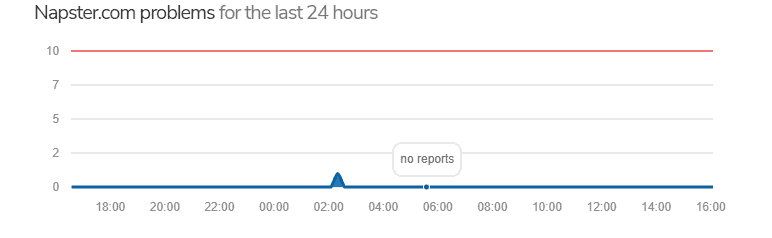
The next thing that you need to check is Napster App Server Status. In case the server is going through an outage or the server is having scheduled maintenance, the Napster app will have some trouble playing some tracks and skip to the next one.
You can open Napster and try again if the above issue is resolved or not after you see that the server is back online.
The server should be back online shortly as the technical team will be working on it to fix it soon.
8. Clear Napster App Cache
Most of the time, when there is some issue with the app, clearing the app cache will resolve the issue.
So, To fix the above issue, clear the Napster app cache.
Clear the Napster App cache for Android Devices:
- Go to Settings on your device.
- Open Apps.
- Select Manage Apps.
- Navigate to Napster and tap on it.
- Tap on Clear Data or Clear Cache.
Clear the Napster App cache for iOS Devices:
- Go to iPhone settings.
- Go to General.
- Find the Napster App and click on that.
- Tap on the Offload App button.
- Again Reinstall the Napster app.
9. Contact Napster Customer Support
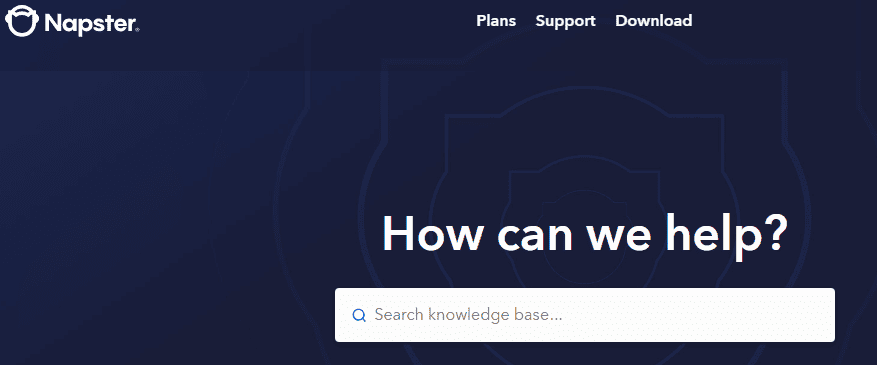
After trying the above-mentioned fixes if you are still facing any difficulty in resolving the above issue then you may contact The Napster Support Team for the same by clicking here.
