Have you been facing the network error issue while using the MyFitnessPal app too?
Th error message reads “Request Failed” followed by “Network error request failed internal server error 500“.
This error may happen randomly, as users have reportedly faced this same issue when trying to search for foods, log their exercise, accept friend requests, or simply sign into their accounts.
But that is exactly why we are here for you! Read on to know why there are network error issues on MyFitnessPal, and how to resolve them.
What Causes MyFitnessPal Network Error?
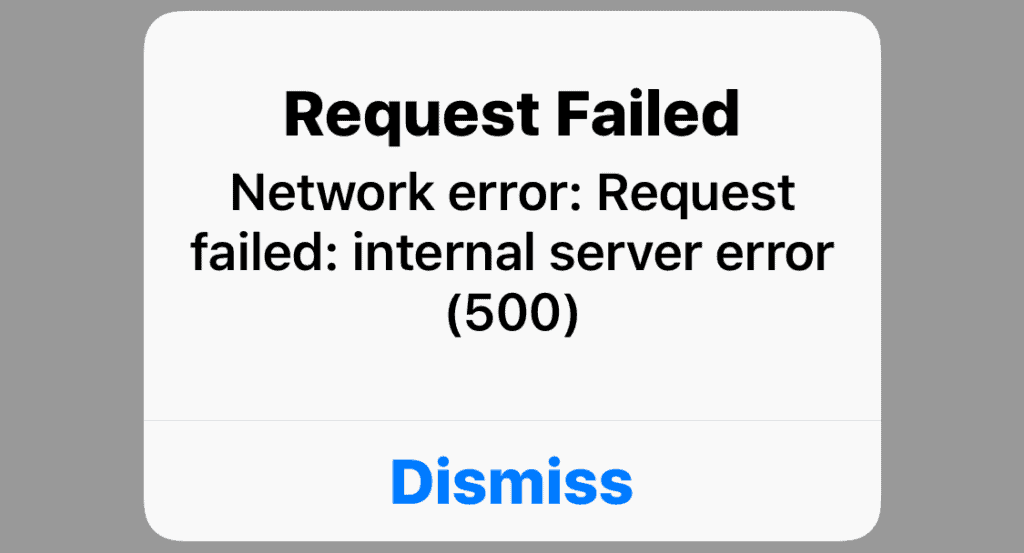
There are many potential reasons why you are getting the network error message on MyFitnessPal. Here are some of them:
1. Issues With Internet Connectivity
You may have a slow or weak network connection that is affecting MyFitnessPal app functions.
If you have issues with your internet connection, it may slow down the app or website, causing the network error that you are facing.
2. Internal Server Issues With MyFitnessPal
There may be internal server issues with MyFitnessPal that have affected the way it works on your device.
Such technical issues can happen from time to time, which developers do their best to tackle and resolve immediately.
However, this may be the reason why you are getting the network error message.
How To Fix MyFitnessPal Network Error?
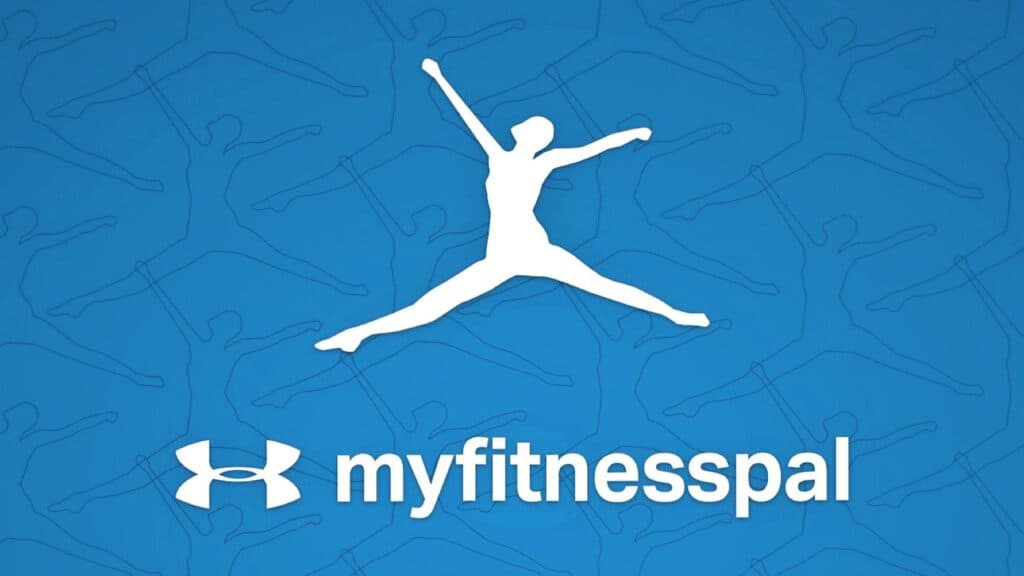
1. Use Quick Add On MyFitnessPal App
If you are facing an error while trying to search for a new food, add an exercise, or log in your weight, you can simply try the Quick Add feature on the MyFitnessPal app.
To use the Quick Add feature, follow the steps below:
- Open the MyFitnessPal app on your device.
- On the Home screen select the option you want.
- To add Exercise, press the + icon next to the option.
- To add weight, scroll down and press the + icon next to the option.
- To search for Food, select the search bar at the bottom of the screen.
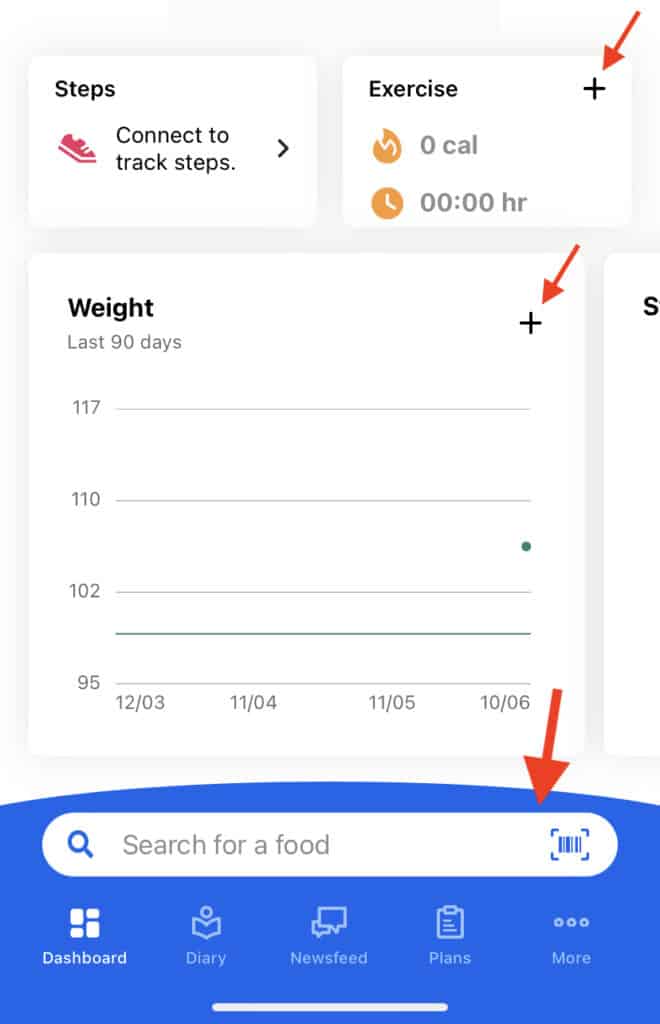
2. Open MyFitnessPal On Your Browser
If the app is still showing network errors and not letting you use its features, you can go to the MyFitnessPal website on your browser instead.
- Open your browser.
- Visit the MyFitnessPal website.
- Log in to your account using your email and password.
- Use the various tabs on the top of the screen to access different features.

You can do almost all the same things on the browser page for MyFitnessPal as you could on the app!
3. Check Server Status For MyFitnessPal
If both the browser and the app are not working for you and keep showing the same network error message, try checking the server status for MyFitnessPal and see whether the server is down. If the server is down then wait for some time till it gets back online again and then you can try to open it.
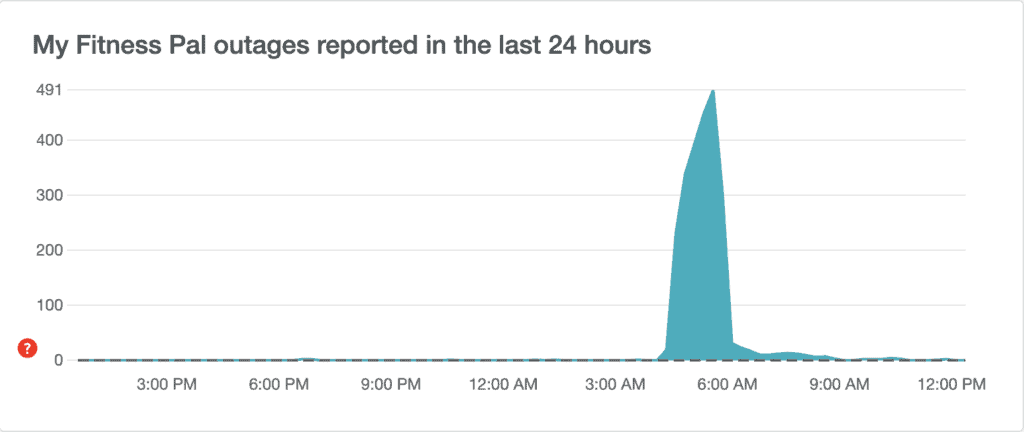
You can either check the statement at the top of the page, or you can check the graph to see the platform’s server activity as they both will give the same information.
You can also check the status of MyFitnessPal’s different systems and constantly stay updated.
4. Check Your Internet Connection
If the server report seems to be normal but you are still facing the same network error, there may be a problem with your internet connection.
You can check your network speed by carrying out a speed test.
- Go to speedtest.net.
- Click on the “GO” button on your screen.
- Wait for the site to give you a report.
- Check the ping rate that is given next to the yellow arrows.
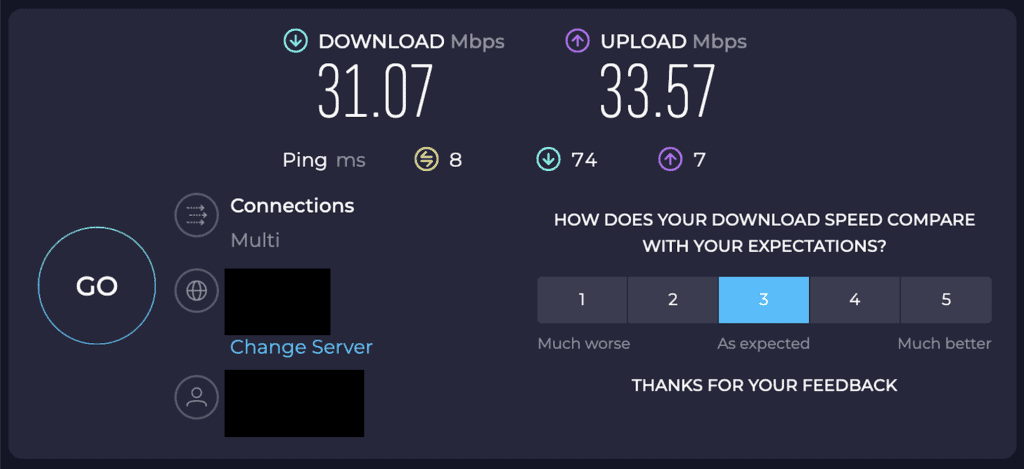
A ping of 100 ms or lower is highly recommended to browse the internet and use apps on your devices.
If you have a slower internet connection, it is best to either reset your router or switch to a faster network.
To reset your router, simply locate the reset button on it and press it for a few seconds, then wait for your router to turn back on.
If you are using Wi-Fi, then you can switch over to Mobile Data or hotspot, or even plug in your ethernet cable if it provides a faster speed.
5. Reach Out To MyFitnessPal Support
If none of the previous methods has worked out for you, reach out to the MyFitnessPal Support Team by contacting them.
You can also reach out to them about the problem by sending an email to [email protected].
Once they are alerted about the issue, they may reach out to you to provide assistance or work to fix the issue on their next update.
