MyAir is ResMed support software that allows you to track your sleep therapy using your AirSense or AirCurve machine. Whether you’re new to CPAP or a seasoned user, myAir makes it simple to track your progress.
However, it has lately been observed that myAir App has data syncing issues which must be addressed.
Users encounter the error “myAir hasn’t received data from your machine for some time” and are unable to view their data as it does not sync to the MyAir app.
Are you facing this issue as well? This article will help you understand what causes the data syncing issue and how to fix it.
Why Is MyAir App Not Syncing?
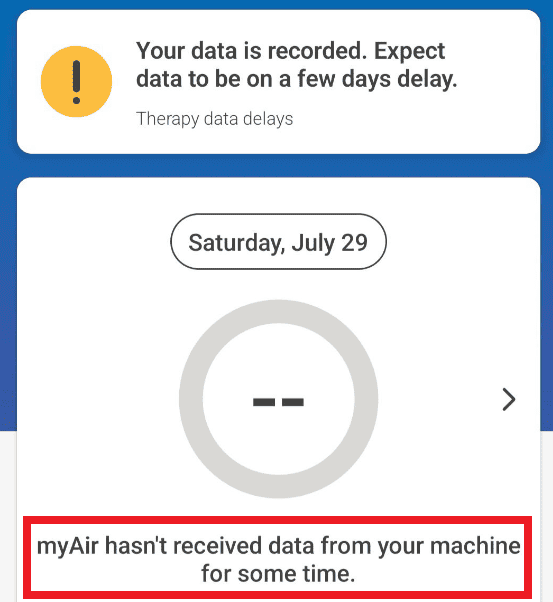
1. MyAir App Server Is Down
Syncing issues can occur due to server maintenance or outages. If myAir is down, you should see a message such as “Down for maintenance” or “Account creation is not available at the moment”.
2. Airplane Mode Is Enabled
Data will not be synced to the myAir app if you have enabled airplane mode on your machine. Ensure that you have not switched on the airplane mode.
3. Machine Is Not Being Used Correctly
The machine must detect breath throughout usage hours. The patient usage hours will not be updated (zero hours) if you merely run the machine (without being attached to the person and breathing).
How To Fix MyAir App Not Syncing?
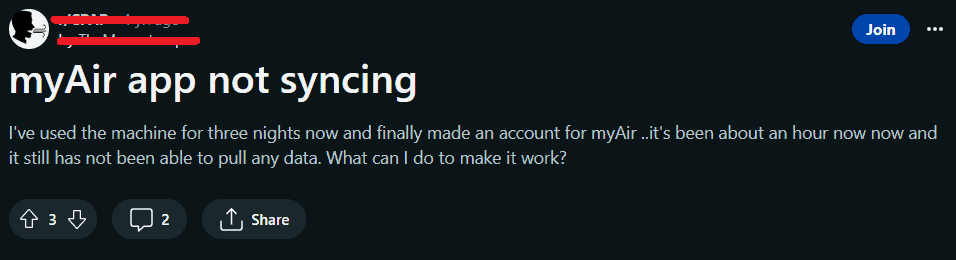
If you are experiencing issues with the MyAir app not syncing, there could be several reasons for the problem. Below are some common causes and troubleshooting steps you can try to resolve the syncing issue:
1. Check Data 24 Hours After Registration
Are you trying to access your data on the same day you registered to myAir app? Your therapy data will be available after your first night using the machine following your registration date.
It takes 24 hours from the time of creating the account for data to sync. Check your data after 24 hours have passed from the moment you registered on the myAir app.
2. Ensure Airplane Mode Is Off
Make sure that your machine is not set to Airplane mode. To check if your machine has the airplane mode on, follow these steps:
Go to the Home screen > select My Options > Scroll down to Airplane Mode. If it is switched on, turn Airplane mode off on your machine.
3. Verify The Machine Is Connected To The Patient
Ensure that the patient is wearing the mask in the right manner and the machine is connected to the patient properly.
The machine must detect breath throughout usage hours. The patient usage hours will not be updated (zero hours) if you merely run the machine (without being attached to the person and breathing).
4. Check The Signal Strength
Check the machine’s signal strength icon, and ensure that it has a strong wireless signal (3-5 green bars). A signal strength of less than 3 bars may not be strong enough to transmit your therapy data.
If the No Wireless Connection icon displays (a circle over the signal strength bars), your machine cannot detect any wireless networks.
You may need to move the machine to a different location to obtain a better signal. Your machine requires a cellular wireless network to transmit therapy data.
4. Leave The Device On For An Hour
Are you switching off your device too quickly in the morning? Your device transmits data to the cloud 1 hour after you stop the therapy (with the main power on).
Keep the device switched on for about an hour when you wake up and then switch the power off.
5. Reset Your Machine
Reset your machine by unplugging and plugging it back in. If your machine’s power cord has been continually plugged in for days/weeks, unplug it for 40 seconds and then plug it back in. This resets the machine.
Use your machine as normal, and check myAir the next day to confirm your data was transmitted or synced as expected.
If even after performing the steps above and using your machine for one night, you still do not receive therapy data in MyAir, please contact your home medical equipment provider for additional assistance.
6. Check Server Status
You should be able to see a message such as “Down for maintenance” or “Account creation is not available at the moment” on MyAir app if it is down.
If you use MyAir web, you can check the server status on Websitedown.
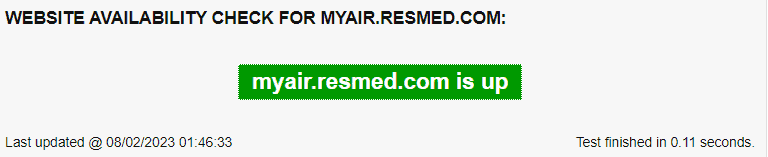
If the server is down, it is advisable to wait for some time and try the troubleshooting steps later.
