Are you facing Midjourney internal server error and wondering how to access the Midjourney application?
Midjourney is an excellent AI Tool that generates images for us by giving a short description.
You can also generate unique worlds, characters, and images through Midjourney Tool in Discord.
You don’t need an expert hand to explore your creative world; Midjourney will do it.
However, sometimes Midjourney suddenly stops working and causes Midjourney Internal server error.
In this article, you will understand why Midjourney internal server error occurs and the reason behind it.
You should have a discord account to access Midjourney, a text2image converter AI tool that generates images based on your Text prompt.
What Causes Internal Server Error In Midjourney?
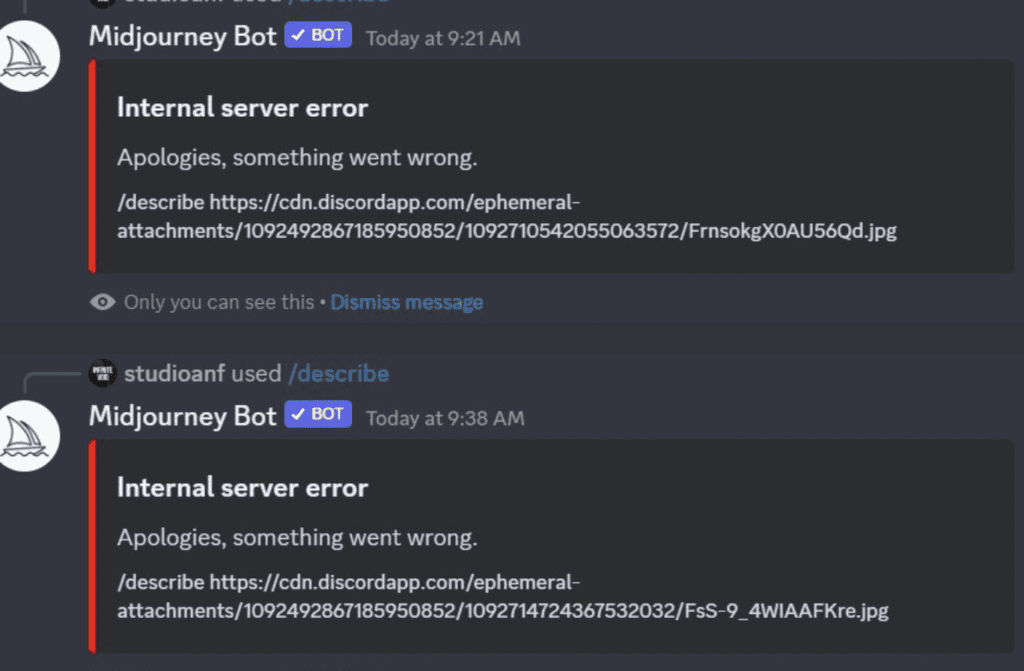
Midjourney causes Internet server error means either Discord or the Mid journey server cannot communicate with the central server due to a Server issue or a mistake with the corrupted files in the device.
There are several reasons behind Midjourney Internal server error.
- Either the discord server or Midjourney server is down
- The discord file is Corrupted
- The issue with the Internet connection
- There might be an issue with Discord or Midjourney file itself
- You are using the Outdated version of the Discord App
- You might have the Internet connection issue
How To Fix Midjourney Internal Server Error?
Before getting into the troubleshooting steps, ensure you have a stable internet connection.
You have a good internet connection since it is an graphics generating AI Tool.
Get into any Video aplication channel and make sure it is not buffering.
If so, try the following troubleshoots to fix the issue.
- Switch to mobile data if you are using WiFi and vice versa
- Unplug and re-plug the Internet cables
- Restart your router.
If the error persists, then follow the troubleshooting steps.
1. Check The Midjourney Server Status
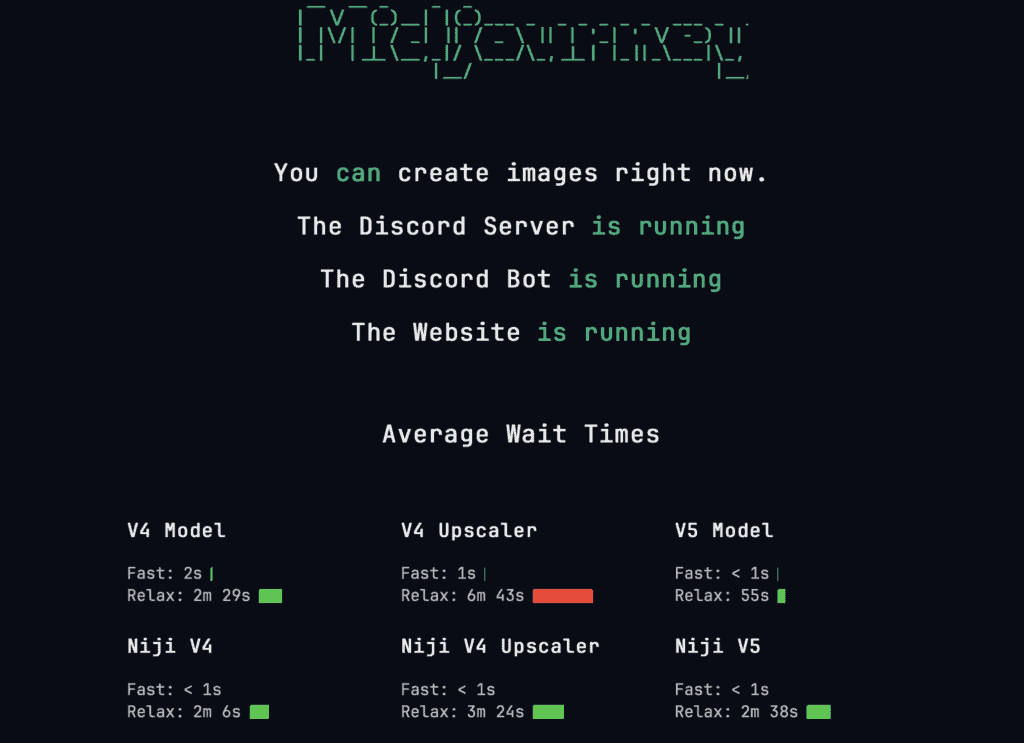
Check the server status first. Click the link here.
Mid Journey is still in beta, so it occasionally has problems, and Discord occasionally has issues that cause the Bot to go down.
Also, check with other users and forums whether they face the same issue. If yes, don’t worry. The error will be reported to the mid-journey team and fixed automatically within 2 hours.
2. Restart The Discord Application
If the Internet and the Server works fine, try restarting your Discord Application.
The request may be stopped in between and the server might need help to complete the processed request.
Restarting the Application will remove the communication error and helps the Application to work correctly.
- Close all the applications, right-click on the desktop and refresh it.
Now launch your Discord application and see if the error is gone.
3. Verify You Have Sufficient System Requirements To Run Midjourney
Since the Midjourney doesn’t need advanced system requirements, it should have 4 GB RAM and 5GB Disk space.
You might not have sufficient memory space since you’re running the Midjourney with Discord Application.
If you use a lower system configuration, make sure no other running background applications consume more memory.
- Open task manager by pressing Ctr+Shift+Esc
- Check the Memory column in the Performance tab
- End process of the Application, which consumes high memory space.
- Also close the unused Application if it is open
Now relaunch your Discord app and try communicating and generating with the Midjourney app.
If the error persists, follow the following method.
4. Reset Your Midjourney Bot Chat
If you have an active subscription plan but are getting the error, try reinviting the Midjourney bot inside your Discord chat.
- Open Discord application on your computer or phone.
- Right-click on the Midjourney Bot and Click on uninvite or close the DM.
- Wait 5-10 minutes. Reinvite and Add the Midjourney Bot again in your chat.
Now check if the issue is fixed. If not, then Reinstall the Discord application.
5. Reinstalling The Discord Application
If the error persists, try installing Discord Application.
Reinstalling the App will help you to remove any technical glitches inside the App.
- Open Play Store >> Search and locate Discord App >> Click On Uninstall Button next to the Discord App
- Power OFF your Mobile, wait two minutes, and Power ON the device.
- Open Play Store>> Search and select Discord App >> Tap the Install button next to the Discord Application.
If it is iPhone,
- Touch and hold the Discord App from the app Grid >> Tab on the Remove option to uninstall the Discord App.
- Power OFF your device, and Power ON the device after two minutes
- Again, Launch the App Store application>> Find and Select Discord App >> Click On the Install button to download and install the Discord application freshly.
Now you can access the Midjourney Bot from your Discord account without issues.
6. Try Login With Alternate Device
If nothing above favors you, check with other forums and users whether they are facing the same issue.
If you are the only one who faces this unique error, there might be an issue with your account or device.
Try another device like PC or Mobile phone to see if the error is gone.
If nothing above works, send a Direct message to MJ Bot detailing your issue.
Also, add screenshots if you can.
They will fix the issue immediately, and you can enjoy processing your image.
