Is “/imagine” command not working in your Midjourney bot, and wondering how to fix it?
Midjourney is a paid AI image-generating tool with a text description.
The more detailed your description, the more detailed the image will be.
Thanks to AI advancement, now you get your image creature in front of your eyes just by describing it.
However, sometimes the Midjourney Bot doesn’t respond to the /imagine command, and users cannot find the /imagine prompt in the workspace.
The error usually occurs if there is an issue with Discord App or Midjourney API Itself.
In this article, you will understand why the “/imagine” command is not working in Midjourney and the reason behind it.
Why Is Midjourney /imagine Not Working?
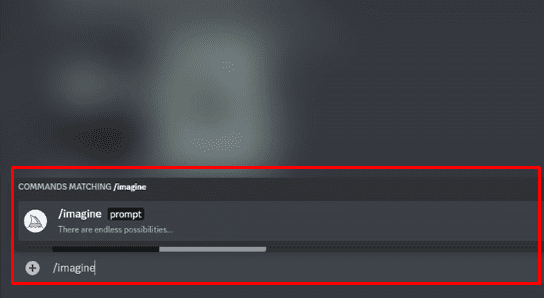
Midjourney /imagine not working means there is an issue with the Discord app or issue with the Midjourney API, or something wrong with your subscription status.
The other possible reasons are
- You are using the Outdated version of the Discord App.
- There Might be an Internet connectivity issue, and the Bot cannot fetch the command.
- Your subscription plan is expired or not active.
- The Discord server is down, and the Midjourney Bot cannot get the request.
- There might be an issue with the Midjourney bot, which cannot simultaneously handle too many /Imagine requests.
- Typo error in the /imagine command.
How To Fix Midjourney /imagine Not Working
Before the troubleshooting steps, verify if there is any typo error in the command.
There might be an error in the given command, and the Bot cannot understand the request and cannot process it.
So check for extra space and Typo errors in the /imagine command and correct them.
By giving the right command, you can resolve the problem.
Below are the troubleshooting steps.
1. Add Two Space After /imagine Command
Sometimes the /imagine Command doesn’t trigger anything if you type /imagine and give one space, but you find all other functions work fine, such as /info and /start.
In this case, you must give Two spaces after typing the /imagine Command.
The Command should be "/Imagine+<spacebar>+<spacebar>".Now you can see the Command displayed in the Midjourney workspace.
2. Check Discord And Midjourney Server Status
If the error occurs due to the Discord application, first check the Discord Server status.
Check whether the other users and forums are facing the same issue.
Click the link here to check the Server status.
If you don’t identify any server issues, check the Midjourney server status.
The Midjourney team might stop the /Imagine command since something important work going on the back end.
If servers are down, the issue will be resolved very soon automatically.
You can try inputting the /imagine command after two hours, and it will work fine.
3. Check Your Midjourney Subscription Status
If both servers work fine, you must check the Active plan in your Midjourney account.
Since the Midjourney is not a free tool, your subscription plan may be expired.
Or you might be using a feature not under the current subscription plan.
You can check the Subscription status by inputting /the info command in the Midjourney workspace.
So check your Midjourney subscription status; if not, subscribe now to enjoy the service.
4. Try Using Midjourney After A While
Many users reported that the error occurred after the Midjourney application could not handle the load in the back end, and they limited the processing capacity.
You can try loading the command after some time to get the command prompt working in the Midjourney workspace on Discord.
If the error occurs, then relaunch and re-login to your Discord Application.
5. Relaunch And Re-Login To Your Discord Account
If nothing above favour you, check with other forums and users whether they are facing the same issue.
If you are the only one who faces this unique error, there might be an issue with your account or device.
- First, log out and log into your Discord application and Close the Discord application.
- Restart your device and Launch the Discord application
- Go to the Midjourney Bot chat box and see whether you can get the /imagine command prompt.
If not, try another device like PC or Mobile phone to see if the error is gone.
If it works on another device, then Update the Discord Application on your regular device.
6. Update The Discord App In Your Device
Many users on Reddit reported that the error was fixed after updating the App.
If you are using the play store application,
- Go to Play Store >> Search for Discord App >> Click on the Update Button
For iPhone
- Go to App Store>> Tap on the Profile Icon at the top of the screen >> Scroll down to the Pending Updates >> Find and Locate Discord app >> Click on the Update Button next to the App.
Wait until the App completes the updation process.
Now relaunch your Discord app, and Log into your account. Check if the /imagine command is working fine.
7. Reinstalling The Discord App
If the error persists, try reinstalling Discord Application.
Reinstalling the App will help you to remove any technical glitches inside the App.
Steps for Android
- Open Play Store >> Find Discord App >>Tap On Uninstall Button
- Power OFF your device, wait two minutes, and Power ON your device.
- Launch the Play Store Application>> Search for Discord App >> Click the Install button.
Steps for iPhone
- Touch and hold the App>> Tap on Remove to uninstall the Discord App.
- Power OFF your iPhone, wait two minutes, and Power ON the device.
- Go to App Store Application >> Search for Discord App >> Click On Install it.
Now you can access the Midjourney Bot without any issues.
You can load the /imagine command Prompt on Discord by following the above methods and successfully generating your Midjourney characters.
