Microsoft Rewards is a program that allows users to earn points for doing things they already do, such as searching the web with Bing, purchasing items from the Microsoft Store, or playing Xbox games.
These points can then be redeemed for rewards such as gift cards, sweepstakes entries, and more.
However, sometimes users encounter issues with the program, such as not being able to earn points or access rewards.
The error typically reads: “Something went wrong, Please contact Microsoft Rewards support for help.”
In this article, we will explore why Microsoft Rewards may not be working and provide solutions to fix it.
Why Is Microsoft Rewards Not Working
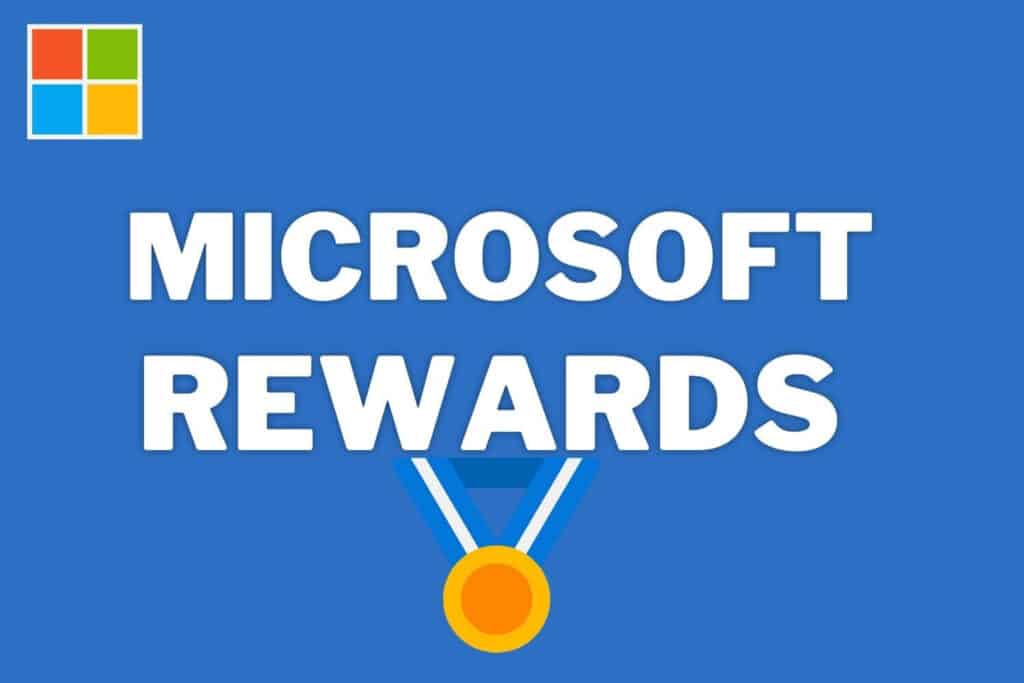
When the user tries to use Microsoft Rewards, an error message may appear stating “Something went wrong. Please contact Microsoft Rewards Support for help.”
Unfortunately, Microsoft does not provide any specific information about why this error occurs or how to fix it.
This can be frustrating for users who rely on the program to earn rewards.
However, there are various forums available online where users have shared their experiences and possible solutions to this issue.How To Fix Microsoft Rewards Not Working
If you are experiencing issues with Microsoft Rewards, here are some solutions to try:
1. Verify Your Internet Connection
The first step in resolving if Microsoft Rewards not working is to check your internet connection. Ensure your device is connected to a stable and reliable network.
2. Wait For A While And Then Try Again
This is because the error message may be caused by temporary issues with the program or with Microsoft’s servers.
In such cases, waiting for a period and trying again may work to resolve the issue.
3. Checking Your Microsoft Rewards Region
Microsoft Rewards is not available in every country. If you’re in a region where the program is not available, you won’t be able to earn or redeem points. To check your Microsoft Rewards region:
- Visit the Microsoft Rewards page
- Scroll down to the bottom
- Check the region listed there and ensure it matches your current location
If the regions don’t match, you may need to change your Microsoft account region.
4. Checking Your Microsoft Account Status
If your Microsoft account is not in good standing, your Rewards program may be affected. Make sure your account is active, verified, and not flagged for any violations.
5. Clear Your Browser Cache And Cookies
If this information is corrupted or outdated, it can cause issues with accessing the site, such as the “Something Went Wrong” error message on Microsoft Rewards.
Clearing the cache and cookies on your browser removes all stored information, forcing the browser to retrieve fresh data from the website.
This can help resolve issues with accessing the Microsoft Rewards site and may help in resolving the error message.
Here are the steps for clearing cache and cookies on popular web browsers:
Steps For Google Chrome:
- Select “More Tools” from the drop-down menu.
- Click on “Clear browsing data.”
- Choose the time range you want to clear (e.g., “All time” to clear everything).
- Select “Cookies and other site data” and “Cached images and files.”
- Click on “Clear data” to clear your cache and cookies.
Steps For Mozilla Firefox:
- Open Firefox and click on the three lines in the top right corner.
- Select “Options” from the drop-down menu.
- Click on “Privacy & Security” from the left-hand menu.
- Scroll down to the “Cookies and Site Data” section and click on “Clear Data.”
- Select “Cookies and Site Data” and “Cached Web Content.”
- Click on “Clear” to clear your cache and cookies.
Steps For Microsoft Edge:
- Open Edge and click on the three dots in the top right corner.
- Select “Settings” from the drop-down menu.
- Click on “Privacy, search, and services” from the left-hand menu.
- Click on “Choose what to clear” under “Clear browsing data.”
- Select “Cookies and other site data” and “Cached images and files.”
- Click on “Clear now” to clear your cache and cookies.
Steps For Safari:
- Open Safari and click on “Safari” in the top left corner.
- Select “Preferences” from the drop-down menu.
- Click on the “Privacy” tab.
- Click on “Manage Website Data.”
- Click on “Remove All” to clear your cache and cookies.
6. Update Your Browser
Keeping your browser updated ensures you have the latest security updates and performance improvements. An outdated browser might cause the “Microsoft Rewards Something Went Wrong” error.
7. Disable Browser Extensions
Certain browser extensions can interfere with Microsoft Rewards, leading to the “Something Went Wrong” error. Disabling these extensions can often resolve the issue.
8. Contacting Microsoft Rewards Support
If none of the above solutions work, contacting Microsoft Rewards support may be your best option.
They may be able to provide additional solutions or investigate further to determine the cause of the issue.
Go to the Microsoft Rewards support page by visiting https://support.microsoft.com/en-us/rewards
