Meta Business Suite (formerly known as Facebook Business Suite) has proven to be an amazing tool that allows businesses to manage their presence on Facebook and Instagram.
It offers a variety of tools that make it easier to manage your online presence for free. But it also struggles with various issues every now and then.
One of the issues that is coming across these days is Meta Business Suite Not Posting To Instagram. With this issue, business users are not able to take full advantage of Meta Business Suite.
If you are also facing the same issue, then do not worry. You are not alone. To help you out, we have prepared a guide to discuss why is Meta Business Suite not posting to Instagram and how to fix the same.
Why Is Meta Business Suite Not Posting To Instagram?
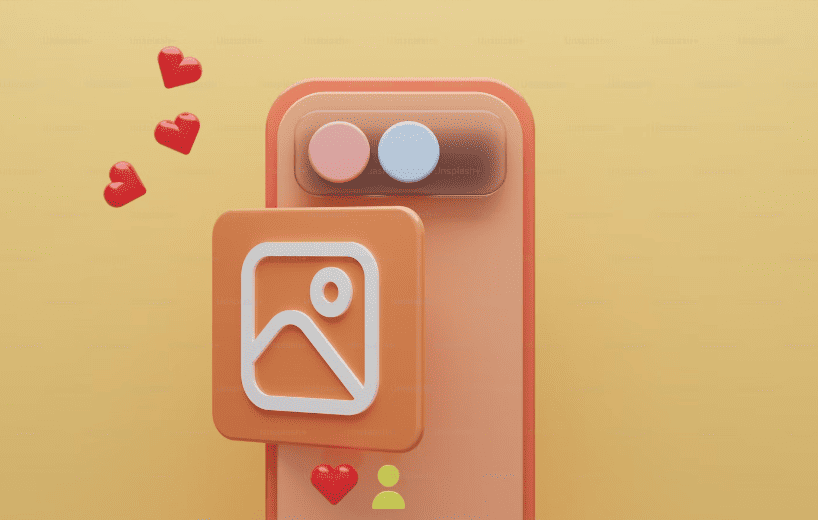
There could be several reasons why you might be facing issues with posting to Instagram using Meta Business Suite.
These can be issues with Instagram Permissions, Instagram Account Type, Content Violations, Posting Limits, Unsupported Media Types, etc.
Here are the reasons we have mentioned below in detail why Meta Business Suite might not be posting to Instagram:
- If your Instagram account is not correctly linked to your Meta Business Suite account and you do not have the necessary permissions to post on behalf of the Instagram account. You will face the above issue.
- If you are posting through your personal accounts on Instagram, then you might face trouble posting via third-party tools like Meta Business Suite.
- Instagram has strict content guidelines and community standards. If the content you’re trying to post violates these guidelines, it may be prevented from posting.
- Instagram imposes posting limits, especially if you’re posting a high volume of content in a short period. Exceeding these limits can result in temporary posting restrictions.
- If the media you’re trying to post does not meet Instagram’s file format and size requirements. Then unsupported media types can cause posting failures.
- If you are logged into the wrong Instagram account within Meta Business Suite. Then, posting issues can arise in such cases.
How To Fix Meta Business Suite Not Posting To Instagram?
To fix the issue of Meta Business Suite Not Posting To Instagram, you can Check Your Instagram Account Connection, Use Supported Content Types, Post Per Community Guidelines on Instagram, and Check Your Account Permissions, Check Instagram Account Type, Align With The Limit, and contact Meta Business Suite Customer Support.
Below we have discussed the fixes in detail for your better understanding.
1. Check Your Instagram Account Connection
If your Instagram account is not correctly linked to your Meta Business Suite account and you do not have the necessary permissions to post on behalf of the Instagram account.
Then in such cases, Meta Business Suite will not be able to Post to Instagram. Ensure that your Instagram account is correctly connected to Meta Business Suite.
Below are the steps mentioned to connect your Instagram account to Meta Business Suite:
- Tap
 in the Meta Business Suite mobile app.
in the Meta Business Suite mobile app. - Tap Settings.
- Next to Instagram, tap Connect.
- Tap Connect account and choose the Instagram account which you want to connect.
- Tap Continue. You can change this setting at any time in Settings.
- Log in to the Instagram account that you want to connect.
- If you are logged in on Instagram, you can also tap Continue as… if that’s the account that you want to select or tap Switch accounts to log in to another account.
- It will ask you to provide your login information once more for security purposes.
- Tap Log in.
- Tap Save info if you want to save your login information or Not now to skip this step.
- Tap OK.
You have connected your Instagram account and can use it on Meta Business Suite.
2. Use Supported Content Types
Instagram has specific requirements for the types of content you can post through third-party apps.
If the media you’re trying to post does not meet Instagram’s file format and size requirements. Then unsupported media types can cause posting failures.
At a standard width of 1080 pixels, Instagram keeps your photo its original size, as long as its height is between 566 and 1350 pixels.
3. Post As Per Community Guidelines Of Instagram
Instagram has strict community guidelines. Therefore, you must keep in mind if your post violates these guidelines, then Meta Business Suite will not post to Instagram.
So, you have to be very particular with the guidelines of Instagram. And you need to make sure that your post content is not hurting the sentiments of any.
The content should not involve material that is strictly appropriate according to Instagram and violates the terms and conditions of Instagram.
4. Check Your Account Permissions
If you do not have the necessary permissions and access to posts on your Instagram account you are managing through Meta Business Suite.
Then you will find trouble in Meta Business Schedule posting to Instagram.
For this, you have to be an admin or editor of the Instagram account connected to the Business Suite.
You can ask for the same by following the below-mentioned steps:
- Open the Instagram app.
- On the left navigation panel, select Creator Ad Partners.
- Select Add Creator.
- From the Creators modal, select the Instagram brand handle you want to send the permission from.
- Type in the Instagram creator handle you want to send the permission to.
- Select Next.
- Confirm the permission and click Request.
When your request is approved, you will have account permissions.
5. Check The Instagram Account Type
Certain types of Instagram accounts, such as personal accounts, might have limitations on posting via third-party tools like Meta Business Suite.
If you are trying to publish your posts from Creator’s accounts or personal profiles on Instagram through Meta Business Suite, then you will not be able to do the same.
Because direct posting is available only for Business accounts. For Creators’ accounts and personal profiles, posting is done through push notifications.
Therefore, ensure that your Instagram account is a Business account.
6. Align With The Limit
Instagram imposes posting limits, especially if you’re posting a high volume of content in a short period such as the number of posts you can make in a day or the minimum time interval between posts.
Exceeding these limits can result in temporary posting restrictions. Make sure you’re not exceeding Instagram’s posting limits.
That is why if you have reached the limit of posts then Meta Business Suite can not post to Instagram.
7. Contact Meta Business Suite Customer Support
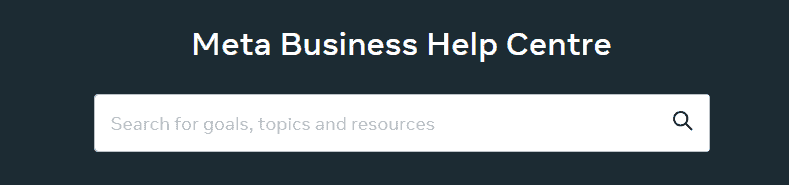
If you have checked all these points and still can’t resolve the issue, it’s recommended to contact Meta (formerly Facebook) support for assistance.
You may contact The Meta Business Suite Support Team by clicking here.

