Are you also facing trouble while posting to Meta Business Suite and getting an error message later that says-“Unable to publish your post”?
Meta Business Suite has become a one-stop shop where you can manage all of your marketing and advertising activities on Facebook and Instagram.
But it’s going through some issues that are creating a lot of frustration in the minds of the users. Among all the issues, one is the issue that we mentioned above which is “Unable to publish your post” on Meta Business Suite.
If you are struggling with the same error message while posting on Meta Business Suite, then don’t worry. In this guide, we will discuss what causes the “Unable To Publish Your Post” Meta Business Suite and how To Fix the “Unable To Publish Your Post” Meta Business Suite.
What Causes The “Unable To Publish Your Post” Meta Business Suite?
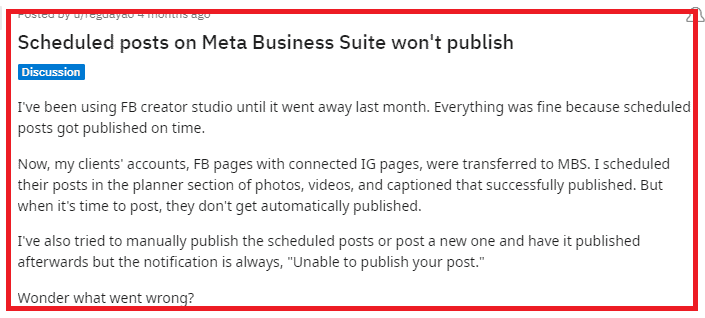
“Unable To Publish Your Post” on Meta Business Suite can be caused by various factors, these can be Content Violation, Exceeded Limit, Publish from Creators Account, Unsupported Image File, Slow Internet Connection, etc.
Below are some common reasons mentioned in detail why you are unable to publish your post on Meta Business Suite:
- If your post violates Meta’s community standards or advertising policies, it may be rejected.
- If you are publishing content to your client’s social media pages and they have added you as an administrator, in such case, you will be getting this issue.
- If you are trying to publish your posts from Creators accounts or personal profiles, then you will not be able to publish posts on Meta Business Suite.
- If you have reached the limit of posts then you can’t post more. Meta Business Suite limits the number of posts that can be made in a day.
- If your posts include photos that do not meet the Meta Business Suite’s requirements in terms of file size and format. Then the platform will not publish those posts.
- Another reason that your posts are not getting published on Meta Business Suite could be because of the invalid user ID.
- Lastly, if your internet connection is not proper, then Meta Business Suite fails to publish your posts.
How To Fix “Unable To Publish Your Post” Meta Business Suite?
To fix the issue related to “Unable To Publish Your Post” on Meta Business Suite, you can review your content, check permissions, check image format, align within the limit, check the account, enter the valid user ID, check internet connection, and contact the customer support of Meta Business Suite.
Below we have discussed the fixes in detail for your better understanding.
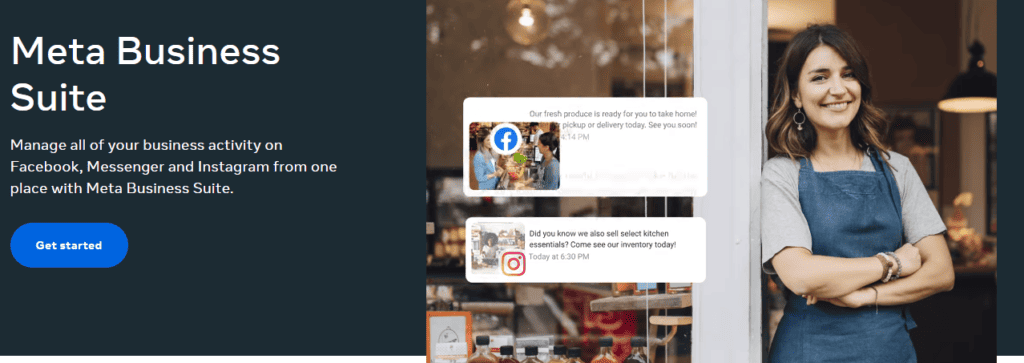
1. Review Post Content As Per Facebook Community Standards
Meta Business Suite has community standards and content guidelines. If your post violates these guidelines, it may not be published.
So the main reason behind your Meta Business Suite post not being published could be when it includes content that the other people in the community have reported as abusive.
So you are required to ensure that your post content complies with its policies. In this case, check their community guidelines.
2. Check Whether ‘Manage Permission’ Has Granted Or Not
If you are publishing content to your client’s social media pages and they have added you as an administrator, in such case, you will be getting this issue.
Make sure, you have administration access to those social media pages and while connecting the account, you allow the Manage Permission to the Groups/Pages section so your post publishes without any issues.
Follow the below-mentioned steps for the same:
- Log in as an Administrator by going to business.facebook.com.
- Reach out to the user management section by clicking on User Management, Access Control, or Permissions.
- Choose the user or group for whom you want to grant manage permissions.
- Determine the specific permission level you want to grant. This could include Manage, Administer, or another similar term.
- Assign the chosen permission level to the selected user or group.
- Click the Save, Apply, or Confirm button to apply the permissions.
3. Check The Account
If you are trying to publish your posts from Creators accounts or personal profiles, then you will not be able to publish posts on Meta Business Suite.
Because direct posting is available only for Business accounts. For Creators’ accounts and personal profiles, posting is done through push notifications.
4. Align With The Limit
Meta Business Suite has certain limits set on publishing posts, such as the number of posts you can make in a day or the minimum time interval between posts.
You need to make sure that you’re not exceeding any of these limits. Because Meta Business Suite limits the number of posts that can be published per day.
That is why if you have reached the limit of posts then you can’t use publish posts further on Meta Business Suite.
5. Ensure Supported Image Format In Posts
If your posts include photos that do not meet the Meta Business Suite’s requirements in terms of file size and format. Then the platform will not publish those posts.
You must make sure that the photo size does not exceed 15 MB. The recommended size should be 720 (width) x 540 (height) pixels. The minimum is 250 x 250 pixels.
Along with the image size, you also need to check the format of the image. Check the image format.
Meta only allows uploading JPEG, BMP, PNG, GIF, or TIFF files. If you have a PNG file, its size should be below 1 MB.
6. Enter The Valid User ID
Another reason that your posts are not getting published on Meta Business Suite could be because of the invalid user ID.
Therefore, you’ve received this publishing error because maybe the username you’ve tried to tag is invalid.
In this case, you need to check your post and its tagged users, there might be a typo or another mistake.
7. Ensure Good Internet Connection
Make sure you have good internet speed or stable internet connection.
If your mobile data speed to the WiFi network is slow then you may experience issues while publishing posts.
So, check your internet speed. You can check the same by clicking here.
Turn ON and OFF your mobile data or check your router in case you using wifi.
Also, try to switch from a mobile network to wifi or wifi to a mobile network.
8. Contact Meta Business Suite Customer Support
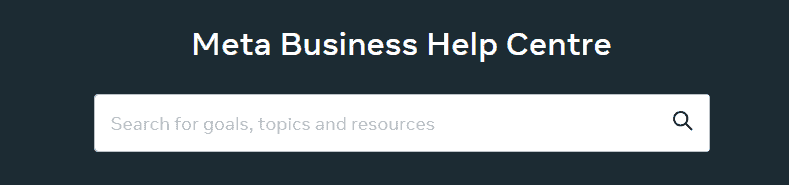
If you are still facing any difficulty in resolving the issue of the Meta Business Suite not publishing posts then you may contact The Meta Business Suite Support Team by clicking here.

