Are you seeing the video playback unavailable error when you are trying to stream videos in your Kayo Sports?
If you are facing it then you are not the only one as many users have been seeing the error when they have tried to stream from Kayo Sports.
Users have reported seeing the error message, “Media playback troubles have been detected. Attempting to recover your video stream.”
Kayo Sports is a very popular streaming service in Australia where you can watch your favourite matches and sports videos with ease.
However, it can be extremely frustrating if you aren’t able to enjoy them when you want and that is why we are here to help!
In this article, we will be discussing why you might be seeing video playback errors and what you can do to solve them.
What Causes “Media Playback Troubles Have Been Detected” On Kayo
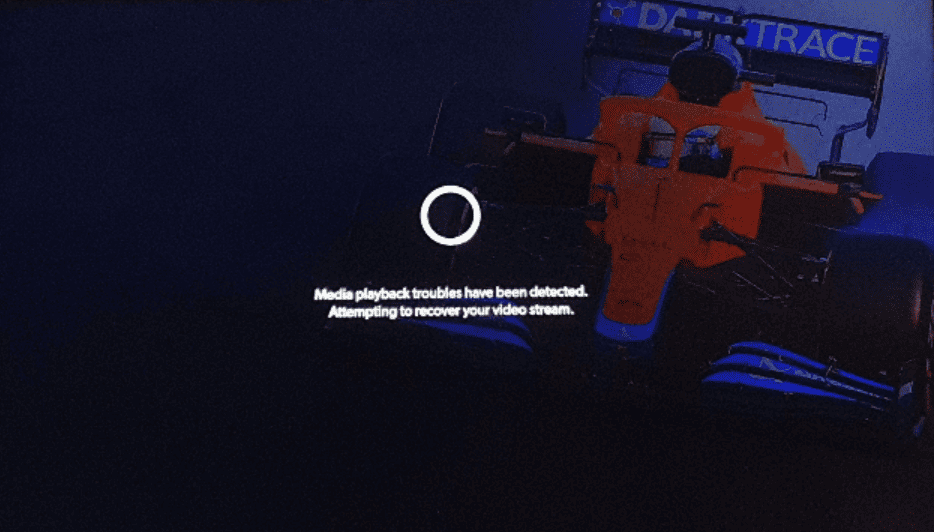
When you are seeing the error notification telling you that playback is unavailable in Kayo App then it can be a technical issue in the system of Kayo Sports.
Team of Kayo Sports has stated in their article that this error occurs when “your internet connection is not fast or stable enough.”
However, we have speculated that this error of Playback can happen if there is some kind of technical error in the Kayo system which is preventing it from streaming and playing the video on your device.
Whatever the issue is you can always fix it by going through our fixes section.
How To Fix “Media Playback Troubles Have Been Detected” On Kayo
Now that you have been able to understand what the reason is for the video playback unavailable error, it is time to look at the fixes that can fix the issue in your device.
1. Check Device Compatibility
Device compatibility is the very first thing that needs to be checked.
The Kayo Sports streaming app is incompatible with all operating systems.
To avoid receiving the error when attempting to run Kayo Sports, you must ensure that your device is compatible with it.
Visit this list supplied by the Team of Kayo Sports to determine whether your device is compatible.
2. Check The Internet Connection
An issue with your internet connection may also cause you to see the playback error on the Kayo Sports streaming app.
You can stream different videos through the streaming app Kayo Sports and watch them whenever you like.
However, a reliable internet connection is required for it.
To check if the problem is with your connection, try switching the wifi setting to another setup, such as cellular data or ethernet.
If you discover an issue, please get in touch with the nearby service provider to have it rectified.
3. Check The Server Status Of Kayo Sports
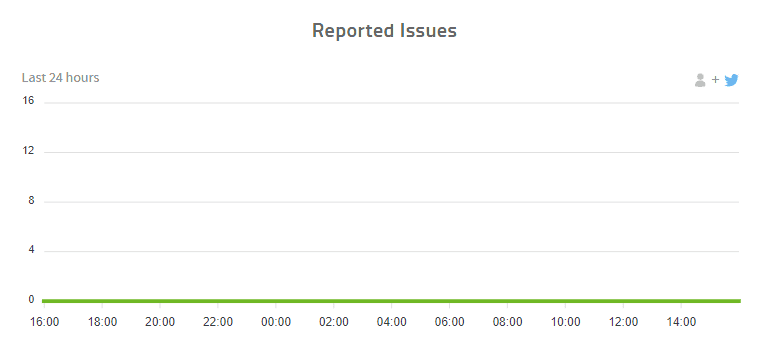
You should also check the Kayo Sports server Status to make sure that the server is not down for maintenance.
If you find that the server is down then there is nothing for you to do except wait till it gets fixed by the technical team.
After they have fixed it and the server comes back online, you should be able to watch videos in Kayop Sports as usual without getting any playback errors.
4. Clear The Cache Of The Kayo App
Make sure that you clear the cache of the Kayo Sports App from your device.
Cache folders at times can store junk filers due to which you will not be able to open the app and see the error.
Different TV has different procedures to clear their cache files, however, all of them can be accessed by Settings.
So be sure to check the procedure before you proceed.
Below we have shown the steps for clearing the Cache files of the Kayo Sports App from your Phone.
Clear Cache for Android
- Go to Settings on your device.
- Open Apps.
- Select Manage Apps.
- Navigate to Kayo Sports App and tap on it.
- Tap on Clear Data or Clear Cache.
Clear Cache for iOS Device
- Go to iPhone settings.
- Go to General.
- Find Kayo Sports App and click on that.
- Tap on the Offload App button.
- Again Reinstall the Kayo Sports App.
5. Contact Kayo Help Center
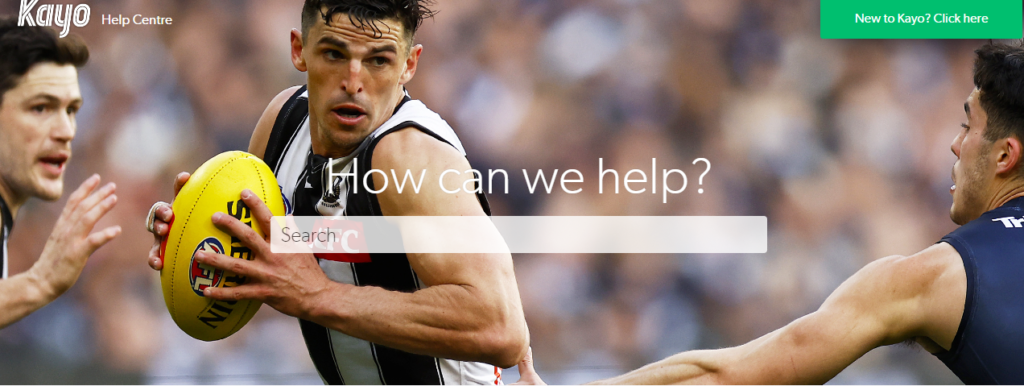
Have you tried all the suggestions in this area but the playback error is still appearing when you start the Kayo app?
In that case, we recommend that you get in touch with the Kayo Help Centre as the error message says.
We advise you to talk with the experts there to have your problem resolved.
