Madden NFL is a popular American football video game series developed by EA Tiburon for EA Sports. Players from all around the world are going crazy for it. But, even the most polished games like this one can encounter technical hiccups, and one such issue that has tackled the community is the notorious Draft Class Glitch.
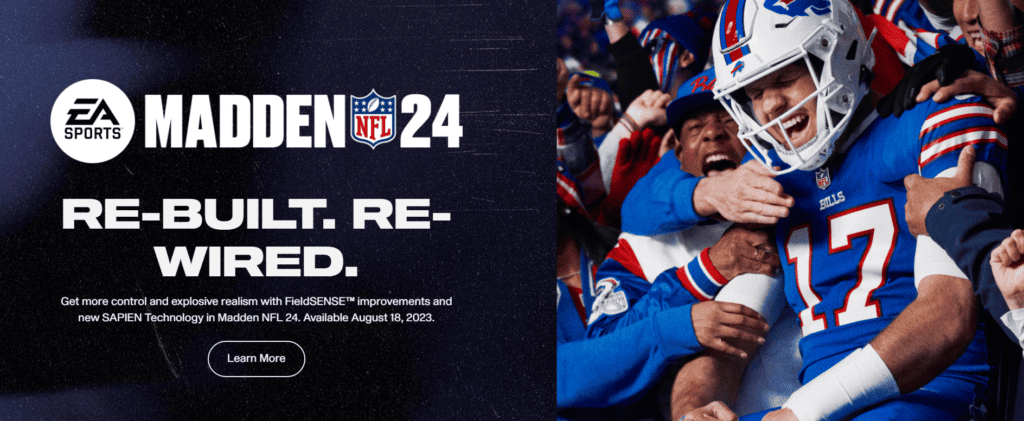
This glitch has caused a stir among the Madden community. It blurs the lines between positions and makes the players look too much alike. This is a big deal for fans who love the game for its real-life feel and detailed strategy.
In this blog, we’re diving deep into the Draft Class Glitch, understanding the causes of the Madden NFL 24 draft glass glitch, and how to fix it.
What Causes Madden NFL 24 Draft Class Glitch?
In Madden NFL 24, the Draft Class Glitch typically presents itself when you engage with the game’s Franchise Mode.
Many players have reported facing this frustrating glitch where players within the draft class feature appear very similar in body type and appearance, regardless of their positions.

The root of the issue stems from a few distinguishable origins:
1. Game Update Conflicts
Sometimes when a new patch or update is implemented, it does not fully align with the existing game data, leading to unexpected behavior such as this glitch.
2. System Incompatibility
The glitch may manifest across different platforms, suggesting that compatibility between the game’s coding and the various hardware could be a factor.
3. Corrupted Game Files
Files essential to the proper functioning of the Draft Class feature could become corrupted, causing players to experience this glitch.
4. Bug In Importing Feature
When importing a draft class, bugs within the import mechanism can result in all players sharing identical physical attributes, which is a symptom of the glitch.
Here’s a brief breakdown:
| Potential Cause | Manifestation/Result |
|---|---|
| Game Update Conflicts | Post-update inconsistencies with game data |
| System Compatibility | Cross-platform occurrences of the glitch |
| Corrupted Game Files | Essential file corruption affecting visuals |
| Bug in Importing Feature | Issues during draft class import |
How To Fix Madden NFL 24 Draft Class Glitch?
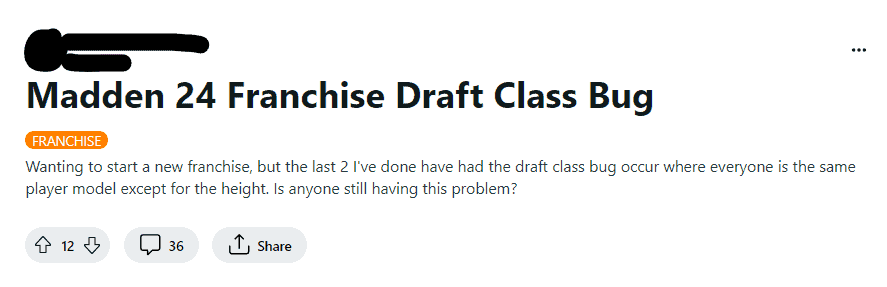
To fix the Madden NFL 24 draft class glitch, you must set rookies to auto-generated mode and reset the in-game settings. Additionally, you can also verify the game files and update Madden NFL 24 with the latest patches.
1. Set Rookies To Auto-Generated Mode
To address the Madden NFL 24 Draft Class Glitch, it’s recommended to avoid importing or downloading draft classes, as this seems to be a common trigger for the issue. Instead, stick to using the auto-generated rookies provided by the game to prevent the glitch from occurring.
To set rookies to auto-generated mode in Madden NFL 24, you would typically follow these steps within the Franchise Mode of the game:
- Navigate to the ‘Scouting‘ tab in your Franchise menu.
- Look for an option to manage your draft class.
- Choose the option to use ‘Auto-Generated Rookies‘ instead of importing a class.
- Now, you can proceed with the draft as usual.
2. Reset In-Game Settings
Occasionally, simply resetting the in-game settings to default can solve the glitch.
This could potentially recalibrate the draft class presentation without affecting your gameplay. This can be a time-consuming process but may prove to be a workaround for the issue.
To do this, you would:
- Enter the edit player screen in Franchise Mode.
- Access this through the draft class or Roster menu.
- Adjust the weight and height slider for the player, which may help in refreshing the player’s appearance to correct the glitch.
This process would need to be repeated for each player affected by the glitch.
3. Backup Your Madden NFL 24 Game Data
Before making any adjustments, ensure the safety of your game data by backing it up.
Backing up your game data is crucial to prevent loss of progress in case of game corruption or other issues.
Here are the steps to back up your game data for Madden NFL 24.
For PC (Origin/Steam):
Origin:
- Navigate to the folder where Origin saves your game data, which is typically located in
C:\Users\[Your Username]\Documents\. - Look for the Madden NFL folder.
- Copy the entire folder to another location on your hard drive or to an external storage device.
Steam:
- Steam usually stores game saves in the
C:\Program Files (x86)\Steam\userdata\[Your Steam User ID]\directory, or sometimes in your Documents folder, similar to Origin. - Look for a folder related to Madden NFL 24 or the game’s title ID.
- Copy the folder to another location.
For Consoles:
For Xbox One and Xbox Series X|S:
- Xbox consoles automatically back up your saved games to the cloud if you’re connected to the Xbox Live service. There’s no need to manually back up your save data.
- However, if you want to have a local copy:
- Insert a USB storage device into an open port on your Xbox console.
- Press the Xbox button to open the guide and go to ‘Profile & system’ > ‘Settings’ > ‘System’ > ‘Storage.’
- Select the Madden NFL 24 game file, choose ‘Copy,’ and select the USB device as the destination.
For PlayStation 4:
- Insert a USB storage device into an open port on your PS4.
- From the PS4 Home screen, go to ‘Settings’ > ‘Application Saved Data Management.’
- Select ‘Saved Data in System Storage’ and then ‘Copy to USB Storage Device.’
- Select Madden NFL 24 and choose which files you want to back up.
- Press ‘Copy’ and wait for the process to complete.
For PlayStation 5:
- PS5 also automatically backs up your saved games to the cloud if you have an active PlayStation Plus subscription.
- For a local backup, use a USB drive and follow similar steps as for PS4:
- Go to ‘Settings’ > ‘Storage,’ and under the ‘Games and Apps’ section, find Madden NFL 24.
- Select ‘Saved Data’ and choose ‘Copy to USB Drive.’
4. Verify Madden NFL 24 Game Files Integrity
This process checks for any missing or corrupted files in the game’s installation folder and attempts to repair them by downloading replacements.
This fix is typically not available on console platforms like Xbox or PlayStation, as their operating systems handle game data differently. But, for those playing on PC, use your game client like Steam or Origin to verify the integrity of your game files.
Here are the steps to verify game file integrity on Steam and Origin for Madden NFL 24:
For Steam:
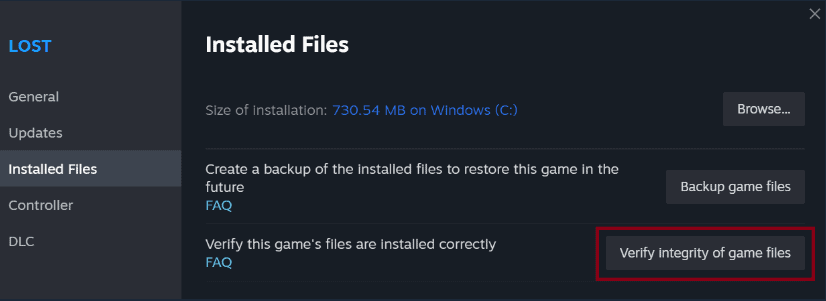
- Open the Steam client and go to the ‘Library’ section.
- Right-click on Madden NFL 24 in your game list.
- Select ‘Properties‘ from the context menu.
- Go to the ‘Local Files‘ tab.
- Click on ‘Verify Integrity of Game Files…’ and allow the process to complete.
For Origin:
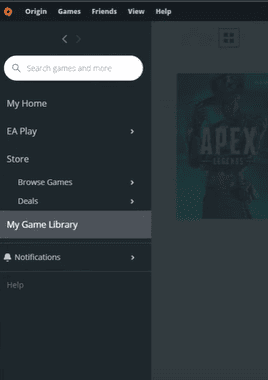
- Open the Origin client and go to ‘My Game Library.’
- Right-click on Madden NFL 24.
- Choose ‘Repair‘ from the drop-down menu.
- The client will begin to verify the game files and download any necessary replacements.
5. Update Madden NFL 24
Since this is a known issue, EA Sports might release a patch to fix the glitch. Check for and install any available updates for Madden NFL 24. Developers frequently release patches that address known glitches and bugs.
For PC (Origin/Steam/Epic Games Store):
Origin:
- Open the Origin client and go to ‘My Game Library.’
- If an update is available for Madden NFL 24, you should see an ‘Update‘ button next to the game.
- Click ‘Update‘ and wait for the process to complete.
Steam:
- Open the Steam client and go to the ‘Library’ section.
- Click on Madden NFL 24 in your game list.
- If there’s an update available, Steam should automatically start downloading it. If not, you can right-click the game and select ‘Properties,’ then go to the ‘Updates’ tab and ensure that automatic updates are set to ‘Always keep this game updated.’
Epic Games Store:
- Open the Epic Games Launcher.
- Go to the ‘Library‘ section.
- Find Madden NFL 24 and if an update is available, you should see an ‘Update‘ button. Click it to start the update process.
For Consoles (Xbox, PlayStation 4, PlayStation 5):
Xbox:
- Press the Xbox button to open the guide.
- Go to ‘My games & apps’ > ‘See all’ > ‘Games.’
- Highlight Madden NFL 24 and press the Menu button on your controller.
- Select ‘Manage game and add-ons’ and then ‘Updates.’
- If an update is available, you can select it to start the update process.
PlayStation 4/5:
- From the PlayStation Home screen, highlight Madden NFL 24.
- Press the Options button on your controller and select ‘Check for Update.’
- If an update is available, follow the prompts to download and install it.
6. Uninstall And Reinstall Madden NFL 24
As a last resort, fully reinstall Madden NFL 24. This can fix deep-rooted issues by giving you a fresh start with the game installation.
Here are the steps to reinstall the game on various platforms:
For PC (Origin/Steam/Epic Games Store):
Origin:
- Open the Origin client and go to ‘My Game Library.’
- Right-click on Madden NFL 24 and select ‘Uninstall.’
- Once the uninstallation process is complete, find Madden NFL 24 in your game library again and click ‘Download‘ to reinstall it.
Steam:
- Open the Steam client and navigate to the ‘Library’ section.
- Right-click on Madden NFL 24 and select ‘Manage’ > ‘Uninstall.’
- Confirm the uninstallation.
- After the game is uninstalled, click on Madden NFL 24 in your library and select ‘Install‘ to reinstall the game.
Epic Games Store:
- Open the Epic Games Launcher.
- Go to the ‘Library’ section.
- Click on the three dots under Madden NFL 24 and select ‘Uninstall.’
- Confirm the uninstallation.
- After the game is uninstalled, click on Madden NFL 24 in your library and select ‘Install’ to reinstall it.
For Consoles (Xbox One, Xbox Series X|S, PlayStation 4, PlayStation 5):
Xbox:
- Press the Xbox button to open the guide.
- Go to ‘My games & apps’ > ‘See all’ > ‘Games.‘
- Highlight Madden NFL 24 and press the Menu button on your controller.
- Select ‘Uninstall’ and confirm.
- After the game is uninstalled, you can reinstall it from ‘My games & apps’ or the Xbox Store.
PlayStation:
- From the PlayStation Home screen, highlight Madden NFL 24.
- Press the Options button on your controller and select ‘Delete.’
- Confirm the deletion.
- To reinstall, go to your Library and select ‘Purchased,‘ find Madden NFL 24, and select ‘Download.’
7. Reach Out To EA Support
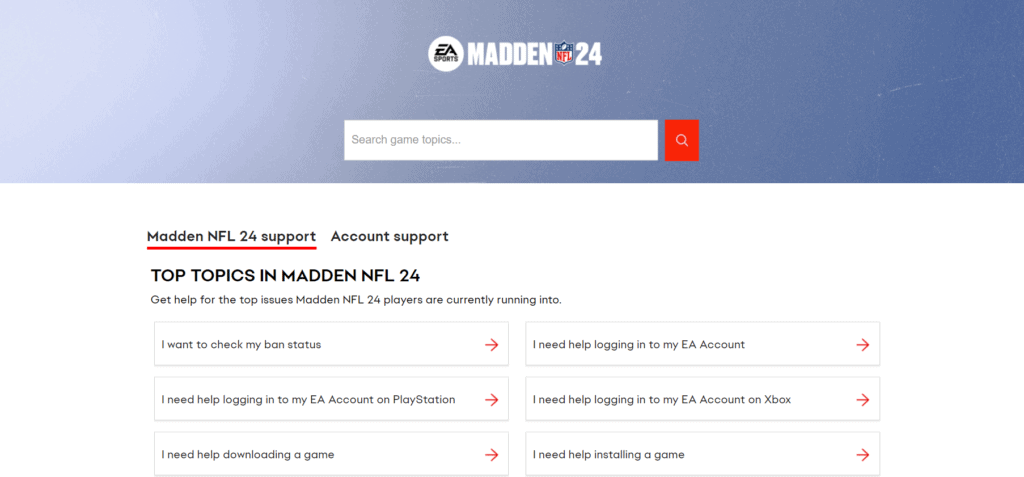
To communicate with EA Support regarding the Madden 24 Draft Class glitch, here’s a structured approach:
- Direct Communication: Visit EA’s help page to find the contact options available, including chat, phone, or email.
- Submit a Ticket: Describe the issue clearly and provide any relevant details such as your team’s appearance glitches or import problems.
- Be Precise: Include specific information about your experience with the glitch to help EA understand the issue’s scope and urgency.

