Are you struggling with the ‘Genshin Impact’ data error message that’s asking you to fully uninstall the game?
Encountering Error Code 31-4302 can be a real roadblock in your gaming experience.
But don’t worry, you’re about to discover how to tackle this issue head-on.
The error message reads as “Data error, please download latest game file from official website and log in again.
Error code: 31-4302.”
In this blog, we will walk you through the steps to fix this error, ensuring you can return to exploring the vast world of Teyvat without any further interruptions.
How To Fix Genshin Data Error Please Fully Uninstall The Game Error Code 31-4302?
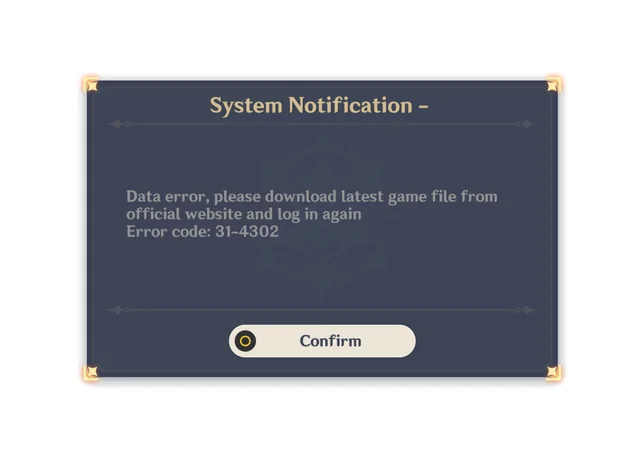
To fix Genshin error code 31-4302, you can delete the “GenshinImpact_Data/Plugins” folder, and verify and repair Genshin Impact game files. Additionally, you can rename the game folder, run the game as administrator, and check for Genshin Impact updates.
1. Delete The “GenshinImpact_Data/Plugins” Folder
Corrupted plugins can cause the game to malfunction, triggering errors.
- Exit Genshin Impact and close the launcher.
- Open the Genshin Impact installation directory (usually
C:\Program Files\Genshin Impact\Genshin Impact Game). - Locate and delete the
GenshinImpact_Data\Pluginsfolder. - Relaunch Genshin Impact, which will recreate the
Pluginsfolder. - Verify if the error is fixed.
2. Verify And Repair Genshin Impact Game Files
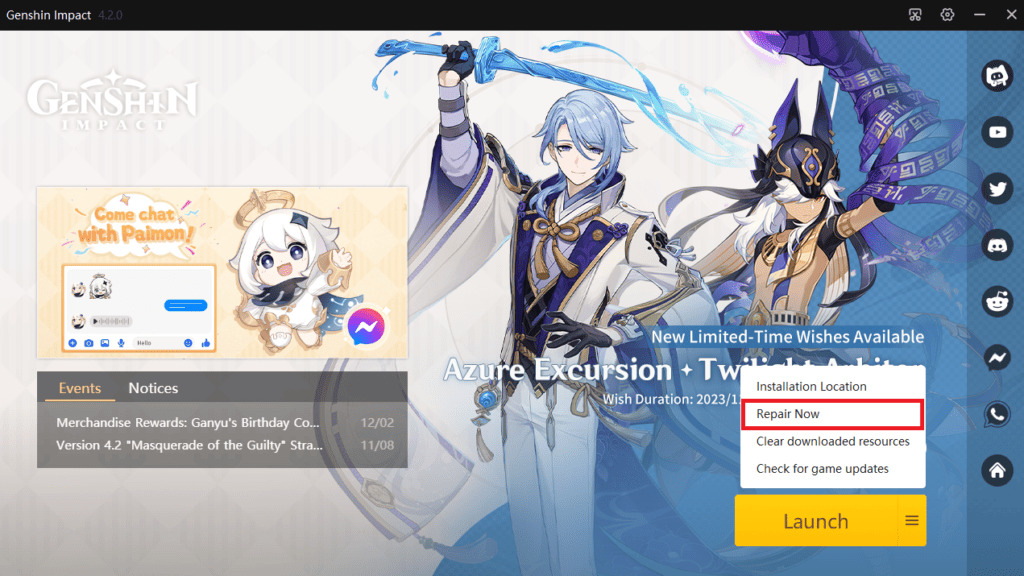
Corrupted or missing game files are a common cause of game errors.
- Launch the Genshin Impact launcher.
- Click the three lines beside the Launch option.
- Select ‘Repair Now’.
- Wait for the launcher to complete the scan and repair process.
- After completion, restart the launcher and run the game.
3. Rename The Genshin Impact Game Folder
Renaming the game folder can force the game to correct errors by creating new, uncorrupted files.
- Navigate to the Genshin Impact installation directory.
- Rename the ‘Genshin Impact Game’ folder.
- Relaunch the game to trigger the creation of a new game folder.
4. Run Genshin Impact As Administrator
Running the game with administrator privileges can resolve permission-related issues.
- Right-click the Genshin Impact shortcut.
- Select ‘Run as administrator’.
5. Check For Genshin Impact Updates
Outdated game versions can lead to errors due to unpatched issues.
- Open the Genshin Impact launcher.
- Wait for it to automatically search for updates.
- If an update is found, click ‘Update’.
- After the update installs, click ‘Launch’.
6. Disable Third-party Services And Programs
Other software can interfere with game operations, causing errors.
- Press
Windows Key + R, typemsconfig, and press Enter. - In the System Configuration, select the ‘Services’ tab.
- Check ‘Hide all Microsoft services’ and click ‘Disable all’.
- Go to the ‘Startup’ tab and click ‘Open Task Manager’.
- In Task Manager, disable all listed startup items.
- Close Task Manager and click ‘OK’ in the System Configuration.
- Restart your computer and try launching Genshin Impact.
7. Restart Genshin Impact And Your Device
Sometimes, a simple restart can resolve temporary glitches causing errors.
- Close Genshin Impact if it’s open.
- End any Genshin Impact related tasks in Task Manager (Ctrl + Shift + Esc).
- Click on the Windows Start menu and select the Power button.
- Choose ‘Restart’ to reboot your computer.
- Once the computer restarts, open Genshin Impact to see if the issue is resolved.
8. Uninstall And Reinstall Genshin Impact
A fresh installation can resolve persistent errors caused by deeply rooted file issues.
- Open ‘Control Panel’ on your PC.
- Click on ‘Uninstall a program’ under Programs.
- Select Genshin Impact and click ‘Uninstall’.
- Follow the prompts to uninstall the game.
- Manually check and delete any leftover files in the game’s installation directory.
- Visit the official Genshin Impact website to download the installer.
- Execute the downloaded installer to reinstall the game.
9. Contact MiHoYo Customer Support

If you’ve tried all other fixes and the error persists, professional help from the game’s support team may be needed.
- Reach out to miHoYo’s customer support through the official channels.
- Provide them with details of the issue and any steps you’ve already taken.

