Have trouble with Wi-Fi problems or internet issues on your macOS Sonoma device?
You’re not alone. Many users have reported experiencing connectivity issues after updating to macOS Sonoma.
In this blog post, we will explore effective solutions to help you fix Wi-Fi problems and internet issues on macOS Sonoma.
How To Fix MacOS Sonoma Wi-Fi Problems Or Internet Issues?
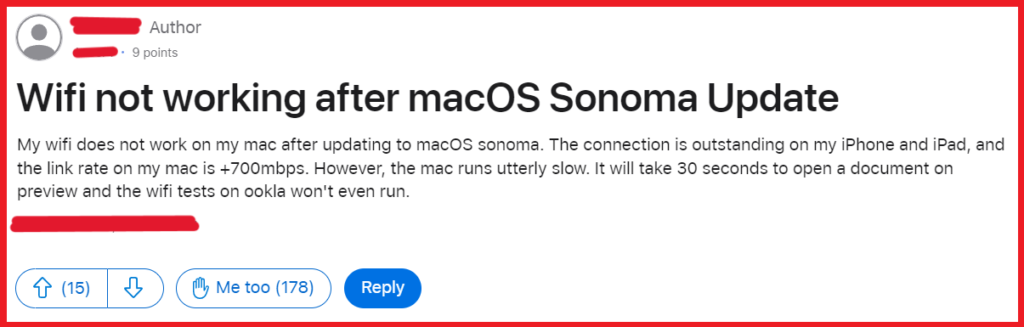
To fix macOS Sonoma Wi-Fi problems or internet issues, you can restart your Wi-Fi connection, power cycle your router, and flush DNS cache. Additionally, you can restart your Mac, and reset the SMC.
1. Restart Your Wi-Fi Connection
Sometimes the simplest solutions are the most effective.
Restarting your Wi-Fi can resolve temporary connectivity issues caused by software glitches.
- Click on the Wi-Fi icon in the menu bar at the top of your screen.
- Select “Turn Wi-Fi off.”

- Wait a few seconds, then turn it back on by clicking on the Wi-Fi icon again and selecting “Turn Wi-Fi on.”

2. Power Cycle Your Router
Power cycling your router can resolve issues that stem from the router itself, such as overheating or memory leaks.
- Unplug your router from its power source.
- Wait for about 30 seconds to 1 minute to allow the router to fully reset.
- Plug the router back in and wait for it to fully boot up and initialize.
3. Flush DNS Cache
Flushing the DNS cache on your Mac can help resolve internet issues by clearing out old and possibly corrupted DNS data.
- Open Terminal from Finder > Applications > Utilities.

- Type in sudo dscacheutil -flushcache; sudo killall -HUP mDNSResponder and press Enter.
- Enter your administrator password when prompted and wait for the process to complete.
4. Restart Your Mac
Restarting your Mac can resolve a host of issues by clearing temporary files and closing stuck processes that might be affecting your Wi-Fi or internet connectivity.
For Intel-based Mac:
- Click on the Apple menu in the top-left corner of your screen.
- Select “Restart” from the dropdown menu.

- Save any open documents if prompted to prevent data loss.
- The Mac will shut down and automatically restart.
5. Reset The SMC (System Management Controller)
Resetting the SMC can help resolve issues related to power, battery, and hardware, including Wi-Fi connectivity problems on MacBooks.
For MacBooks with a non-removable battery:
- Shut down your MacBook.

- Press and hold Shift-Control-Option on the left side of the built-in keyboard, then press the power button at the same time. Hold these keys for 10 seconds.
- Release all keys, then press the power button to turn on your MacBook.
For MacBooks with a removable battery:

- Shut down your MacBook and remove the battery.
- Press and hold the power button for 5 seconds.
- Reinstall the battery, then press the power button to turn on your MacBook.
For Mac desktop computers:
- Shut down your Mac.
- Unplug the power cord.
- Wait 15 seconds, then plug the power cord back in.
- Wait 5 seconds, then press the power button to turn on your Mac.
6. Change DNS Server
By switching to a faster or more reliable DNS server, you may be able to improve your internet experience.
- Click on the Apple menu and choose “System Preferences.”
- Go to “Network” and select your active Wi-Fi connection.
- Click on the “Advanced” button, then go to the “DNS” tab.
- Click the “+” button to add a new DNS server. You can enter public DNS addresses like 1.1.1.1 (Cloudflare) or 8.8.8.8 (Google).
- Click “OK,” then “Apply” to save the changes.
7. Reinstall MacOS
Reinstalling macOS can be a last resort solution when facing persistent Wi-Fi or internet issues that could be related to system software problems, especially if the issues remain after trying all other troubleshooting steps.
For Intel-based Mac:
- Back up your data before proceeding.
- Restart your Mac and immediately hold down Command + R to enter Recovery Mode.
- In the macOS Utilities window, select “Reinstall macOS” (or “Reinstall OS X”).
- Follow the on-screen instructions to reinstall macOS.
For Apple Silicon Mac:
- Back up your data before starting.
- Turn off your Mac.
- Press and hold the power button until you see the startup options window, which includes a gear icon labelled “Options.”
- Select “Options” and then click “Continue.”
- In the macOS Utilities window, select “Reinstall macOS” and follow the on-screen prompts.
8. Contact Apple Support
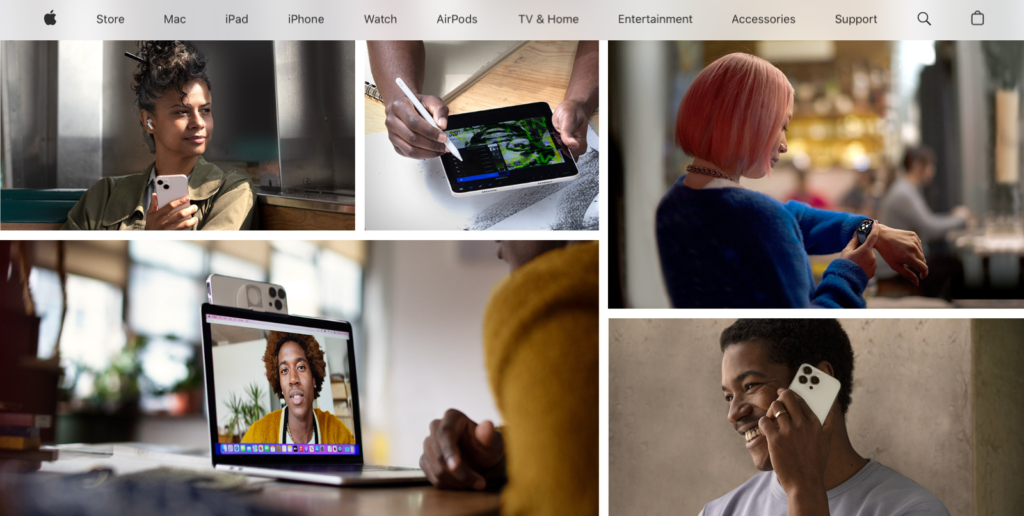
If you’ve tried all the aforementioned steps to resolve your Wi-Fi problems or internet issues on your Mac and nothing seems to work, it may be time to contact Apple Support for professional assistance.
They can provide you with specialized guidance and troubleshooting steps that are tailored to your specific situation.
